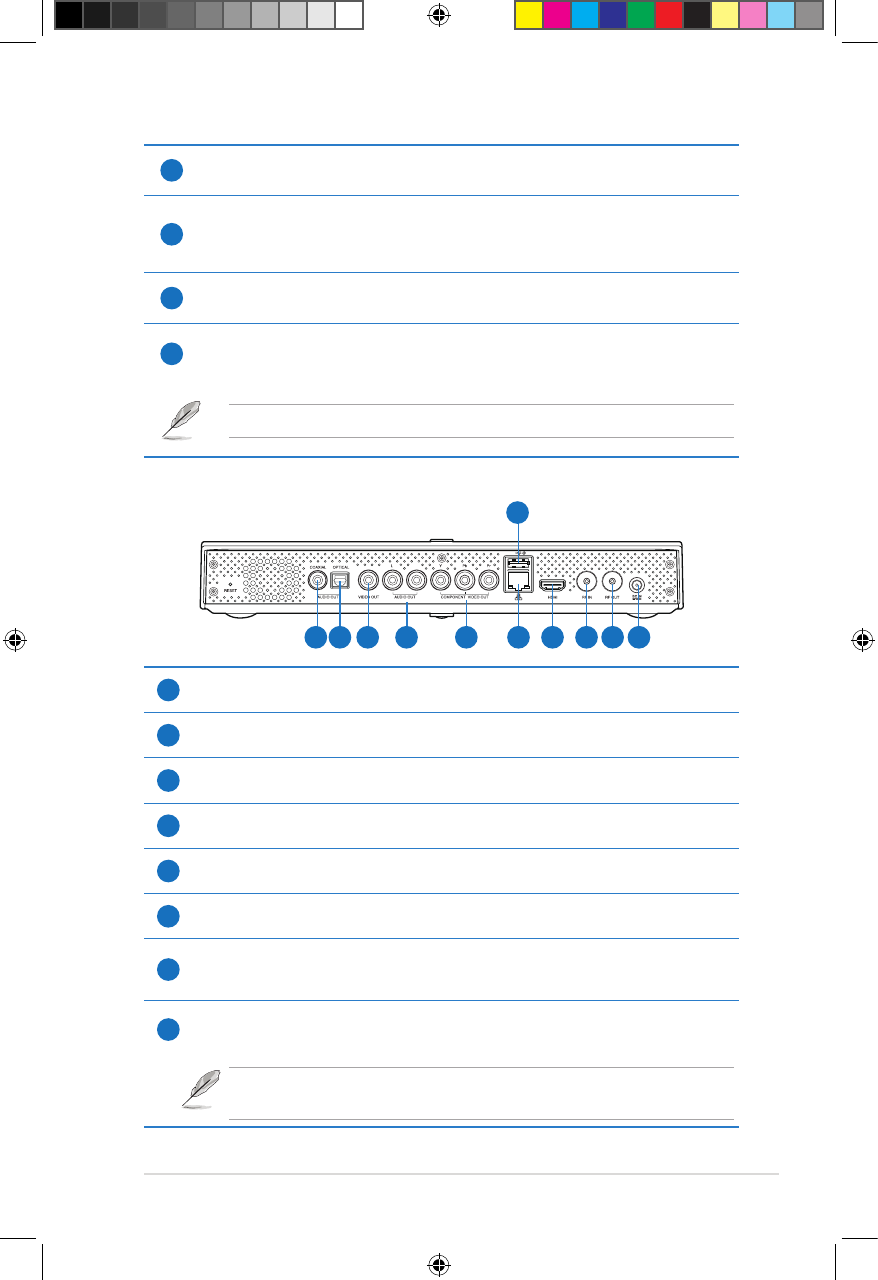ASUS O!PLAY TV PRO Smart TV Set Top Box
1-5
Rear panel
4
SD/MMC/MS/xD combo card slot
Insert the SD/MMC/MS/xD card into this slot.
5
USB 3.0 PC link
Using the bundled USB 3.0 cable, connect your O!PLAY TV PRO to your
computer. When you have installed a hard disk drive (HDD), your O!PLAY TV
PRO functions as a portable HDD.
6
USB 3.0 port
Connect a USB 3.0/USB 2.0 device into this port.
7
HDD tray
Press the button to unlock the HDD tray and install a 3.5” hard disk drive.
For more details, refer to the section Installing a hard disk drive.
1
Digital audio output (COAXIAL)
Insert a coaxial cable into this port to connect an external Hi-Fi audio system.
2
Digital audio output (OPTICAL)
Insert an optical cable into this port to connect an external Hi-Fi audio system.
3
Analog video output
Insert a composite cable to connect to a television or other video equipment.
4
Analog audio output
Insert the audio cable jacks to connect to a television or other audio equipment.
5
Component output
Insert a YPbPr video cable to connect to a TV or monitor.
6
LAN port
Connect to a Local Area Network (LAN) through a network hub.
7
HDMI port
Insert an HDMI cable into this port to connect to a high-denition multimedia
interface (HDMI) device.
8
RF-in port (DVBT Antenna input)
Insert the bundled antenna cable into this port.
If you use the loop through cable, you do not need to use the antenna cable at
the same time.
1 2 3 4 5 6 7 8 9 10
11