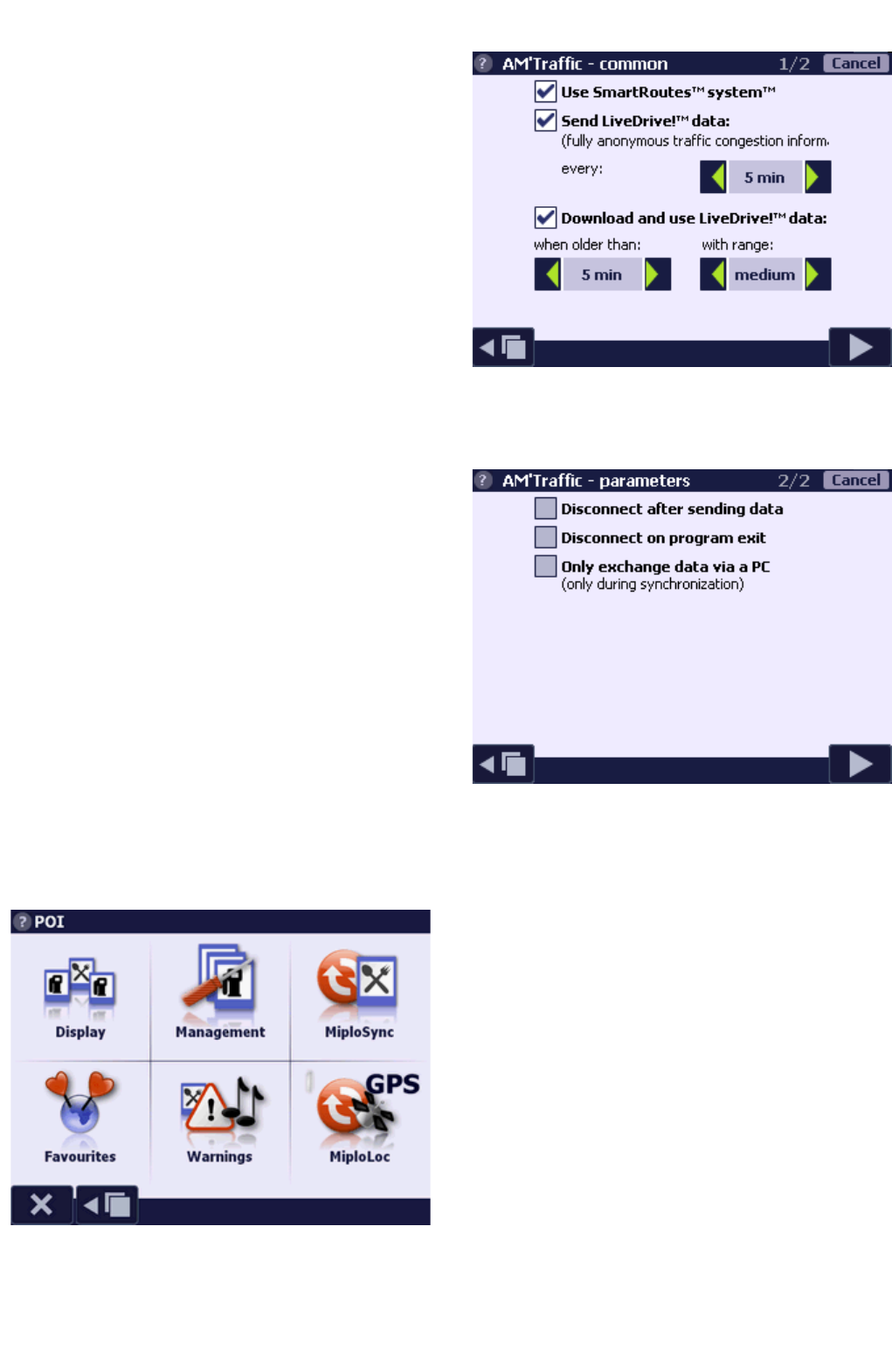3.3.7 Settings: AM'Traffic
The AM'Traffic service can be activated in this screen. The
program can be set to collect anonymous traffic information
which speeds up map upgrades and enables the driver to skip
problem areas.
AM'Traffic relies on two mechanisms: SmartRoutes (tm)
and LiveDrive! (tm).
By activating the "Use SmartRoutes (tm)" option, the user
initiates a mechanism for bypassing traffic jams - the route is
mapped based on statistical traffic data.
By activating the "Send LiveDrive! (tm) data" option, the
user initiates a mechanism which forwards anonymous traffic
data at regular time intervals.
By activating the "Download and use LiveDrive! (tm) data"
option, the user initiates a mechanism which receives traffic
data for a given area at regular time intervals as well as a
mechanism for bypassing traffic jams - the route is mapped
based on the received data (3G/HSDPA). The LiveDrive! (tm) option may imply additional data transmission charges
quoted by the telecommunications operator.
Parameters
Disconnect after sending data - the connection is terminated
after every data transfer.
Disconnect on program exit - the connection is terminated
only after the program has been closed.
Only exchange data via a PC - the device will exchange data
during synchronisation with the PC when the user's device has
access to a GPS signal. Use the AMCENTER application for
exchanging data without a GPS signal. The application
downloads the latest data and transmits it to devices or memory
cards connected to a PC.
To ensure data for SmartRoutes technology are always up-to-
date in devices without the Internet access, we recommend
using the AM'Center application. Using this program, devices
with AutoMapa 6.5 and its future versions can be fed with
current statistical data about road traffic density.
3.4 POI menu
In the POI menu ("POI" option in the main menu), you can change all the settings related to points of interest (POI).
Display
In this option you can specify the categories of POIs displayed on the map; refer to section "POI on the map". For more
details, refer to section "Displaying POIs on the map".