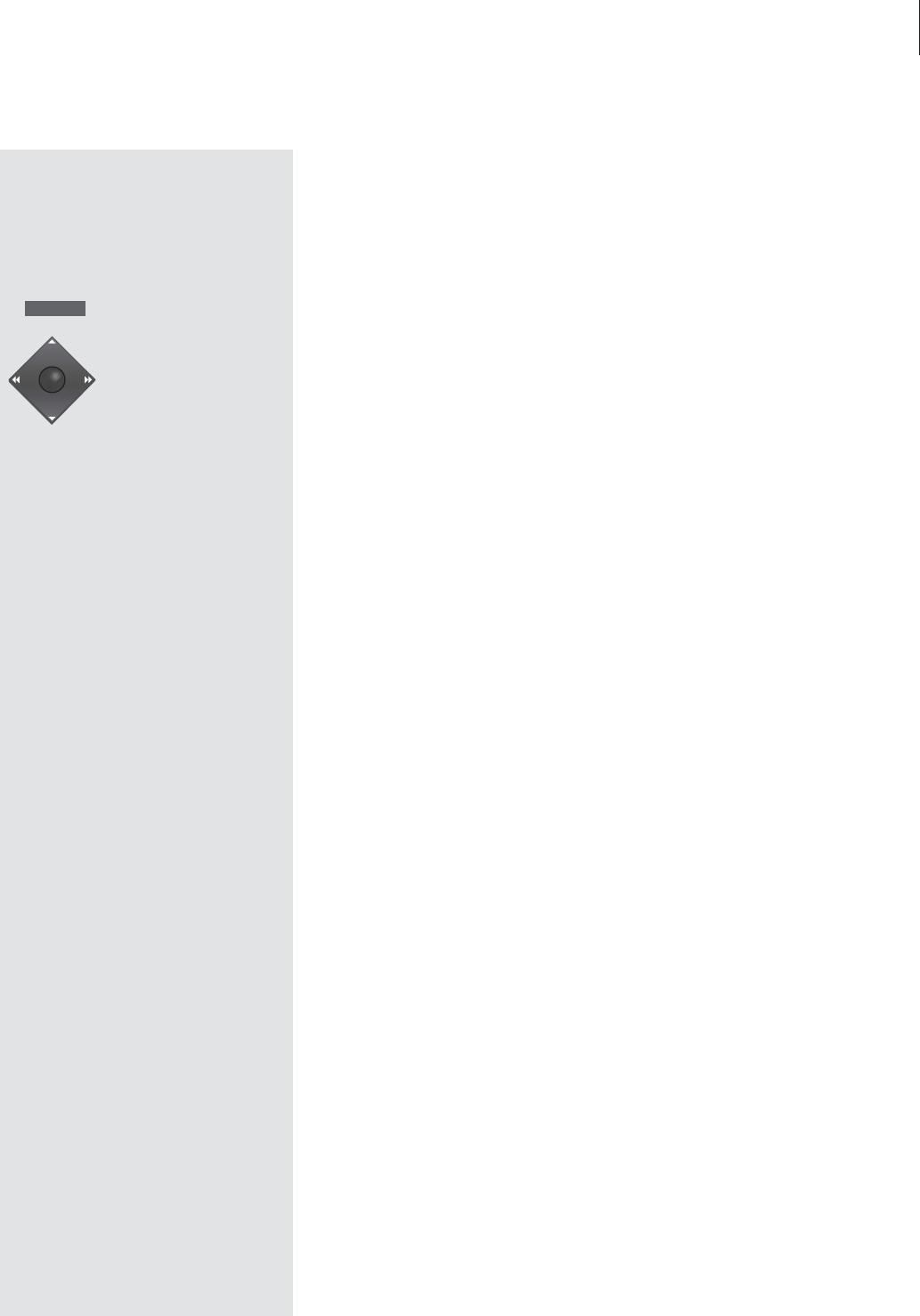3
Key to using this Guide
Buttons on the Beo4 remote control are
represented by the following symbols in
the Guide:
Contents of the Guide
Placement and connections
4 DVD 1 placement guidelines
5 Connect DVD 1 to your television
First-time setup of DVD 1
6 Enter language, picture format and
country settings
Your key to using DVD 1
8 Load a DVD or CD and start playback
8 Use the close-up operation panel
9 Use the Beo4 remote control
Daily operations
10 Play a DVD – start, pause or stop
10 Step to a new title or chapter on a DVD
11 Search through a DVD
11 The DVD disc menu
11 Play an audio CD
12 The on-screen tool bar
Change picture, sound and
language settings
14 How to select menu settings
15 Change picture shape and colour pattern
15 Change sound type
15 Select menu, subtitle and audio
language
Access Control
16 Enter a Child Lock PIN-code
17 Authorise viewing of a disc
18 Change your PIN-code
18 The Parental Control function
19 Change the country setting
The socket panel on the rear
20 Overview of the rear socket panel
20 The switch options
Taking care of your DVD 1
21 Day-to-day care of DVD 1
If you have…
22 …a Beo1 remote control
Button on Beo4:
MENU
MENU
▲
ss tt
▼
GO
Guide symbol: