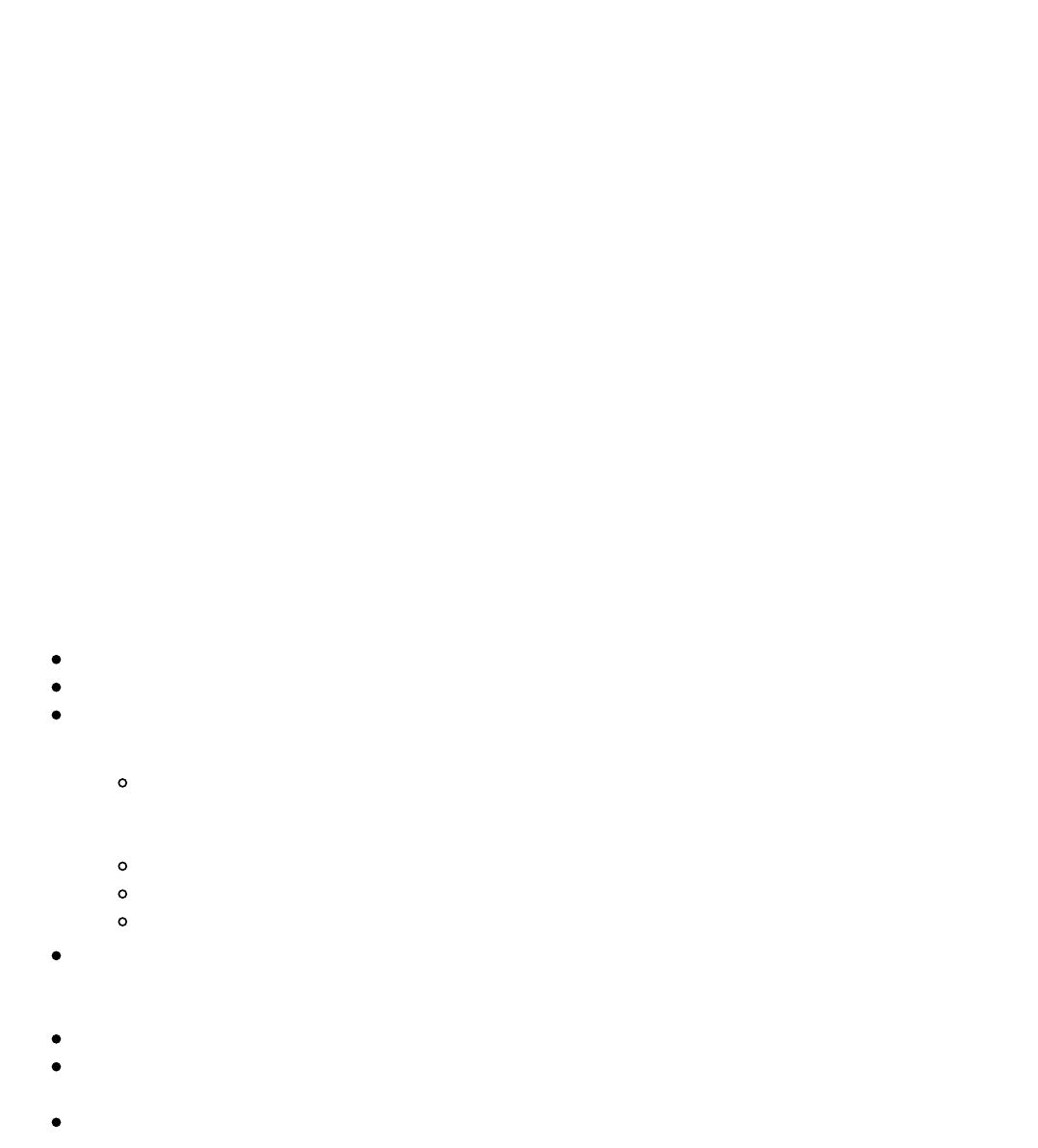7. Viewing Images
On the library page, once you have selected an image file, tap on it or press
the OK button to open it. An image entry can be identified by activating the
"Show File Formats" option of the Library contextual menu. In this case JPG,
PNG, GIF, BMP, ICO, TIF, PSD files are considered as image files.
7.1 The Image Viewer
Once your image file is opened, the image is displayed. If you swipe, you will
jump from image to image. If the "Auto Rotate" option is activated, the image
can be displayed either in portrait or landscape mode.
If the image is bigger than the screen (arrow icons should appear on the
sides of the images) use swiping (up/dwon/right/left/diagonal) to browse the
image. In this mode you won’t jump from image to image.
Indicator on the page Status bar: This bar appears at the bottom of the
screen and shows the name of the file and the zoom factor.
7.2 The Image Contextual Menu
Fit screen: Get the image fit entirely inside the screen limits.
Actual size: Show the image in its real size.
Rotation...: Options to rotate the screen. It opens a second menu. This
option is dimmed while accelerometer is activated.
Auto Rotate: This option enables the image viewer to
automatically detect if the image should be displayed in portrait or
landscape mode.
0°: Display the document in portrait mode (default).
90°: Display the document in landscape mode (90° rotation).
Flipped: Display the page upside down.
Show status bar: Display or hide a status bar which appears at the
bottom of the screen and shows the name of the file and the zoom
factor.
Next Picture: Display next picture in according to the library order.
Previous Picture: Display previous picture in according to the library
order.
Set as screensaver: Display this picture as screensaver.