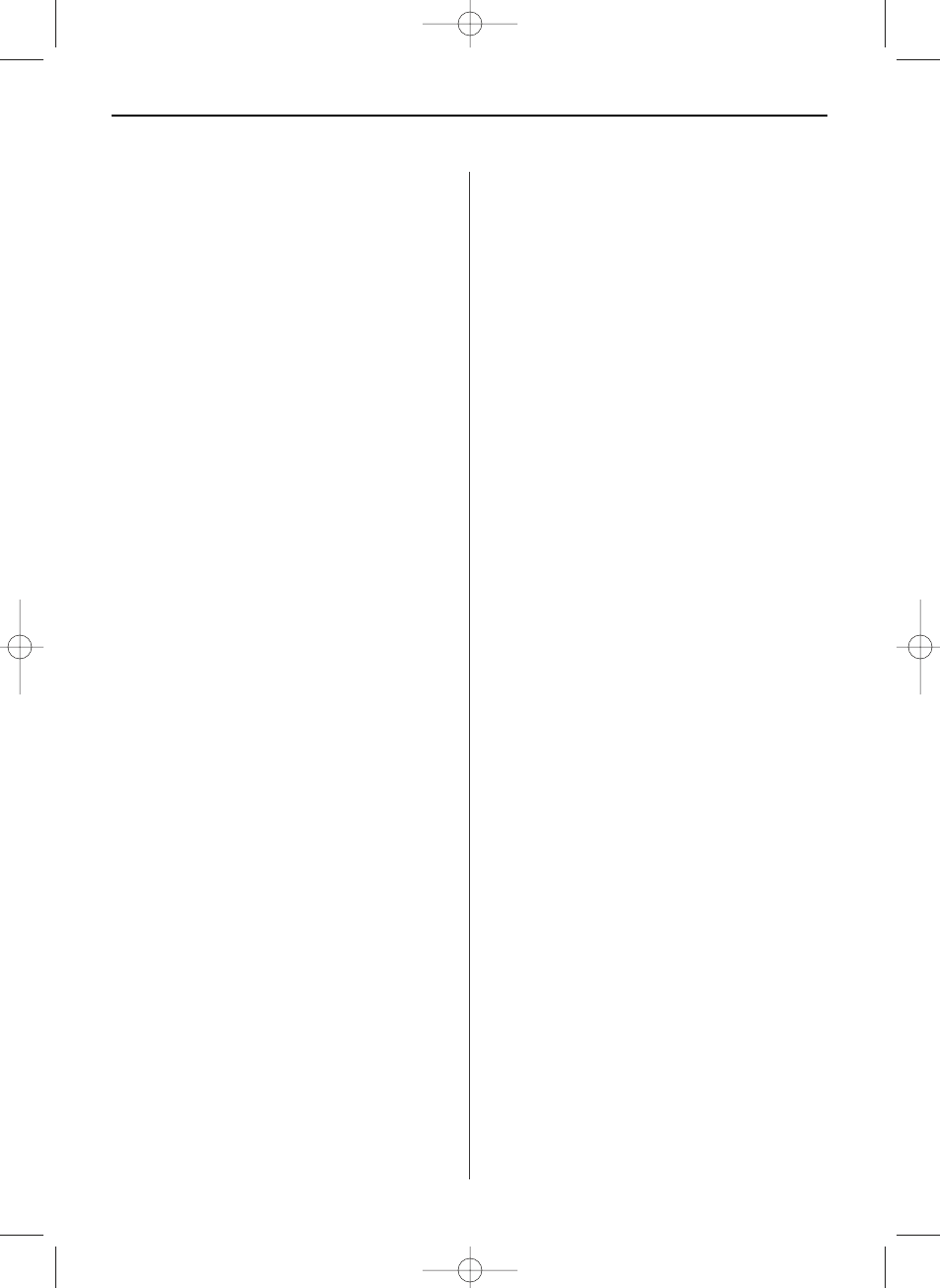ENGLISH 13
A) Photo
Thumbnail screen
This screen shows thumbnail versions of all photos
on the selected memory source. Up to 6 photos are
displayed at a time. Use this screen to select a
single photo to be displayed, copied or deleted, or
to start a slideshow of all photos.
1. Press the arrow buttons on the remote control or
Digital Picture Frame until the desired photo is
highlighted. The photo file name will be display-
ed at the screen.
2. Press the SLIDESHOW button to start the
slideshow with the selected photo.
3. To stop the slideshow and return to the
thumbnail screen, press the EXIT button.
Copying seleted photo to built-in memory
Use the remote control to copy the selected photo
from the memory card to the built-in memory.
1. Press the SETUP button to open the menu.
2. Press the up or down arrow button to select
Copy Photo.
3. Press ENTER. A confirmation message will be
displayed.
Deleting a selected photo
When selecting a photo, you can delete it with the
remote control.
1. Press the SETUP button to open the menu.
2. Press the up or down arrow button to select
Delete Photo.
3. Press ENTER. A confirmation message is
displayed.
Displaying a single photo full screen
You can choose a single photo to be displayed
without a slideshow.
1. With the thumbnail screen or file list displayed,
select a photo and press ENTER to display the
selected photo on the full screen.
2. Press the left arrow button to go to the previous
photo.
3. Press the right arrow button to display the next
photo.
4. To stop the full screen display and return to the
thumbnail screen, press the EXIT button.
Changing the displayed photo manually
During a slideshow, each photo replaces the
previous one at the interval set for the slideshow
speed in the Setup menu.
You can also change the displayed photo at any
time during a slideshow, press the ENTER (PLAY/
PAUSE) button.
• Press the left arrow button to go to the previous
photo.
• Press the right arrow button to display the next
photo.
Rotating a photo
You can rotate a photo displayed in full screen
mode using the remote control.
Press the ROTATE button to rotate the photo 90°
clockwise.
Enlarging a photo
To magnify a photo displayed in full screen mode,
press the ZOOM button.
B) File
File mode
1. In the mode selection screen, use the arrow
buttons to select File and press ENTER. A list
with all files and folders will be displayed.
2. Use the arrow buttons [
]/[] to choose the
desired file.
Copying files
1. When the file is marked, press SETUP, select
COPY and confirm with ENTER.
Deleting files
1. When the file is marked, press SETUP, select
DELETE and confirm with ENTER.
C) Calendar
Setting date and time (only for model with this function)
Open the menue selection display and use the
left/right arrow button to select the icon for SETUP.
Press ENTER to open the setting options.
Use the UP/DOWN arrow buttons to choose the
option set time/date.
BN, BA_DF88_0709_GB.qxd 15.07.2009 18:47 Uhr Seite 5