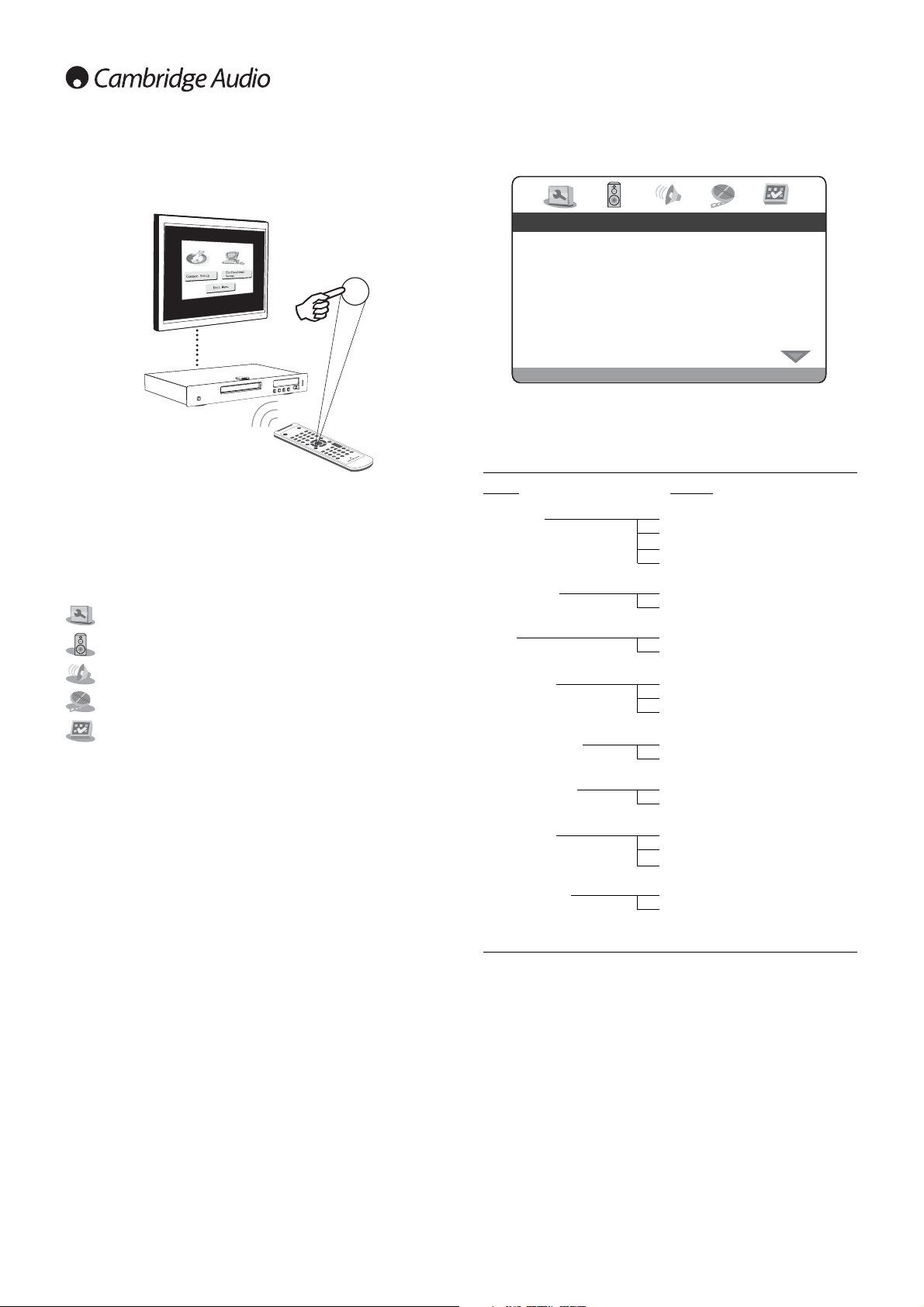Menus Settings
TV Display 4:3 PanScan
4:3 LettBox
16:9 Wide
16:9 Wide/Auto
Screen Saver On
Off
Scart YCbCr
RGB
SACD Priority Multi-Channel
2-Channel
CD Mode
Component Mode P-Scan
Interlace
DVD-Audio Mode DVD-Audio
DVD-Video
Subtitle Font Font 1
Font 2
Font 3
Auto Play Mode On
Off
DivX(R) VOD
Press the Setup button on the remote to enter the Setup menus, Two
menu options will be displayed, common and professional:
Select the common setup to setup basic functions, or professional setup
for more advanced settings.
Professional Setup Menu
Running along the top of the screen are five icons that represent the five
main menu pages:
General setup
Speaker setup
Audio setup
Video setup
Preference Setup*
* Note: To enter the Preferences menu the unit must first be in
Stop mode with the disc drawer out.
Press Setup to enter the menu system. Use the navigation arrows
() on the remote to highlight the icon at the top of the screen
for the main menu you want to select and then either press ENTER or
to go into that menu and select its first sub-menu. You can now navigate
to each sub-menu item you might want to change using and then
to select settings.
The yellow highlight always shows the menu or setting you have
navigated to, the orange/brown highlight shows the current setting that
is being used. Pressing ENTER stores a highlighted setting as the new
one to use. To navigate back out of a sub-menu press to move to the
sub menu list if necessary and again to move to the top main menu
list. You can now use to select a new main menu.
Note: Some setup is inter-related with other setup items, and if enabling
a function automatically disables another, the disabled function will
appear grey and cannot be set.
All setup is saved on exiting the menus and is saved even if the unit is
powered off.
10
DVD player setup
With the General setup page selected, use the and buttons to
move up/down to the desired sub-menu. Use the navigation buttons
() to adjust the settings and press the ENTER button to confirm
your selection. See the following list for the General setup page
structure: