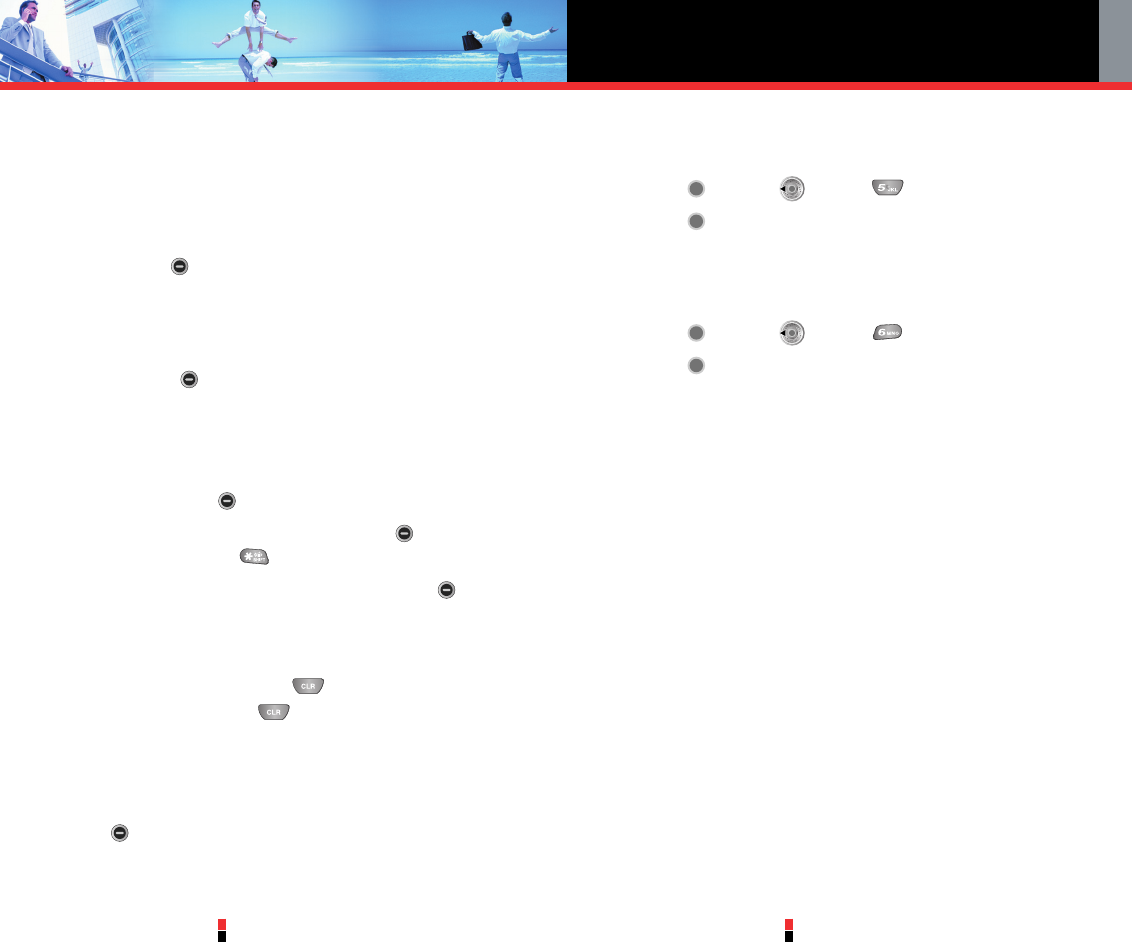GET IT NOW
G’zOne Type-V
47
G’zOne Type-V
48
Soft Keys
To navigate to different screens or select special functions, use the
Soft Keys. The function associated with the Soft Keys can change for
each page and depends on each highlighted item.
• Left Soft Key
Left Soft Key is used primarily for first options or selecting an
item but its function may change, depending on the content
displayed.
• Right Soft Key
Right Soft Key is used primarily for secondary options or a
menu of secondary options.
Entering Text, Numbers or Symbols
When prompted to enter text, the current text entry method appears
above the Right Soft Key as Alpha, Symbol, Number or Word.
To change the input mode, press the Right Soft Key . To create an
upper case character, press .
The current text method appears above the Right Soft Key as
ALPHA, ABC or abc and allows you to shift input case sensitivity.
Deleting Text/Number Entered
When entering text or numbers, press to clear the last number,
letter, or symbol. Press and hold to clear the input field completely.
Initiating a Phone Call From the Browser
You can make a phone call from the Browser if the site you are using
supports the feature (the phone number may be highlighted and Left
Soft Key appears as Call). The browser connection is terminated
when you initiate the call. After you end the call, your phone returns to
the screen from which you initiated the call.
5. Get Going
Everything you need to know while you’re on the go.
1. Press [MENU], 2 times, .
2. Press [Get New App.].
6. Get Extras
Allows you to download pre-paid Retail and Enterprise Applications.
1. Press [MENU], 2 times, .
2. Press [Get New App.].