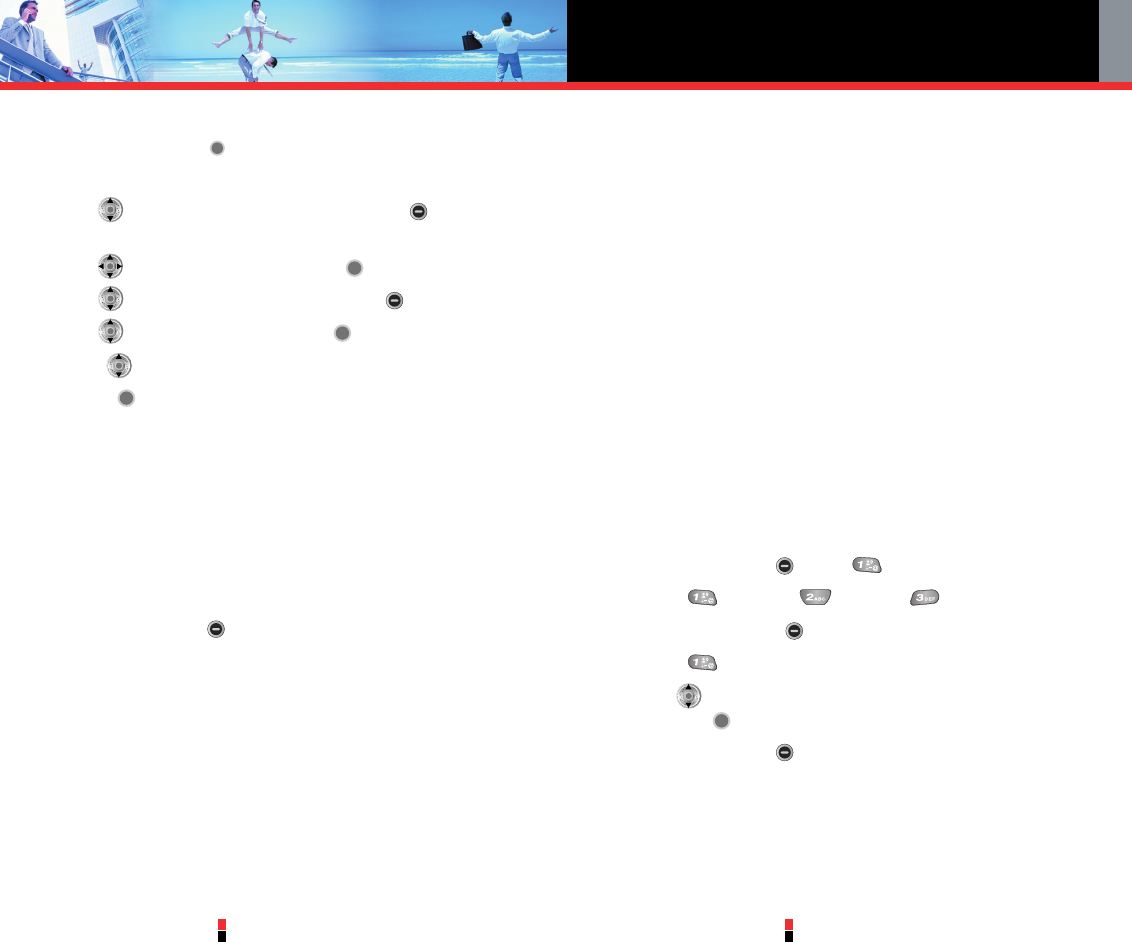G’zOne Type-V
51
G’zOne Type-V
52
MESSAGING
NOTE
To send a page, press [SEND].
5. Type your message (text or email).
6. Use to highlight PIX or FLIX and Left Soft Key [My PIX] /
[My FLIX].
7. Use to select PIX or FLIX and press .
8. Use to highlight Sounds and Left Soft Key [Sounds].
9. Use to select the sound and press .
10. Use to highlight the Subject and enter the subject.
11. Press [SEND].
A sending screen is displayed.
NOTE
If you send an SMS message to a phone without SMS, you will still be
notified that the message was sent, however the message will not be
received.
Customizing the Message Using Options
1. Create a new message.
2. Press Right Soft Key [Options].
3. Select the option(s) to customize.
Add Allows you to add a Graphics, Animations,
Sounds, Quick Text or Signature.
Preview Shows the PIX/FLIX message as it would be
seen by the recipient.
Quick Text Inserts predefined phrases.
Format Text Allows you to change the look of the text.
Alignment / Font Size / Font Style / Text
Color / Background
Save As Draft Saves the message into the Draft folder.
Priority Level Gives priority to the message.
High / Normal
Remove PIX/FLIX Removes a PIX or FLIX from your message.
Remove Sound Removes a Sound from your message.
Callback # Inserts a pre-programmed callback number
with your message.
Yes / No / Edit
Save Quick Text Allows you to define phrases to insert as Insert
Quick Text. Quick Text can be saved up to 100
characters per phrase.
4. Complete and then send or save the message.
Using Contacts to Send a Message
You can designate an entry saved in your Contacts as the address
instead of manually entering the destination.
1. Press Left Soft Key , select New Msg.
2. Press TXT Msg, PIX Msg, FLIX Msg.
3. Press Right Soft Key [Add] / [Options].
4. Press [From Contacts].
5. Use to highlight the Contact entry containing the destination
and press .
6. Press Left Soft Key [Done].
NOTE
You can send a message to up to ten people at a time.
7. Complete the message as necessary.