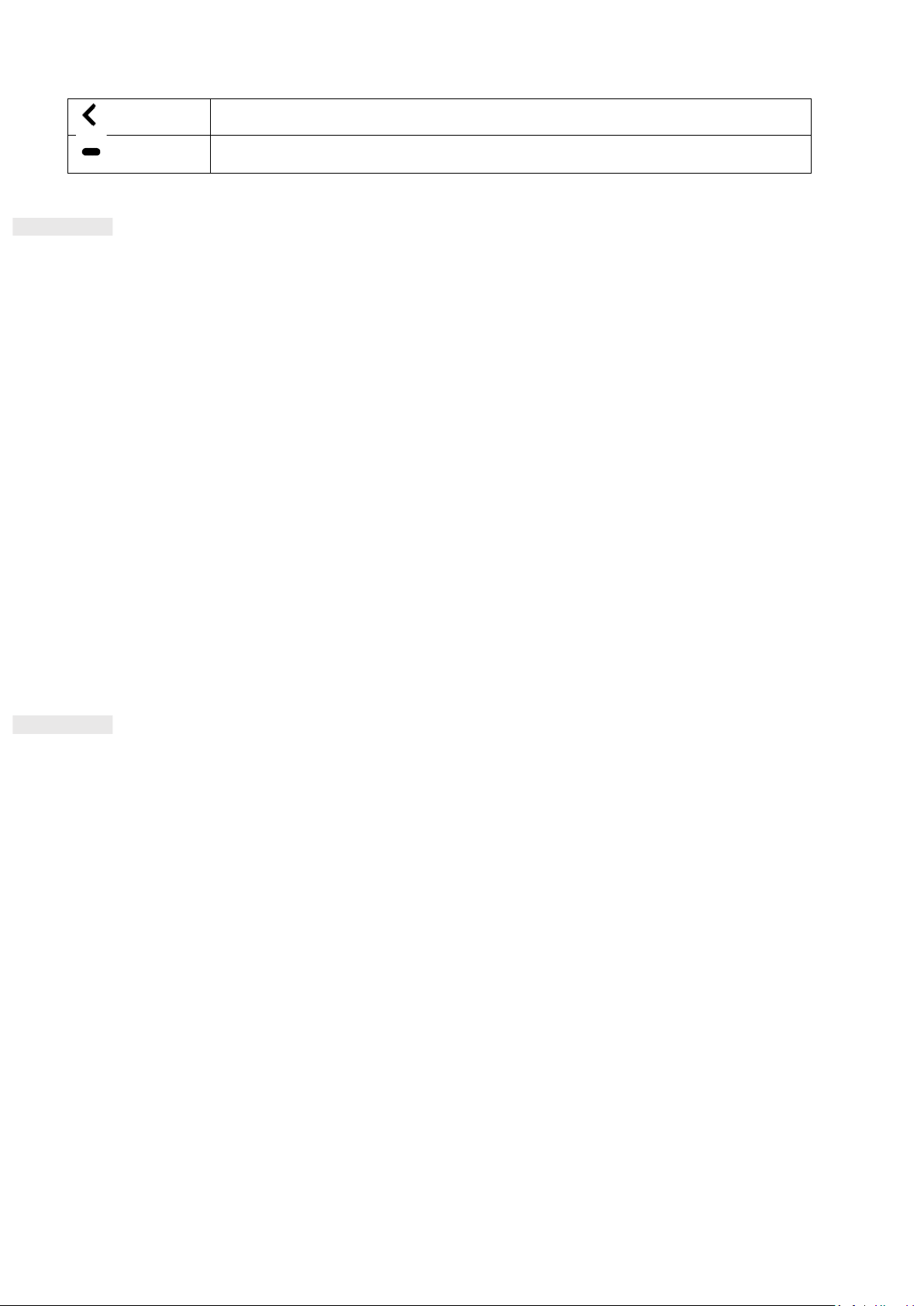NOTIFICATION PANEL
You will get a notification when you receive a new message, miss a call, or have an upcoming event. Open the
notification panel to see alarms, wireless network operators or to view a message, reminder or event
notification.
OPENING THE NOTIFICATION PANEL
1. When a new icon appears, swipe down the notification panel and then drag down to open the notification
panel.
2. Tap a notification to open the related app.
CLOSING THE NOTIFICATION PANEL
1. To close the notification panel, slide the bottom of the panel upwards.
2. To close a notification (without viewing), hold the notification and drag it to the left/right of the screen.
NOTE:
• Notifications preferences can be changed in Settings > Apps & notifications.
SHORTCUT ICONS
ADDING A NEW HOME SCREEN ITEM
1. From the Home Screen, swipe up.
2. To add an item to your Home Screen, drag its icon to your chosen position.
MOVING A HOME SCREEN ITEM
1. Tap and hold an app icon on the Home Screen until it moves.
2. Without lifting your finger, drag the icon to the chosen position on the screen, then release it.
NOTE:
•There must be enough space for an icon to fit on the Home Screen panel.
REMOVING A HOME SCREEN ITEM
1. Tap and hold an app icon on the Home Screen until it moves.
2. Without lifting your finger, drag the icon to Remove, then release.