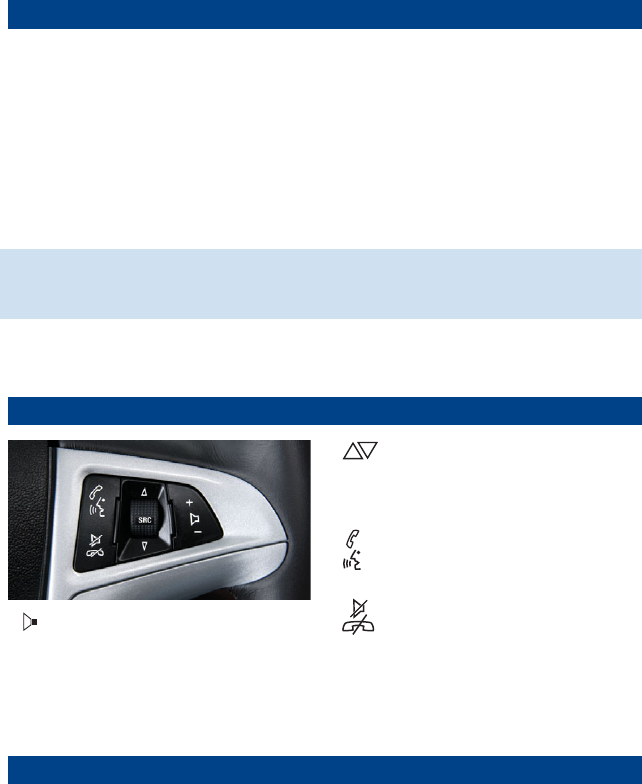Audio Steering Wheel Controls (optional)
Next/Previous
Rotate up or down to go to the next or
previous favorite radio station, CD track
or MP3 file.
Push to Talk
Press to interact with the OnStar or
Bluetooth system.
End Call/Mute
Press to end or reject an OnStar or
Bluetooth call.
Press and hold to mute the vehicle
speakers.
See Infotainment System in your Owner Manual.
10
DVD Entertainment System (optional)
Play a DVD Video
1. Press the release buttons on the seatback consoles to raise the screens.
2. Insert a DVD into the audio system.
3. Press the MEM/CD/AUX button to select the DVD source. Sound will play through the
vehicle speakers.
4. To use the wireless headphones, press the On/Off button on the headphones,
select Channel 1, and adjust volume using the headphone volume control.
5. To control DVD playback, use the audio controls or the remote control. Aim the remote
control at the driver-side seatback console for proper operation.
Changing the Source on the Video Screens
Continually press the AUX button on the remote control to play a DVD or an auxilary
device such as a video game on both screens, or a different source on each screen.
TIP: The DVD also will play on the navigation screen (optional) when the vehicle is in Park.
See Infotainment System in your Owner Manual.
+
–
Volume
Press + or – to increase or decrease
the volume.
SRC Source
Press to select an audio source.
Bluetooth
®
System (optional)
The in-vehicle Bluetooth system allows users with a Bluetooth-enabled cell phone to make
and receive hands-free calls using the vehicle’s audio system, microphone and controls.
The Bluetooth-enabled cell phone must be paired with the in-vehicle Bluetooth system
before it can be used in the vehicle. Not all phones will support all functions.
Visit
www.gm.com/bluetooth for pairing instructions and to determine if your phone
is compatible with the Bluetooth system in your vehicle.
See Infotainment System in your Owner Manual.