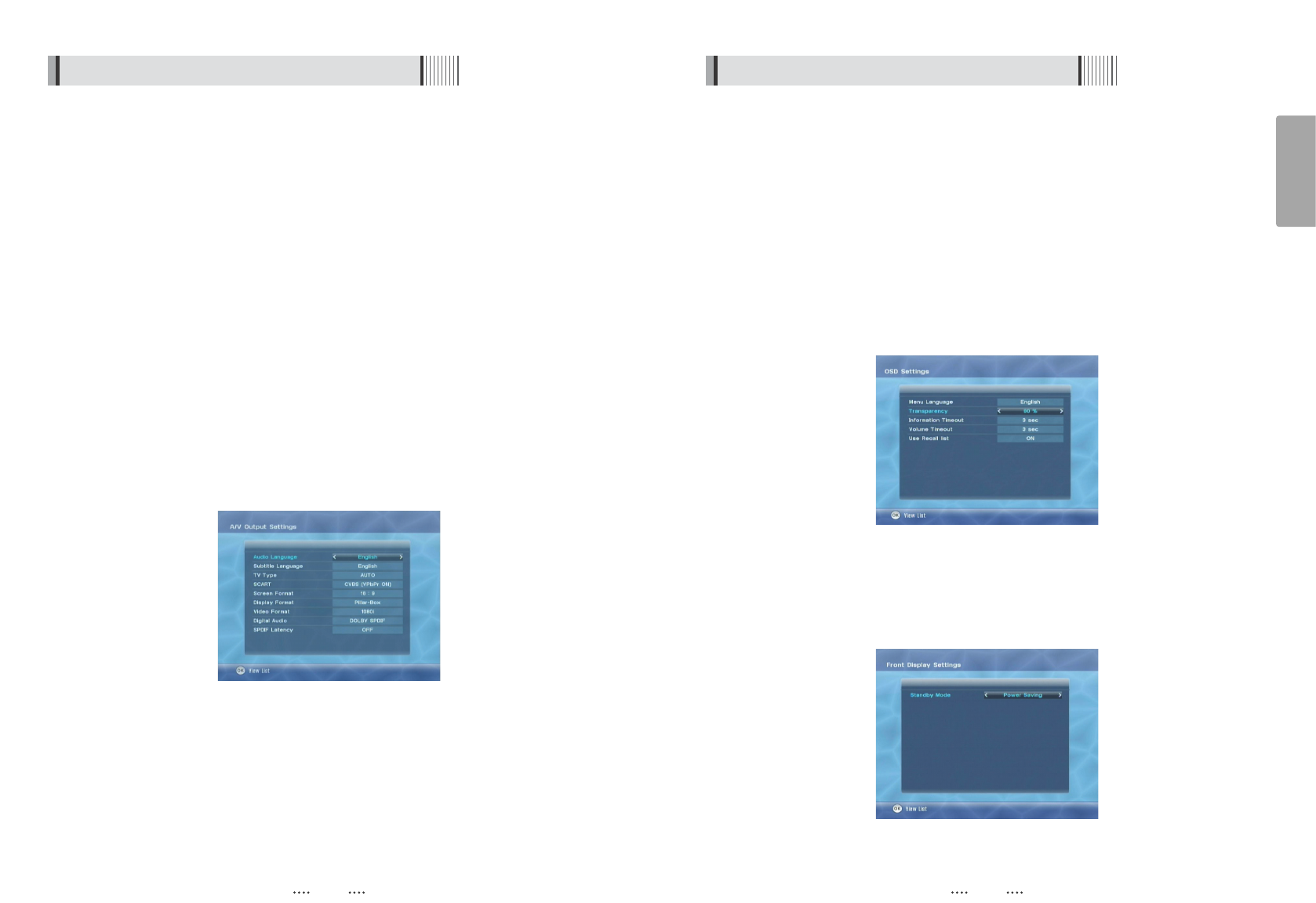25
English
24
3) OSD Settings
This submenu allows you to set the menu language, OSD transparency and Information
and Volume timeouts. <Figure 6.2.3>
- Menu Language : Select the desired language for the menu.
- Transparency : Set the OSD transparency of the menu. (1%
~
100%)
- Information Timeout : Select the display duration of the information banner. (1, 2, 3, 5 or
10 seconds)
- Volume Timeout : Select the display duration of the volume box. (1, 2, 3, 5 or 10 seconds)
- Use Recall list : Store previous channels. If you press recall key on RCU then you will show
recall list.
<Figure 6.2.3>
6.2 System Setting
2) A/V Output Settings
This submenu allows you to specify the audio/video output. <Figure 6.2.2>
- Audio Language : Set the default audio language when selecting a channel.
- Subtitle Language : Set the default subtitle language.
- TV Type : Select the TV type.
- SCART : Select the SCART output.(CVBS/RGB)
- Screen Format : Select the screen format. (16:9 / 4:3)
- Display Format : Select the TV aspect ratio(Letter Box/Pan Scan, Full Screen/Pillar Box)
- Video Format : Select the Scanning type(Interaced, Progressive)
- Digital Audio : Select the Audio output type (Dolby SPDIF / PCM / DOLBY HDMI)
PCM - Select this option only if the stereo system or amplifier cannot
decode Dolby
DOLBY SPDIF / DOLBY HDMI - Select this option only if the stereo system or
amplifier can decode both Dolby Digital and
Linear PCM signals.
- SPDIF Latency : Audio delay is adjustable as 10ms between 0 and 500ms(max.) at
optical output.
6.2 System Setting
<Figure 6.2.2>
4) Front Display Setting
TThis submenu allows you to set the Standby Mode. <Figure 6-2-5>
- Standby Mode : Select the standby Mode. (Normal / Power Saving)
<Figure 6.2.4>