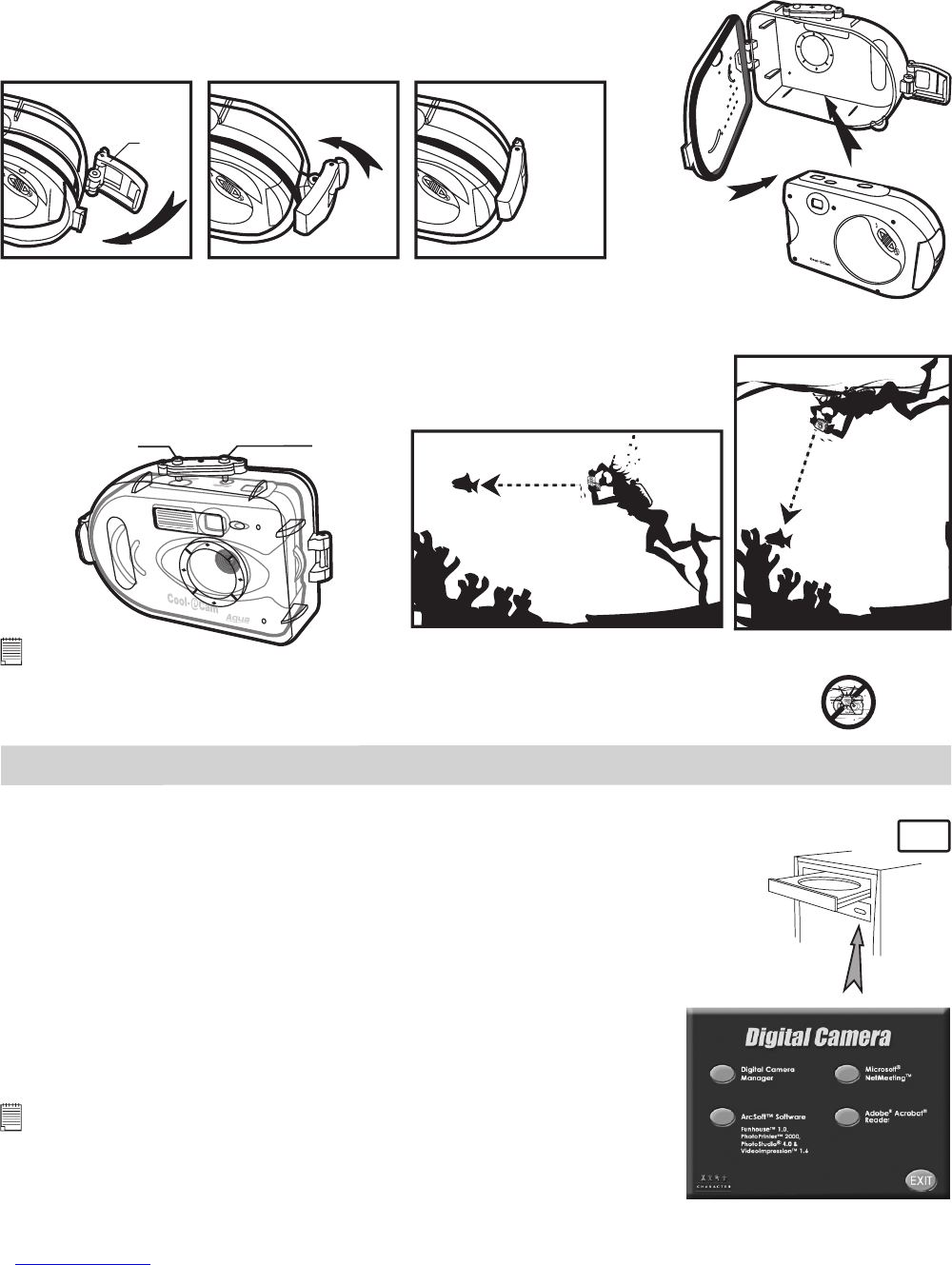7
• Taking a Picture under water
The waterproof case will allow you to use your AQUA-CAM in the rain, at the beach or on the ski slopes.
You can also use it underwater at depths down to 10 meters and in wet or dusty environments. Before you
use the waterproof case, please make sure the case is functioning correctly and does not leak. Close the
waterproof case before installing the camera and hold it underwater at an approximate depth of 15cm for
several minutes to check for leaks. If it leaks, contact your customer support.
For Safety/Handling Precautions for the waterproof case, please refer to section Tips, Your
Safety & Maintenance.
1. Switch the AQUA-CAM off. Place the AQUA-CAM into the waterproof
case as illustrated in Diagram 1.
2. Secure lock as seen on Diagram 2.
Diagram 1
M
o
d
e
/
O
N
S
h
u
t
t
e
r
/
S
e
l
e
c
t
Lock
Diagram 2
Push
to lock
3. Switch the camera ON. The Red Power Indicator Light in front of the camera lights up.
4. Frame your subject using the camera viewfinder.
5. Press the Shutter/Select Button to take an picture. Hold the camera steady.
A high pitched beep sound is made when the picture has been taken. The
LCD will show a number, indicating the number of pictures remaining in the
camera.
Shutter/Select
Button
M
o
d
e
/
O
n
S
h
u
t
e
r
/
S
e
l
e
c
t
Mode/On
Button
Clear water: 3 meters
Cloudy water: 0.6 meter
Clear water: 3 meters
Cloudy water: 0.6 meter
Notes:
• If images are taken underwater in a dark environment, an external power supply light gun (not supplied) is preferable
to be used instead of the built-in ash light.
• Built-in ash light is not recommended to be used under water since it will affect the image quality.
3 Installing your Software onto a Computer
• Install the software
How to Install Digital Camera Manager
PC
“Digital Camera Manager” should be installed first.
1. Insert the CD-ROM disc into the CD-ROM drive and close the CD-ROM drawer.
2. An installation wizard will automatically launch.
3. Click “Digital Camera Manager” icon.
4. Follow the instructions presented on the screen to complete the installation.
5. Click “OK” to restart your computer and wait for your PC to restart automatically.
Open & Close
Notes:
If the setup screen doesn’t appear after loading the CD, then you can manually
start it by double-clicking the “My Computer” icon on your desktop, then double
click your mouse on the icon to open the CD-ROM drive. When the CD-ROM window
opens, double-click the “INSTALL-E.EXE” le.