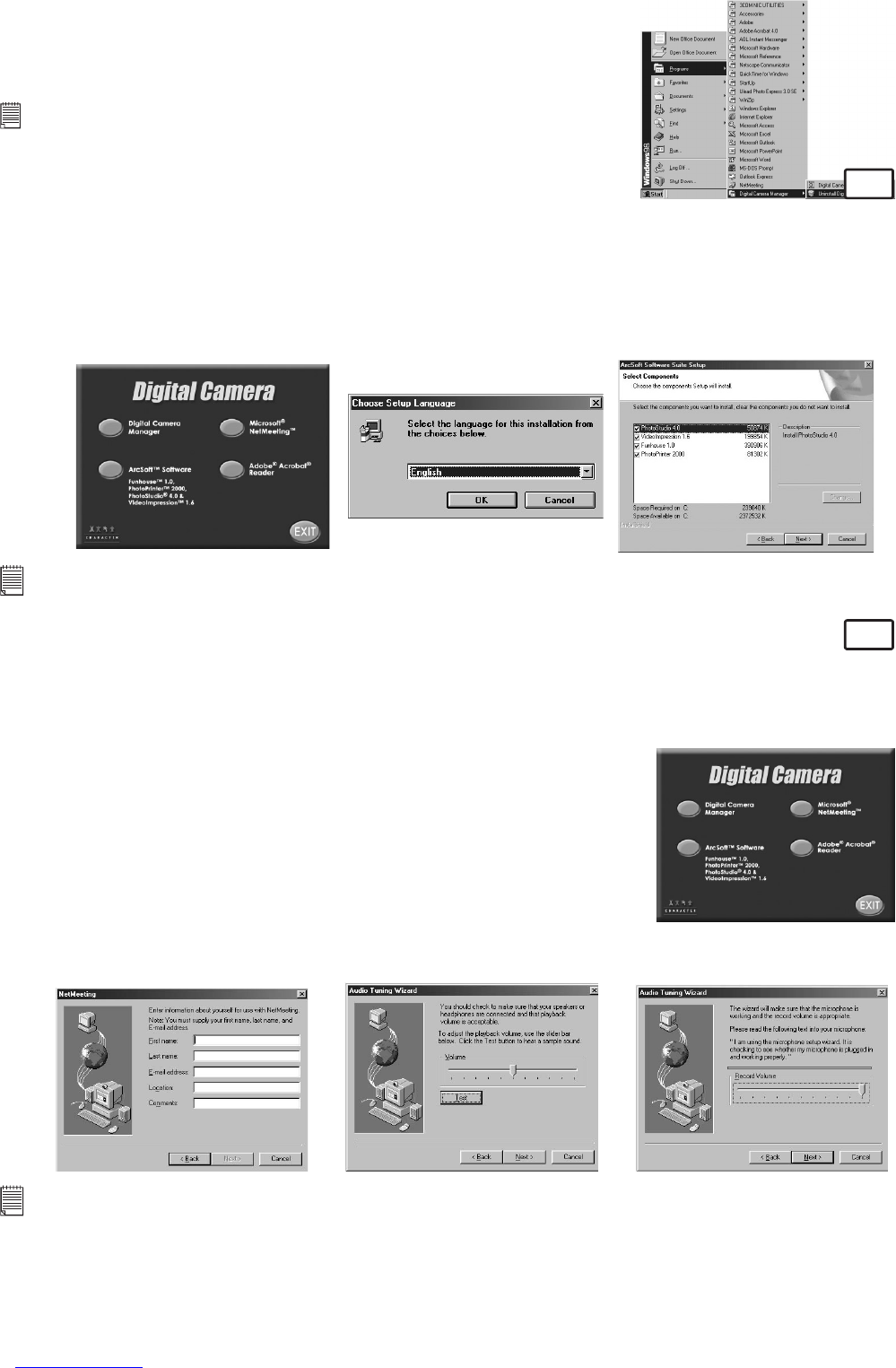8
How to Uninstall Digital Camera Driver
To uninstall Digital Camera Manager, click the “Start Menu” on your
Windows® desktop, choose Digital Camera Manager folder under
Program and choose “Uninstall Digital Camera Manager”. Follow the
onscreen instructions.
Notes:
Uninstalling your Digital Camera Manager does not delete your album folders
and therefore all images transferred into your default or created albums will be
preserved. You will be able to access these folders on your system desktop.
How to Install ArcSoft® Software
PC
1. Re-insert the CD-ROM disc into the CD-ROM drive and close the CD-ROM drawer.
2. An installation wizard will automatically launch.
3. Click the “ArcSoft® Software” icon.
4. Select the language for the installation and click “OK”.
5. Follow the on-screen prompts.
6. Select the software you want or you do not want installed by clicking on the tick boxes next to the
software title. Click “Next >” to continue.
7. Follow the instructions presented on the screen to complete the installation.
Note:
Don’t worry if you made a mistake and want to add in ArcSoft® titles you did not tick.
Re-insert the CD-ROM and follow steps 1 - 6 ticking only the software you want to add.
How to install Microsoft® NetMeeting™
PC
NetMeeting™ provides the most complete conferencing solution for the Internet and corporate intranet.
Powerful features let you communicate with both audio and video, collaborate on virtually any Windows-
based application, exchange graphics on an electronic whiteboard, transfer files, use the text-based chat
program, and much more. Using your PC and the Internet, you can now hold face-to-face conversations
with friends and family around the world.
1. Insert the CD-ROM disc into the CD-ROM drive and close the CD-ROM
drawer.
2. An installation wizard will automatically launch.
3. Click the “Microsoft® NetMeeting™” icon.
4. Follow the instructions presented on the screen to complete the
installation.
5. You will have a choice during installation to place a desktop icon on your
desktop for easy access directly to the software.
6. For further installation details, please visit the following website:
http://www.microsoft.com/windows/netmeeting
Note:
• You need to enter your name, your e-mail address and country details during installation.
• You need to adjust the playback volume and your record volume.
• Mircosoft® Netmeeting™ already bundled into Windows® 2000 and XP OS. Users using Windows® 2000 or XP do not
need to install this software from the CD-ROM.