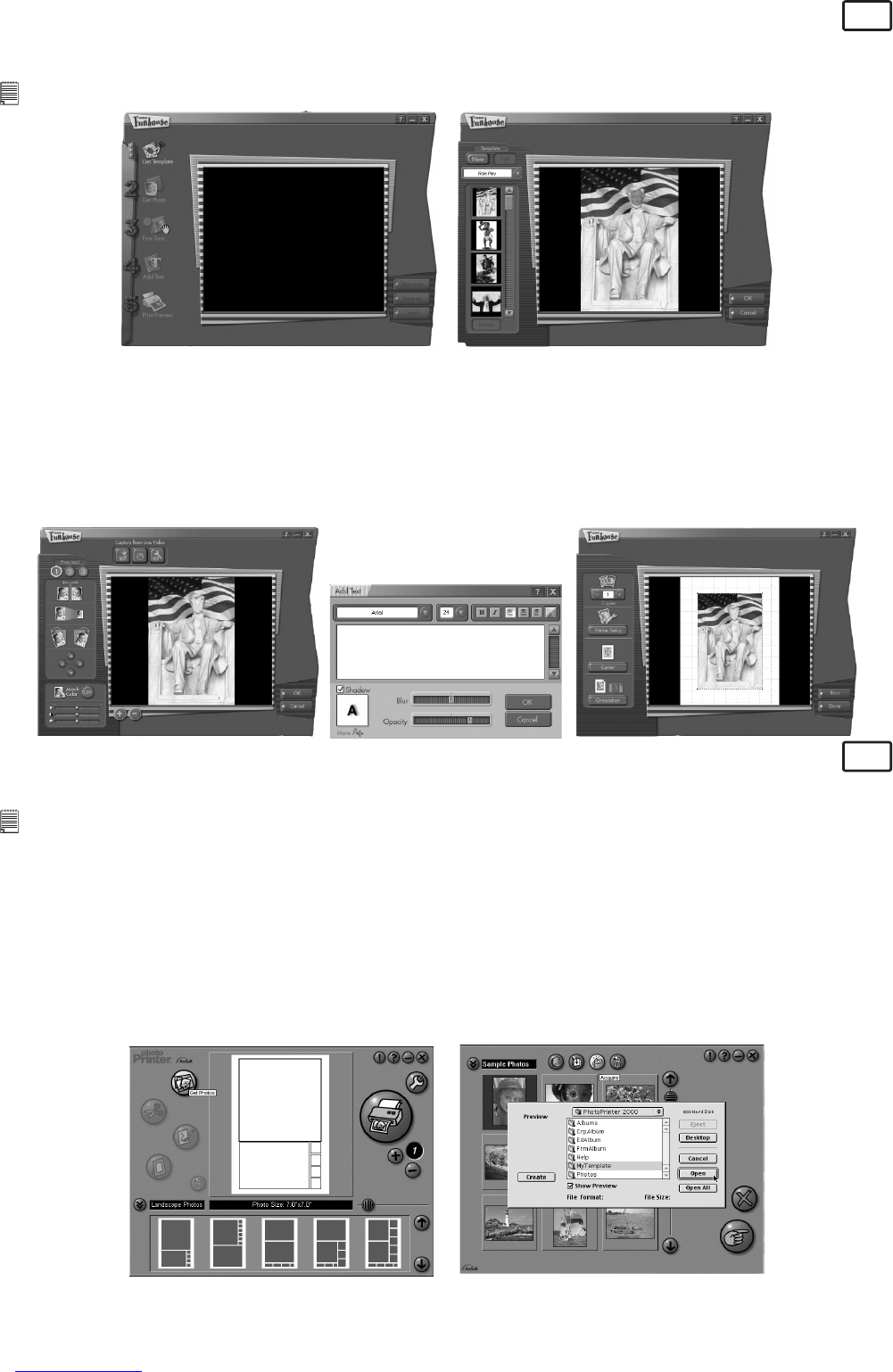14
ArcSoft Funhouse™ 1.0 Picture Editing Software
MAC
1. Double click the “Funhouse 1.0” icon from the Funhouse™.
2. Click “1. Get Template” to select the template from the category and then click “OK” to confirm.
Important! Make sure the “Digital Camera” CD-ROM is in the CD-ROM Drive.
Using the images stored in your AQUA-CAM:-
3. Double click on “2. Get Photo” and click “Open”. Select the image you previously saved in your hard disk
and click “Open”.
4. The selected image will shown within the “mask” on the selected template. You can play with the image
by clicking on “3. Fine-Tune” to resize, rotate or reposition the images by reposition the image using
your mouse and dragging the image. Press “OK” to confirm.
5. Click “4. Add Text”. Type in the text your want to write and then press “OK” to confirm.
6. Click “5. Print Preview” to print a hard copy.
ArcSoft PhotoPrinter® 2000 Picture Printing Software
MAC
1. Double click the “PhotoPrinter” icon from the PhotoPrinter.
Important! Make sure the “Digital Camera” CD-ROM is in the CD-ROM Drive.
2. Choose the “Page Layout”. The selected page layout will on shown on the right panel.
3. Click “Get Photo” and then “add photo”. Find the image you want which you have already saved in your
hard disk and click “Open”.
4. The selected images will be shown on the photo library panel. Select the image you want and click
“OK”.
5. The selected image will be shown on the chosen template. Click “Print” when finish placing the images.
6. For further help on how to use ArcSoft PhotoPrinter® 2000, click the “?” on the top right hand corner to
access the Help Topics.
Visit http://www.arcsoft.com for all your FAQ’s, tips and technical support. See Section 7 for more
details.