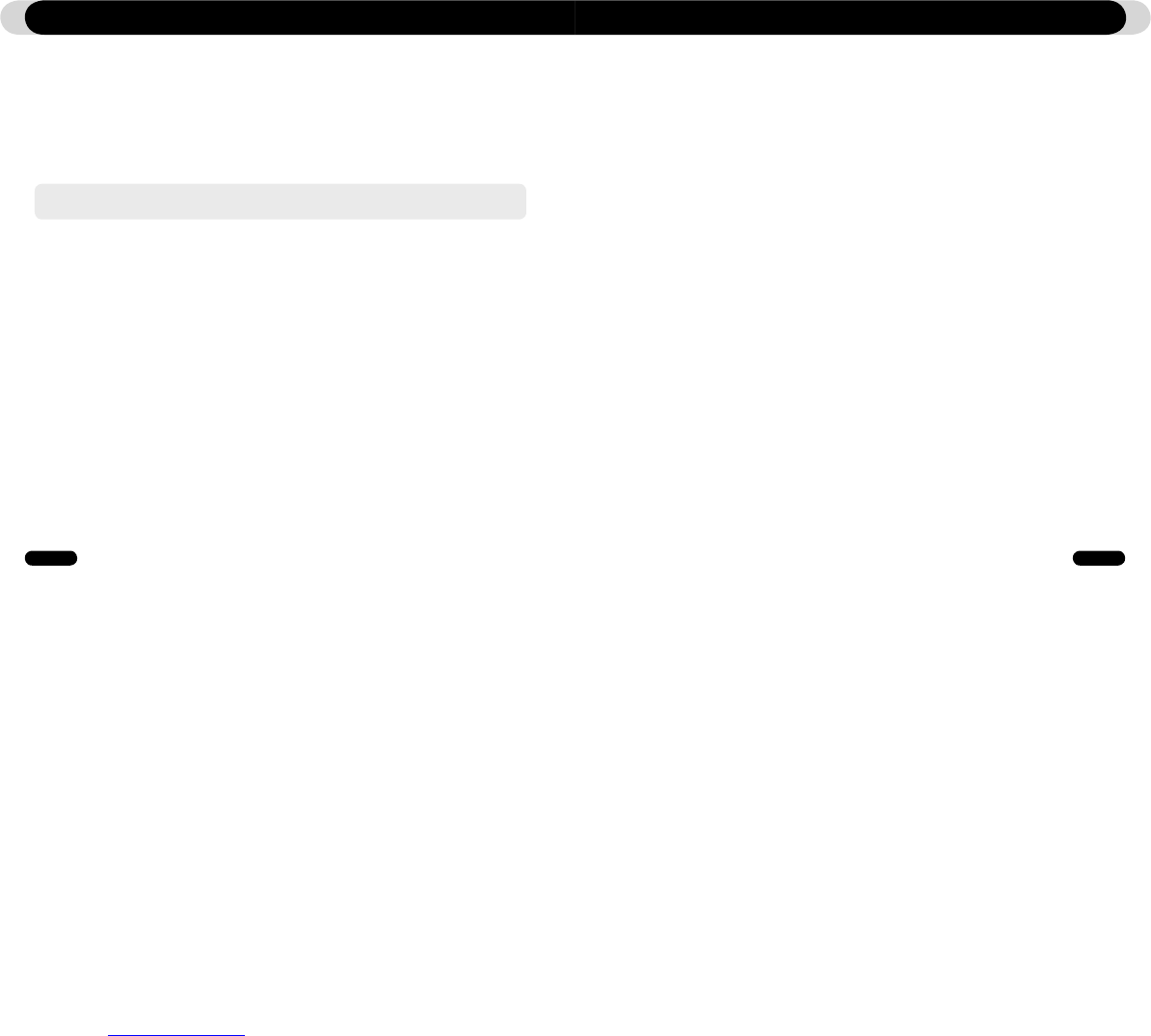Using Advanced Settings
4.5. Display
1. Language
●
Set the display language to use in iAUDIO F2.
2. Title
●
Sets how the player displays file names on the screen.
●
Choose ID3 tag to display tag information (artist, title) while playback.
3. Play time
●
Sets how it displays time information of current file.
●
Play time shows elapsed playback time and Remaining shows the remaining playback time.
4. Album scroll
●
Sets how it scrolls album names displayed on the screen.
●
If set to OFF, scrolling will be disabled and if set to One Way, text will scroll starting from the left side.
5. Title scroll
●
Sets how it scrolls titles displayed on the screen.
●
If set to OFF, scrolling will be disabled and if set to One Way, text will scroll starting from the left side.
6. Scrollspeed
●
Sets the scrolling speed for text displayed on the screen.
●
Larger the number, faster the scrolling speed.
7. Wallpaper
●
Sets the wallpaper for Music mode.
●
If None is selected, wallpaper is not displayed.
●
If Defaults is selected, default wallpaper will be displayed.
●
If Custom is selected, the image set as Wallpaper in Picture mode will appear as the wallpaper.
8. Lyrics
●
iAUDIO F2 can display lyrics of music files that contain lyric information.
●
When enabled, lyrics of the music file being played is displayed on the screen.
●
Music files without lyrics will not display lyrics even if this feature enabled.
●
For more information regarding using lyrics, please refer the Cowon’s homepage (www.iAUDIO.com)
under FAQ-How to use LDB Manager.
- Excessive JetEffect settings may strain sound and generate noise
- For further information regarding JetEffect, refer to BBE MP at our website: www.iAUDIO.com
Using Advanced Settings
4.4. Play Mode
1. Boundary
●
This function sets the various ranges of files and folders.
●
Boundary function is not available for recorded MP3 files.
- All: Plays all tracks in all folders
- Single: Plays only one track.
- Folder: Plays files in the current folder
- Subfolder: Plays files in the current folder including its subfolders.
●
If tracks in DPL or Bookmark are played, boundary will automatically be set to the list. When a track in
a general folder is played while tracks in DPL or Bookmark are being played, it automatically changes
to normal boundary settings.
2. Repeat
●
Within the range specified in the boundary, repeat playback can be set.
3. Shuffle
●
Within the range specified in Boundary, random playback can be set.
●
If enabled, files within the range are randomly played.
5. 3D Surround
●
3D Surround provides three dimensional sound effects.
6. Pan
●
Pan adjusts the left and right volume balance.
7. Play Speed
●
Controls the speed of music playback
8. JetEffect Preset
●
At a desired preset, press “POPUP” button and select “Save” or “Load”.