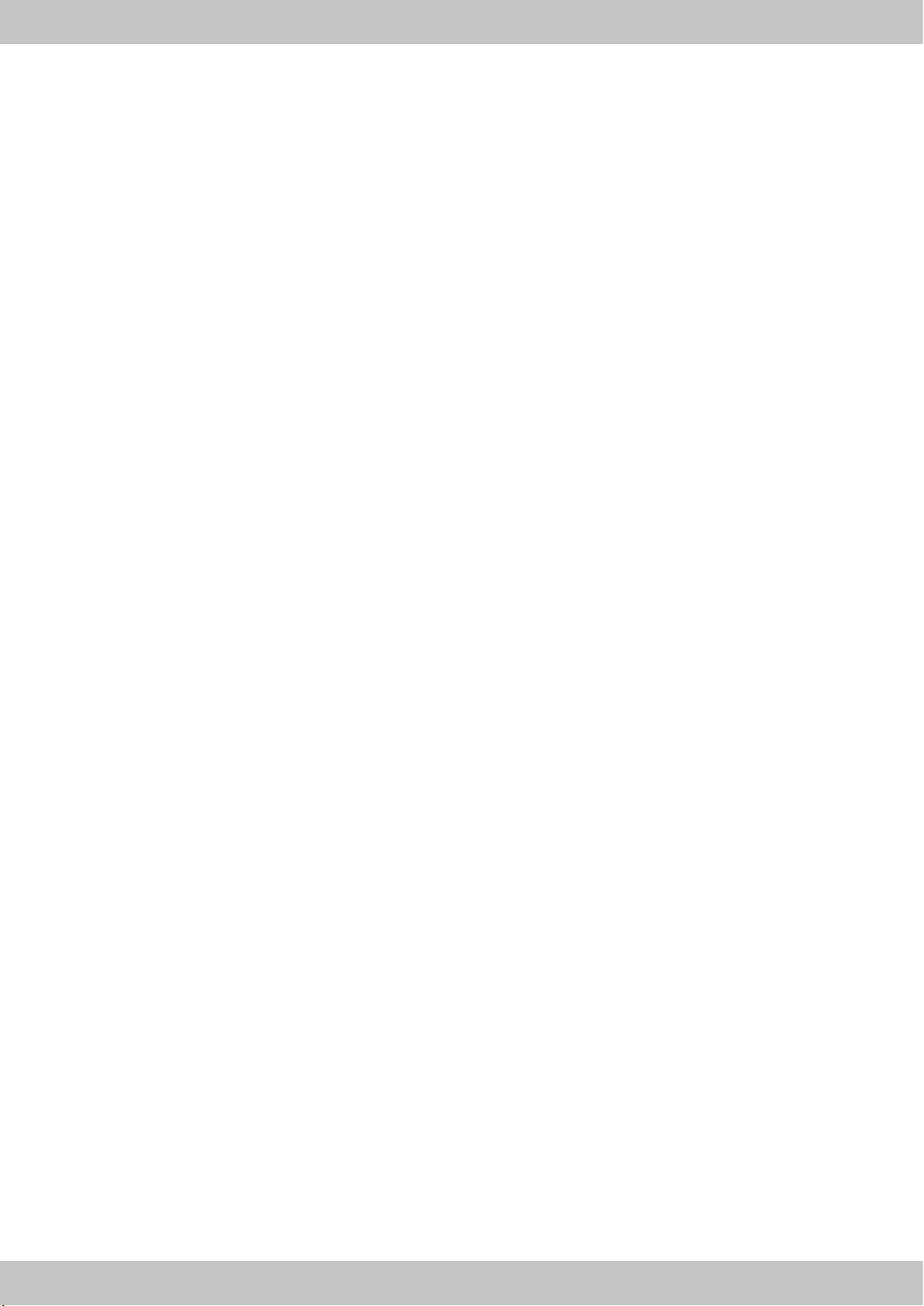18
Note: make sur
connected to ensur
3.
pro
4.
the previously r
Note: make sure that the sensor cables do not
get caught on anything.
Folding up the product (Fig. F)
Fold the product up if y
1.Slide the seat (3) for
Note: make sure that the seat is completely
slid for
product is being folded up.
2.
(1
3.
4.
5.
(1
Note: the product has wheels (1d) on the right
and lef
the product from the back foot until the wheels
touch the floor
desired spot.
6.
product again.
Note: hold the slide rail firmly when you are
fastening or removing the locking pin!
Using the pr
Filling the water tank
Before y
mains water
1.Remov
2.
the product and insert the s
pump into the bucket.
3.
the water tank.
Note: make sure that the ventilation tube at the
upper end of the hand pump is closed before
you start filling t
4.
water b
Note: pay attention to t
the water tank when filling the tank. The maxi-
mum fill level must not be e
5.
open the ventilation tube on the upper end
of the hand pump so that excess mains w
can flow out from the hand pump.
6.
Note: the more water you use, the greater the
resistance and the more strenuous the ex
will be. Note that excessiv
to adverse effects on your health.
Empt
Remo
using the pr
1.Remov
2.
water tank.
3.
inser
the bucket.
Note: make sure that the ventilation tube on the
upper end of the hand pump is closed before
you begin emptying the t
4.
ing the hand pump together.
5.
of the hand pump so that excess mains w
can flow out from the hand pump.
Note: dispose of t
pumped out!
6.
Adjusting t
Before y
(1b), (1c) to the appropriate size for y
1.Pull the movable part of the footrest upwards
to reduce the foot surface area. Pull the mov-
able par
the foot sur
2.
foot cannot slip.
Note: the s
feet to guarantee a secure footing.
Using the holder (Fig. I)
1.Pull the clip (5o) on t
with one hand.
2.
phone or tablet into the holder.
3.
Operating t
The product meets accuracy gr
is no claim to accuracy of the computer displays.
Note: remove the plastic film from the display
of the computer (5).
Setting the dat
Once the batteries have been inser
computer
puter (5) will display the date and time as well
as the current temperature in the r
Use the buttons (5j/5m) to set the date (year/
month/day) and the time, and press the button
(5l) to confirm the respective inputs.
T
•
on the pull rod, the computer switches on
automatically
(all parameters are at 0).
•
utes, the temperature, date and time are dis-
played. The computer turns off automatically
af
the temperature, date and time again. Press
the button again to access the training display
T
The following
are sho
•
•
•
Note: the computer has a receiver for uncoded
5kHz chest straps to ensure accurate and
constant pulse measurement. The chest strap (not
included in the package contents) automatically
connects to the computer and transmits the hear
frequency wirelessly
•
•
Note: the calculation is
standard v
•
•
from 00:00 to 99:00/500m
•
during training (5h)
Button functions (Fig. G)
•
ed, to measure y
Note: your perfor
if you ar
the package contents). Press the button once
your pulse is detected. A one-minute countdown
star
a perfor
•
during input. Y
increments of 1
•
•
•
during input. Y
increments of 1
•
The following performance levels appear on
the display af
measured:
•
•
•
•
•
•
Selecting the tr
Choose between the individual training mode or
the goal-setting mode.
Individual training mode
Complete an individual training session by
star
enter any v
ously records y
Goal-setting mode
In goal-setting mode you can set the values for
total beats (5f), average time (5g), distance trav-
elled (5b), calorie consumption (5e) and pulse
(5c), in that order
target values:
1.Press the button (5j) to move ar
computer display
2.
the button (5m) to decrease a value.
3.
4.
Note: a set target value is counted down to 0.
V
out until they reach the upper limit.
General training ins
•
•
end the session gradually
•
and keep y
•
much intensit
training sessions slo
•
•
ex
•
•
on the treads.
GB/IE