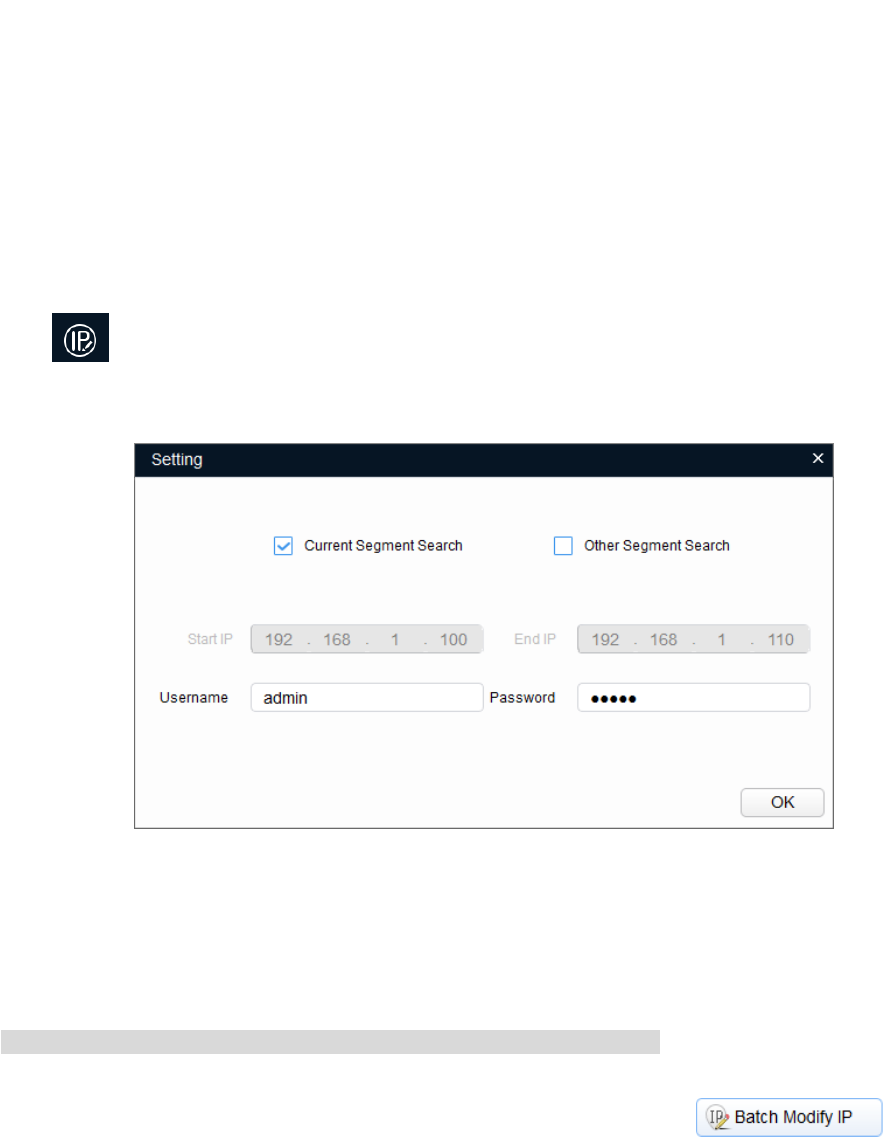Step 5
Select the mode of setting IP address according to the actual situation.
DHCP: Set mode as DHCP when there is DHCP server in the network, then the device will
automatically acquire IP address from DHCP server.
Manual mode: Set mode as Static and fill in the Target IP, Subnet Mask and Gateway, and then
the device IP address is modified into the IP address which has been set.
Step 6
Click OK to complete modification.
2.1.2 Modify in Batches
Step 1
Click and the system displays the interface of Modify IP.
Step 2
Click Search Setting and the system displays the dialog box of Setting, which is shown in Figure 2-3.
Figure 2-3
Step 3
Set the device network segment, login user name and password, and then click OK. The system will
display the searched devices after searching completes.
Note
The default username and password is admin and admin respectively.
Step 4
Select the devices whose IP addresses need to be modified, and then click .