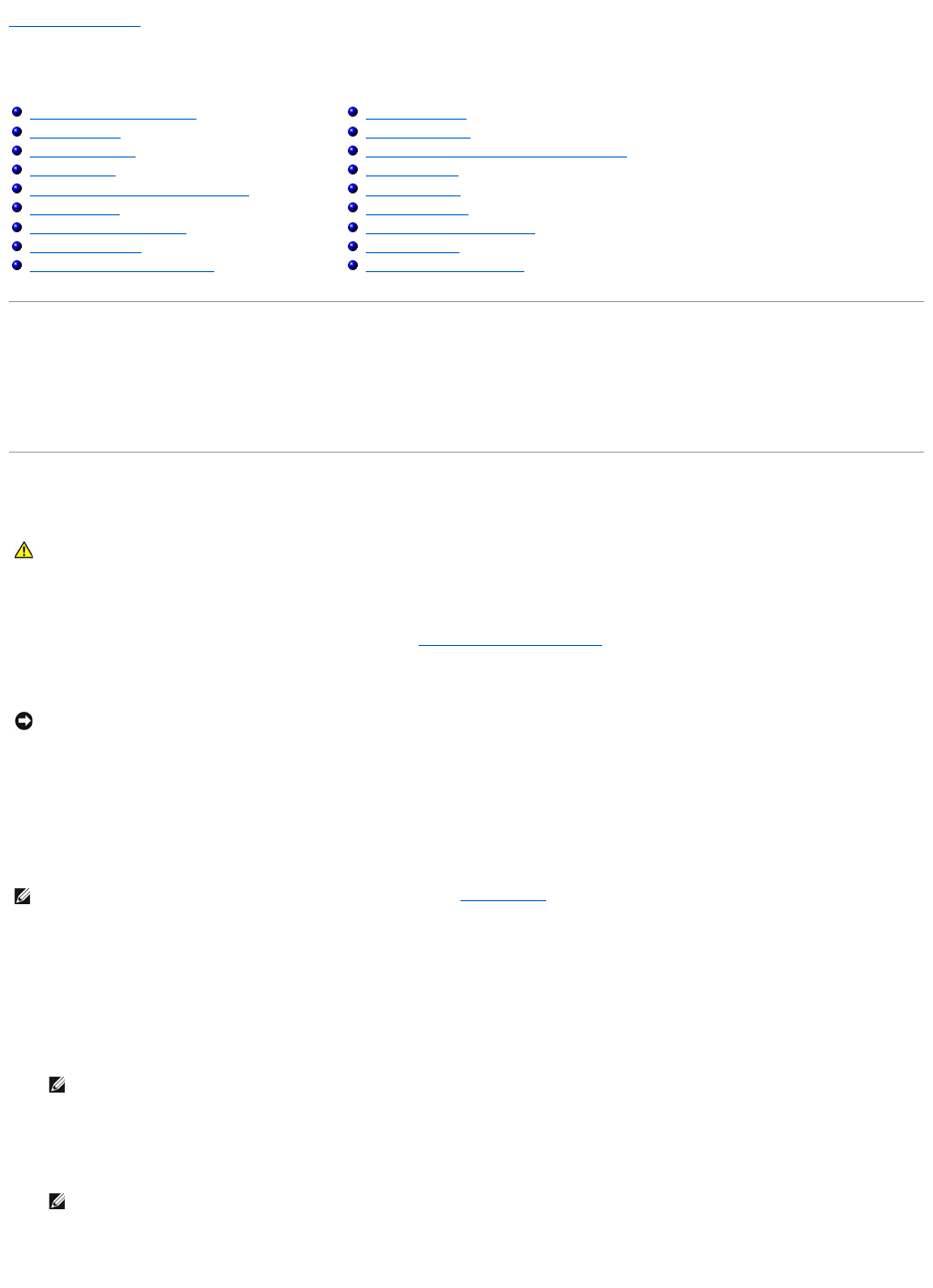Back to Contents Page
Troubleshooting
Dell™XPS™M2010Owner'sManual
Dell Technical Update Service
TheDell™TechnicalUpdateserviceprovidesproactivee-mail notification of software and hardware updates for your computer. The service is free and can be
customized for content, format, and how frequently you receive notifications.
To enroll for the Dell Technical Update service, go to support.dell.com/technicalupdate.
Dell Diagnostics
When to Use the Dell Diagnostics
If you experience a problem with your computer, perform the checks in Lockups and Software Problems and run the Dell Diagnostics before you contact Dell for
technical assistance.
It is recommended that you print these procedures before you begin.
You can start the Dell Diagnostics from either your hard drive or from the Drivers and Utilities disc.
Starting the Dell Diagnostics From Your Hard Drive
The Dell Diagnostics is located on a hidden diagnostic utility partition on your hard drive.
1. Shut down the computer.
2. Connect the computer to an electrical outlet.
3. Diagnostics can be invoked one of two ways:
a. Turnonthecomputer.WhentheDELL™logoappears,press<F12>immediately.SelectDiagnosticsfromthebootmenuandpress<Enter>.
If you wait too long and the operating system logo appears, continue to wait until you see the Microsoft®Windows®desktop. Then shut down your
computer and try again.
b. Press and hold the <Fn> key while powering the computer on.
The computer runs the Pre-boot System Assessment, a series of initial tests of your system board, keyboard, hard drive, and display.
l During the assessment, answer any questions that appear.
Dell Technical Update Service
Dell Diagnostics
Dell Support Utility
Drive Problems
E-Mail, Modem, and Internet Problems
Error Messages
IEEE 1394 Device Problems
Keyboard Problems
Lockups and Software Problems