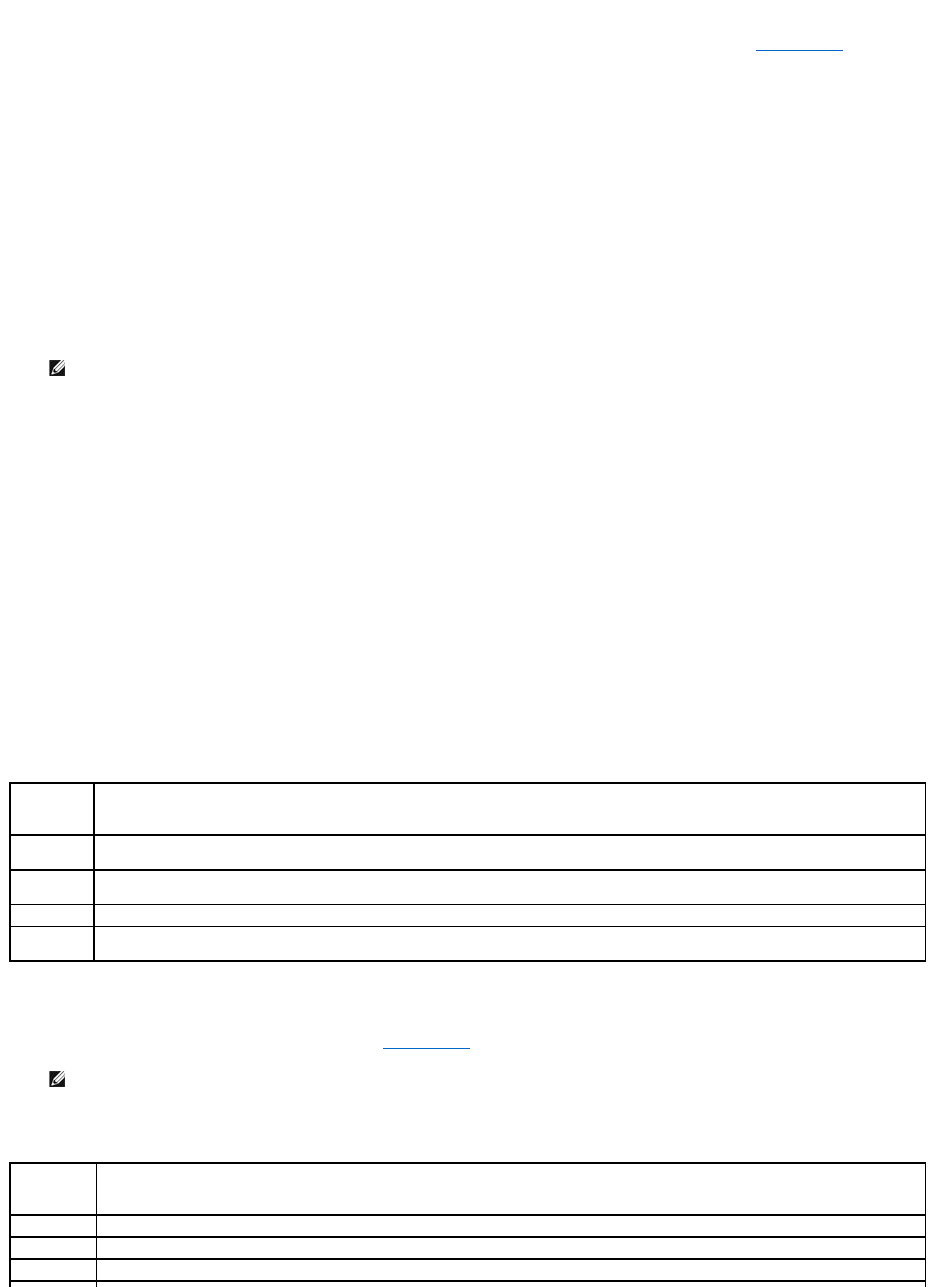l If a failure is detected, the computer stops and beeps. To stop the assessment and restart the computer, press <Esc>; to continue to the next
test, press <y>; to retest the component that failed, press <r>.
l If failures are detected during the Pre-boot System Assessment, write down the error code(s) and contact Dell. See Contacting Dell.
If the Pre-boot System Assessment completes successfully, you receive the message:
Booting Dell Diagnostic Utility Partition. Press any key to continue.
4. PressanykeytostarttheDellDiagnosticsfromthediagnosticsutilitypartitiononyourharddrive.
Starting the Dell Diagnostics From the Drivers and Utilities Media
1. Insert the Drivers and Utilities disc.
2. Shut down and restart the computer.
When the DELL logo appears, press <F12> immediately.
If you wait too long and the operating system logo appears, continue to wait until you see the Microsoft Windows desktop. Then shut down your
computer and try again.
The next steps change the boot sequence for one time only. On the next start-up, the computer boots according to the devices specified in system setup.
3. When the boot device list appears, highlight CD/DVD/CD-RW Drive and press <Enter>.
4. Select the Boot from CD-ROM option from the menu that appears and press <Enter>.
5. Type 1 to start the menu and press <Enter> to proceed.
6. Select Run the 32 Bit Dell Diagnostics from the numbered list. If multiple versions are listed, select the version appropriate for your computer.
7. When the Dell Diagnostics Main Menu appears, select the test you want to run.
Dell Diagnostics Main Menu
1. After the Dell Diagnostics loads and the Main Menu screen appears, click the button for the option you want.
2. If a problem is encountered during a test, a message appears with an error code and a description of the problem. Write down the error code and
problem description and follow the instructions on the screen.
If you cannot resolve the error condition, contact Dell. See Contacting Dell.
3. If you run a test from the Custom Test or Symptom Tree option, click the applicable tab described in the following table for more information.