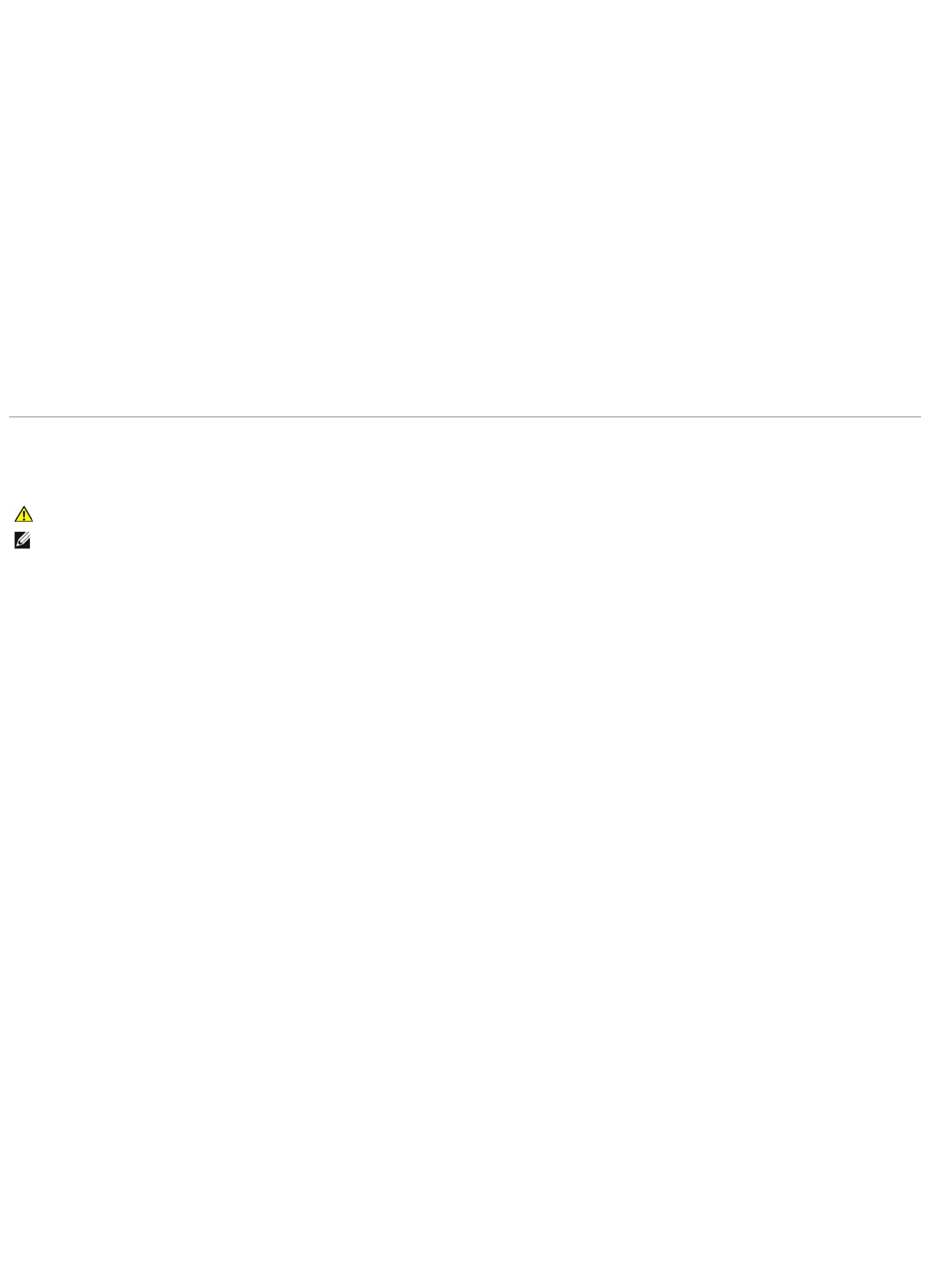Allow the computer to cool before turning it on — A hot hard drive may prevent the operating system from starting. Try allowing the computer to return to
room temperature before turning it on.
Run Check Disk —
1. Click the Start button and click My Computer.
2. Right-click Local Disk C:.
3. Click Properties.
4. Click the Tools tab.
5. Under Error-checking, click Check Now.
6. Click Scan for and attempt recovery of bad sectors.
7. Click Start.
E-Mail, Modem, and Internet Problems
Check the Microsoft Outlook®Express Security Settings —
If you cannot open your e-mail attachments:
1. In Outlook Express, click Tools, click Options, and then click Security.
2. Click Do not allow attachments to remove the checkmark.
Check the telephone line connection
Check the telephone jack
Connect the modem directly to the telephone wall jack
Use a different telephone line —
l Verify that the telephone line is connected to the jack on the modem. (The jack has either a green label or a connector-shaped icon next to it.)
l Ensure that you hear a click when you insert the telephone line connector into the modem.
l Disconnect the telephone line from the modem and connect it to a telephone. Listen for a dial tone.
l If you have other telephone devices sharing the line, such as an answering machine, fax machine, surge protector, or line splitter, then bypass them
andconnectthemodemdirectlytothetelephonewalljack.Ifyouareusingalinethatis3m(10ft)ormoreinlength,tryashorterone.
Run the Modem Helper diagnostics —
Click the Start button, point to All Programs and then click Modem Helper. Follow the instructions on the screen to identify and resolve modem problems.
(Modem Helper is not available on all computers.)
Verify that the modem is communicating with Windows —
1. Click the Start button and click Control Panel.
2. Click Phone and Modem Options.
3. Click the Modems tab.
4. Click the COM port for your modem.
5. Click Properties, click the Diagnostics tab, and then click Query Modem to verify that the modem is communicating with Windows.