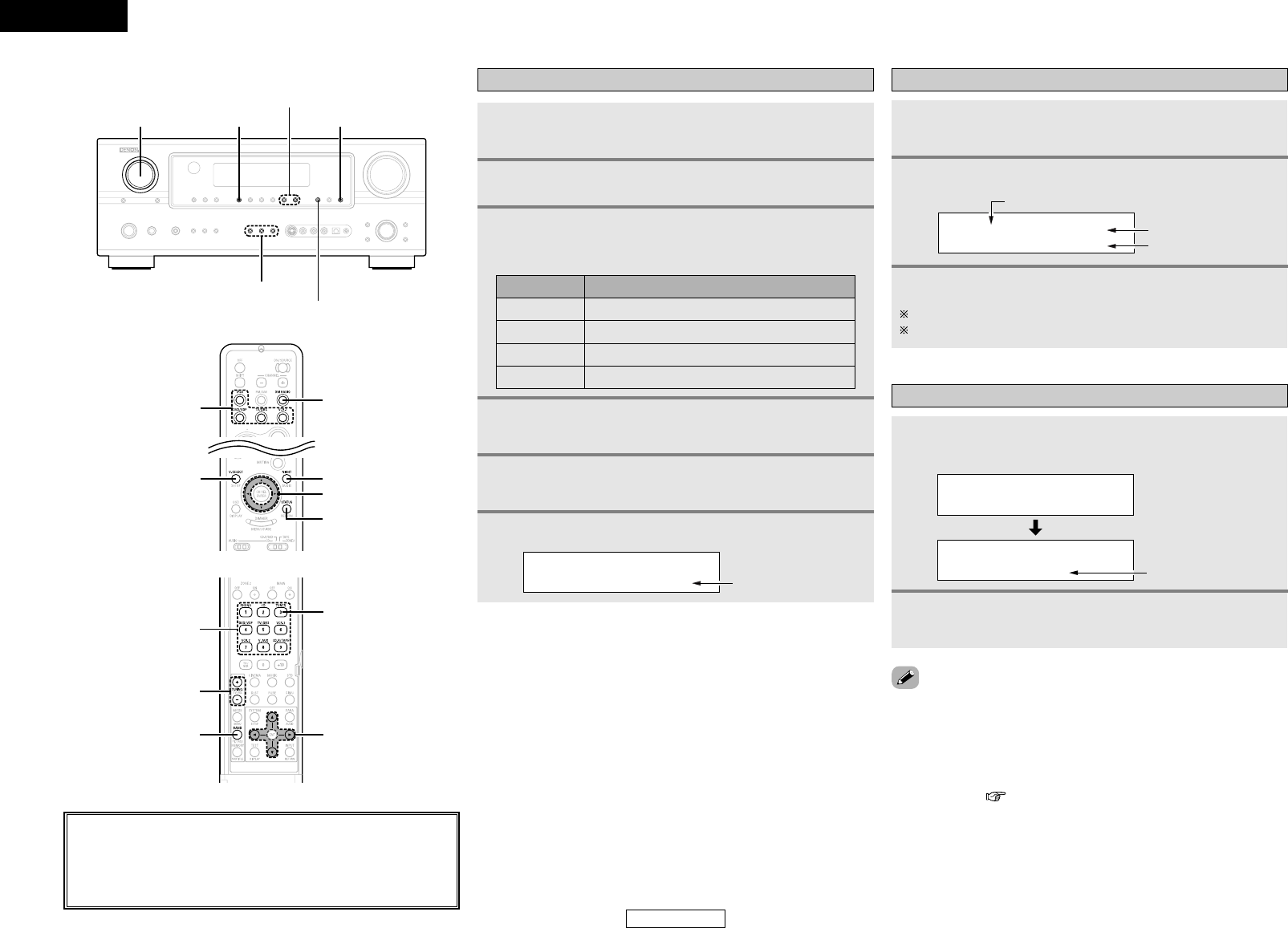Basic Operation Basic Operation
39
ENGLISH
ENGLISH
Checking the XM signal strength and Radio ID
Use
<
FUNCTION
>
to select “TUNER” or press
[TUNER].
Press STATUS until “SIGNAL” is displayed.
• The display changes as shown below according to the receiving
condition.
Press BAND to select “XM”.
1
2
3
Adjust the antenna location until “SIGNAL:GOOD”
is displayed.
4
Press STATUS until the XM channel (ex.XM001) is
displayed.
5
Press TUNING to select channel 0 (XM000).
6
ConditionDisplay
NO
GOOD Signal strength is good
MARGINAL Signal strength is marginal
WEAK Signal strength is poor
Loss of the signal
Category search
3
Channel selection
Press TUNING to reach the desired channel.
The channel changes continuously when you press and hold TUNING.
When the artist name and song title are received, they are displayed.
3
Use
<
FUNCTION
>
to select “TUNER” or press
[TUNER].
Press BAND to select “XM”.
1
2
Press [
FF GG
] to select the category, and press [
DD HH
] to
select the channel within the selected category.
2
Press [
FF GG
] in the XM mode.
• The current category name is displayed.
1
• “LOADING” is displayed while receiving the channel or information.
• “UPDATING” is displayed while updating encryption code.
• When the selected channel is not available, “XM – – –” is displayed.
•Information on the artist name, song title, category and signal level
can be checked using STATUS.
• The XM Satellite Radio channels can be preset in the same way as
AM/FM band ( page 38).
• “XM” can be selected directly by pressing [XM RADIO].
About the button names in this explanation
<>: Buttons on the main unit
[]: Buttons on the remote control unit
Button name only :
Buttons on the main unit and remote control unit