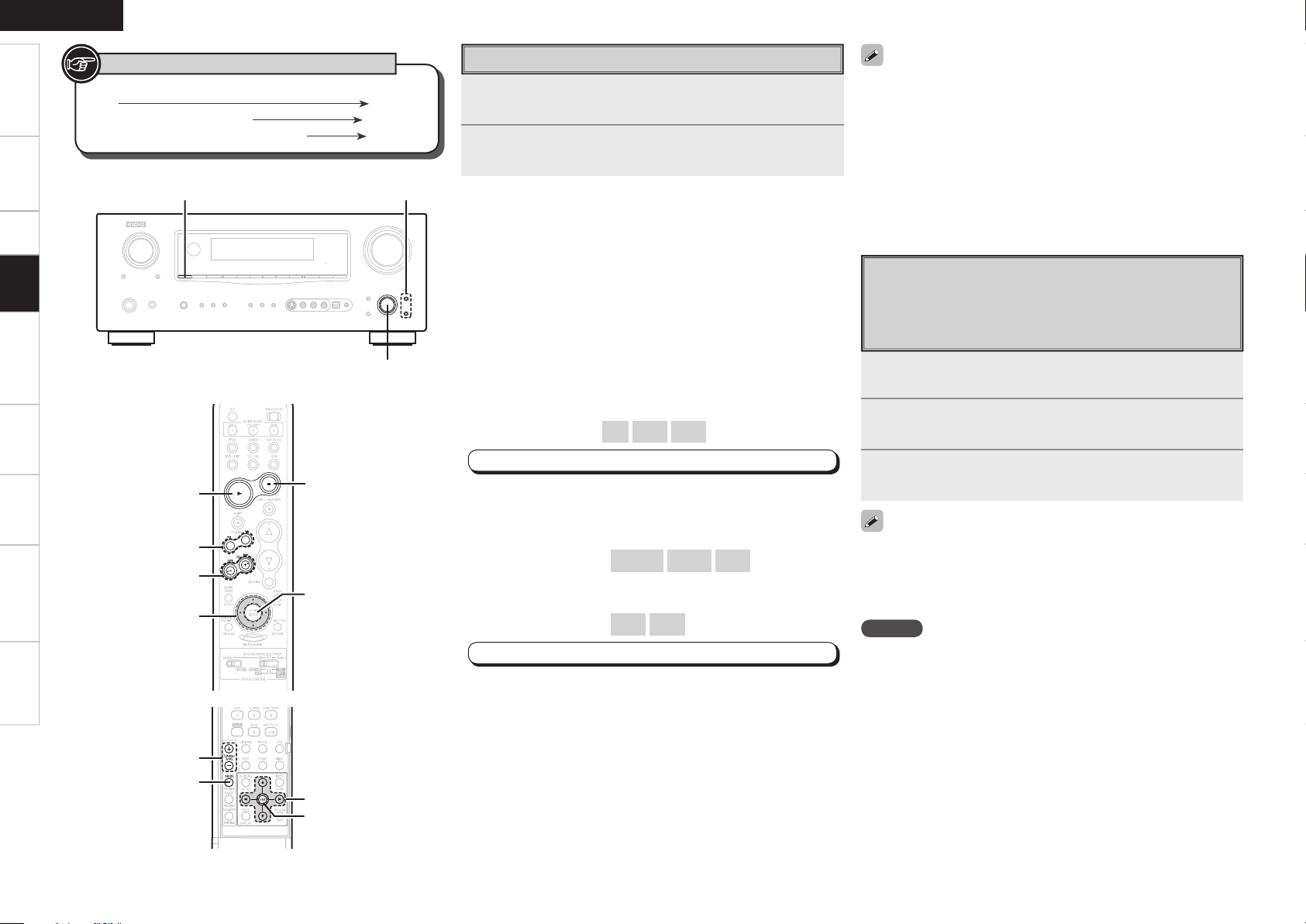ENGLISH
Getting Started Connections Setup Remote Control Multi-zone Information Troubleshooting Specifi cations
Listening to Music
1Use ui to select the menu, then press ENTER or p
to select the music fi le to be played.
2Press ENTER or p.
Playback starts.
n Stopping playback temporarily
During playback, press ENTER or [1].
Press again to resume playback.
n Fast-forwarding or fast-reversing
During playback, either press and hold [6] (to fast-reverse) or
[7] (to fast-forward).
n To cue to the beginning of a track
During playback, either press [8] (to cue to the previous track) or
[9] (to cue to the next track).
n To stop
During playback, either press and hold ENTER or press [2].
n Playing repeatedly
Press [TUNING –].
[Selectable items] All One OFF
MENU : ”Input Setup” – ”iPod” – “Repeat Mode”
(vpage 35)
n Shuffl ing playback
Press [TUNING +].
• When DENON control dock for iPod ASD-1R or ASD-11R
is connected
[Selectable items] Albums Songs OFF
• When DENON control dock for iPod ASD-3N or ASD-3W
is connected
[Selectable items] ON OFF
MENU : ”Input Setup” – ”iPod” – “Shuffl e Mode”
(vpage 36)
• To check the name of the title, the artist or the album when playing
in browse mode, press <STATUS>.
• The folder name and the fi le name can be displayed in browse
mode. Only alphanumeric characters and certain symbols can be
displayed. Any characters that cannot be displayed are replaced with
“ . (period)”.
• The time (default : 30 sec) for which the on-screen display are
displayed can be set at menu “Manual Setup” – “Option Setup”
– “On-Screen Display” – “iPod Information” (vpage 30).
Press uio p to return to the original screen.
[Front]
[Rear]
Button located on both the main unit and the remote control
unit BUTTON
Button only on the main unit <BUTTON>
Button only on the remote control unit [BUTTON]
Symbols used to indicate buttons in this manual
Viewing Still Pictures or Videos on the
iPod
Photo and video data on the iPod can be viewed on the monitor.
Only for iPod equipped with slideshow or video functions. (When
using an ASD-1R or ASD-11R)
1Press and hold [MODE] to set the Remote mode.
2Watching the iPod’s screen, use ui to select
“Photos” or “Videos”.
3Press [ENTER] until the image you want to view is
displayed.
• “TV Out” at the iPod’s “Slideshow Settings” or “Video Settings”
must be set to “On” in order to display the iPod’s photo data or videos
on the monitor. For details, see the iPod’s operating instructions.
• When viewing an iPod video fi le, select “iPod” - “Video” in browse
mode. (When using an ASD-3N or ASD-3W)
NOTE
• Depending on the type of iPod and the software version,
somefunctions may not operate.
• DENON will accept no responsibility whatsoever for any loss of iPod
data.
Playback