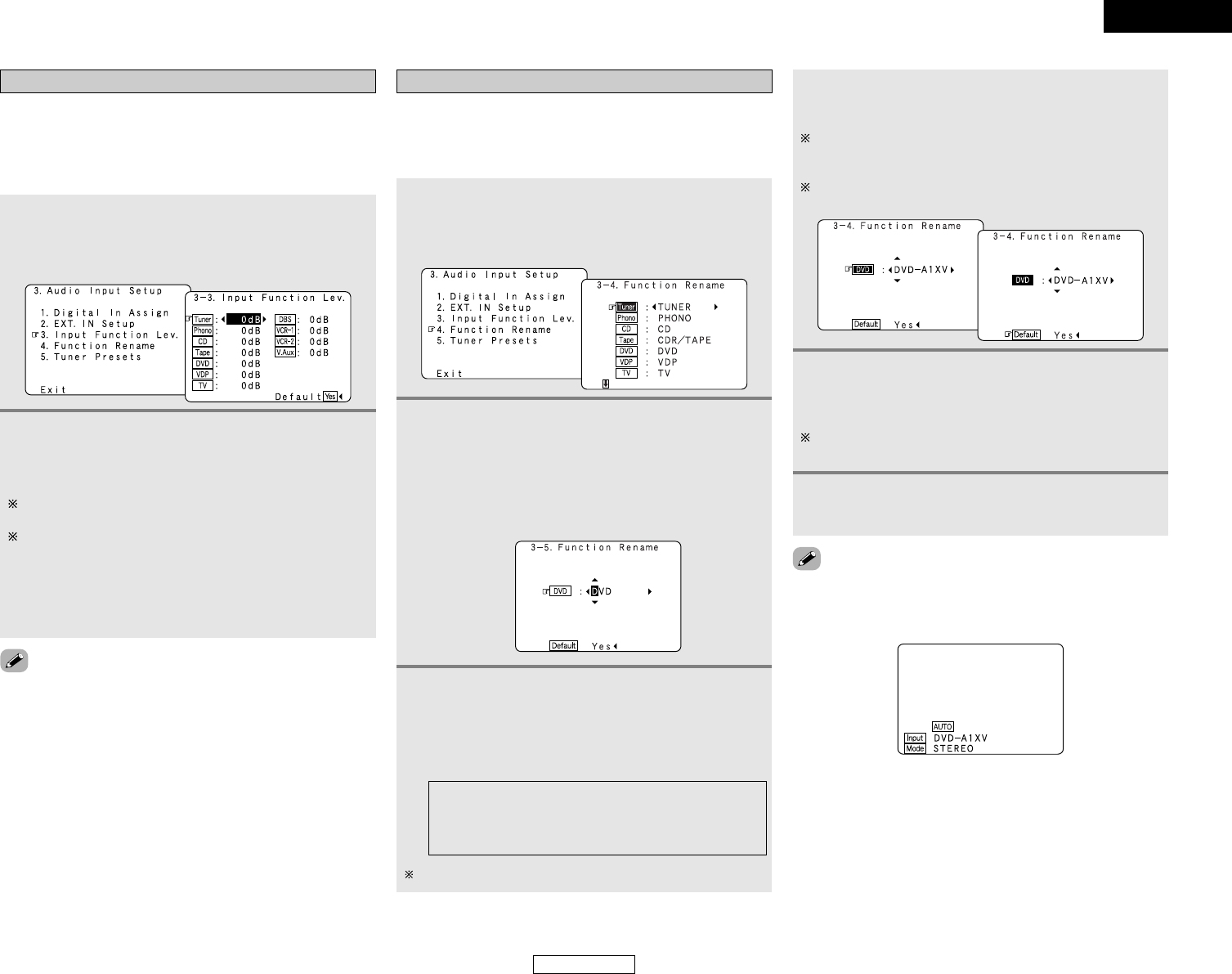62
Advanced Setup – Part 1 Advanced Setup – Part 1
Setting the Input Function Level
• Correct the playback level of the different input sources.
• Adjust the playback levels of the devices connected to the
different input sources to the same level to eliminate the need
for adjusting the main volume each time the input source is
switched.
1
Press the CURSOR
DD
or
HH
button to select
“Input Function Lev.” at “Audio Input Setup”
menu, then press the ENTER button.
• The “Input Function Lev.” screen appears.
3
Press the ENTER button to enter the setting.
• The “Audio Input Setup” menu reappears.
2
Press the CURSOR
DD
or
HH
button to select the
input source, then press the CURSOR
FF
or
GG
button to adjust the level.
The level can be adjusted between –12 dB and +12 dB in
units of 1 dB.
If “Yes” is selected for “Default”, the settings are
automatically reset to the default values.
Setting the Function Rename
The names of the input sources displayed on the front display
and on the on screen display can be changed. The names or
brands of the devices connected to the input sources can be
input.
1
Press the CURSOR
DD
or
HH
button to select
“Function Rename” at “Audio Input Setup”
menu, then press the ENTER button.
• The “Function Rename” screen appears.
2
Press the CURSOR
DD
or
HH
button to select the
input source whose name you want to change,
then press the CURSOR
FF
or
GG
button.
• The screen switches to the character input screen.
Example: When “DVD” is selected and the CURSOR
FF
or
GG
button is pressed
3
• After completing this setting, check that the playback levels for
the different sources are the same.
• When the input source is selected, the display is as shown
below.
Example: When the name has been changed to “DVD-A1XV”
Press the CURSOR
FF
or
GG
button to move the
cursor (
22
) to the character, number, symbol or
punctuation mark you wish to input, and press
the CURSOR
DD
or
HH
button to select that
character.
AB C D E F G H I J K L M N O P Q R S T U V W X Y Z
a b c d e f g h i j k l m n o p q r s t u v w x y z 0 1 2 3 4
5 6 7 8 9
! ” # % & ’ ( )
*
+ , – . / : ; < = > ? @ [ \ ] (space)
Up to 8 characters can be input.
4
Repeat step 3 to input the input source name.
If you wish to set the input source back to as it was initially,
press the CURSOR
HH
button with the input source
highlighted.
If “Yes” is selected for “Default”, the setting are
automatically reset to the default name.
5
Once all the characters have been input, press
the ENTER button.
• The “Function Rename” screen reappears.
Use the same procedure to change other input source
names as well.
6
Press the ENTER button to enter the setting.
• The “Audio Input Setup” menu reappears.
ENGLISH
ENGLISH