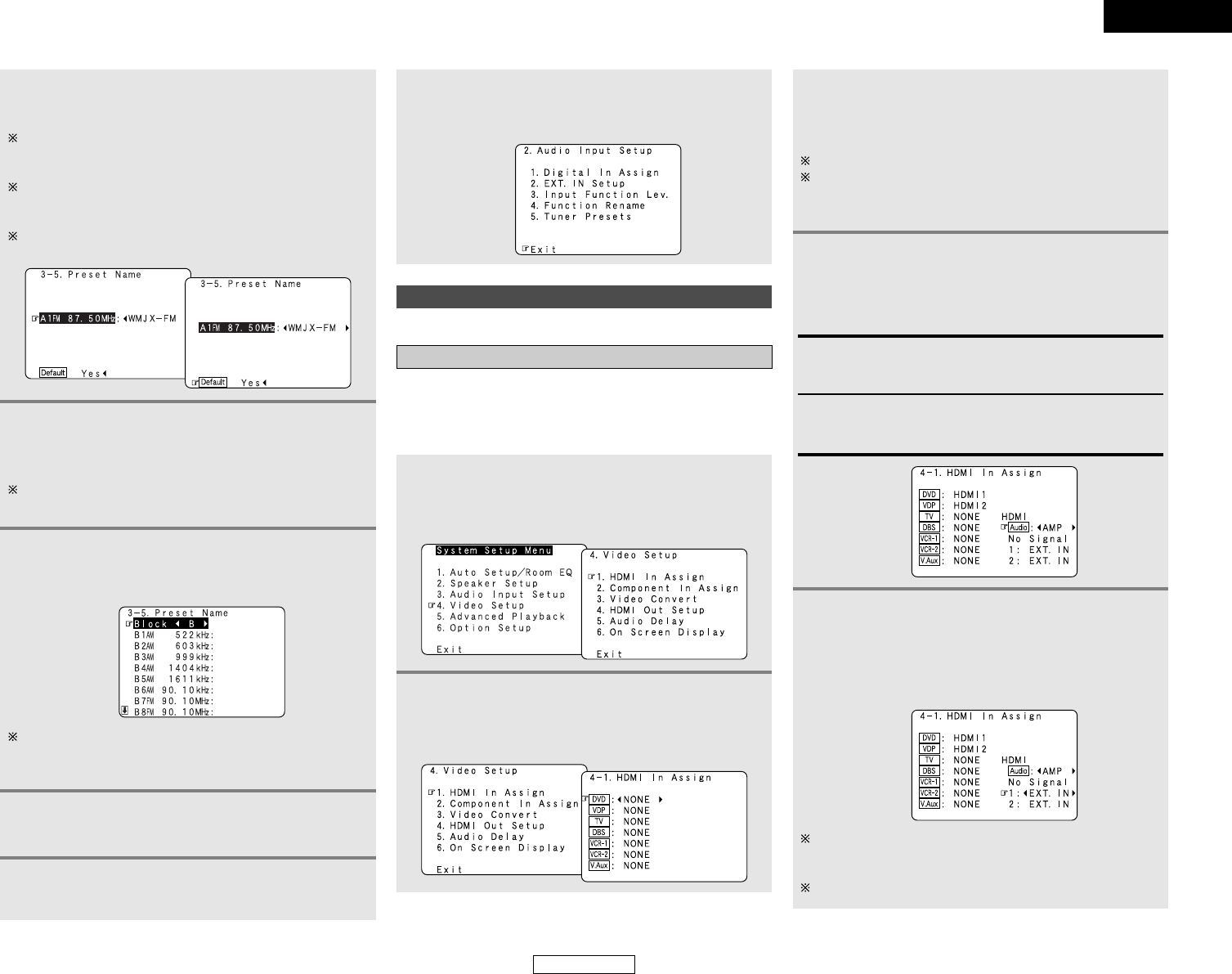64
Advanced Setup – Part 1 Advanced Setup – Part 1
4
Repeat step 3 to input the preset channel name.
If you wish to set the preset channel name back to as it was
initially, press the CURSOR
HH
button with the preset channel
name highlighted.
If the same digital input terminal is selected, the setting for
the input source that was previously assigned switches to
“OFF”.
If “Yes” is selected for “Default”, the setting are
automatically reset to the default name.
5
Once all the characters have been input, press
the ENTER button.
• The “Preset Name” screen reappears.
Use the same procedure to change other input source
names as well.
3
Press the CURSOR
DD
or
HH
button to select the
input source, then press the CURSOR
FF
or
GG
button to select the input terminal.
Select from among HDMI1 to 2.
If the same HDMI input terminal is selected, the setting for
the input source that was previously assigned switches to
“NONE”.
It is also possible to select the desired preset memory block
by selecting “Block” then pressing the CURSOR
FF
or
GG
button.
6
When the CURSOR
HH
button is pressed at the
very bottom of the screen.
• The screen for the next preset memory block appears.
7
Press the ENTER button.
• The “Tuner Presets” screen reappears.
8
Press the ENTER button to enter the setting.
• The “Audio Input Setup” menu reappears.
9
Press the CURSOR
DD
or
HH
button to select
“Exit”, then press the ENTER button.
• The “System Setup Menu” reappears.
Make the video-related settings.
Video Setup
Setting the HDMI In Assign
• This setting assigns the HDMI input terminals for different
input sources.
• Set the method for playing the audio signals included in the
HDMI input signal.
1
Press the CURSOR
DD
or
HH
button to select
“Video Setup” at “System Setup Menu”, then
press the ENTER button.
• The “Video Setup” menu appears.
4
Press the CURSOR
DD
or
HH
button to select the
method for playing the audio signals included in
the HDMI input signal, then press the CURSOR
FF
or
GG
button to select “TV” or “AMP”.
5
Press the CURSOR
DD
or
HH
button to select the
input for the playback of signals when the audio
signal of HDMI can not be reproduced, then
press the CURSOR
FF
or
GG
button to select the
input signal (ANALOG or EXT. IN).
2
Press the CURSOR
DD
or
HH
button to select
“HDMI In Assign”, then press the ENTER
button.
• The “HDMI In Assign” screen appears.
TV:
Play the audio signals on a monitor TV connected to the AVR-
3806.
AMP:
Play the audio signals on speakers connected to the AVR-
3806.
When the audio signal of HDMI has become unlocked, the
unit automatically changes over to the set connector
(ANALOG or EXT. IN).
1~2 correspond to each HDMI 1~2 input terminal.
ENGLISH
ENGLISH