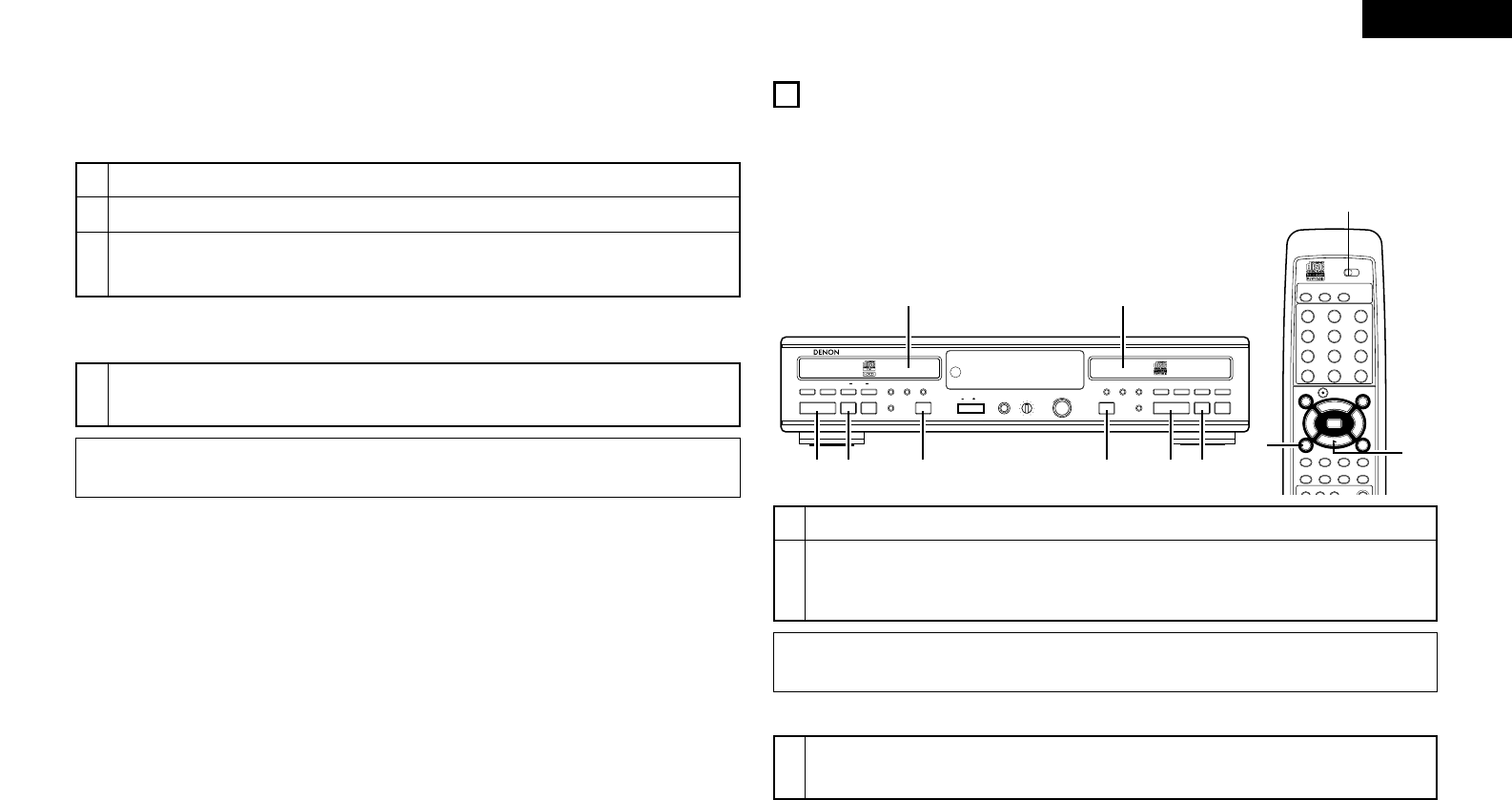ENGLISH
19
4. Fade-in and fade-out recording
★ It is possible to record by gradually increasing the volume (fade-in) or decreasing it (fade-out).
(1) Fade-in recording
✽ Also refer to “Setup Method (5) Fade-in time setting” (Page 12).
1
2
Perform the procedure at “Manual recording” step 1 to 8 (Page 16).
Start playing the selection you want to record on the CD player, cassette deck, etc.
3
Press the fader button on the remote control unit.
•“Fade In” is displayed, and “FADE” flashes during the fade in operation.
• The recorded sound is gradually increased from a recording level of – ∞ to the set recording level in the set time.
(2) Fade-out recording
✽ Also refer to “Setup Method (6) Fade-out time setting” (Page 12).
1
During recording, press the fader button on the remote control unit.
•“Fade Out” is displayed, and “FADE” flashes during the fade out operation.
• The recorded sound is gradually decreased from the set recording level to a recording level of -– ∞ in the set time.
12
NORMAL PLAYBACK
1. Starting playback
First try playing the tracks in order.
1
Load the disc to be played.
2
• Press the PLAY button (1) to start CD play.
•“
1”lights up and the track number and track time of the track in play appear on the display.
• Press the TIME button once, twice or three times to see:
Remaining track time, total remaining time, elapsed track time.
NOTE:
•“No Disc” will be displayed at such times as when a disc is not loaded, the disc cannot be read properly due to
scratches or dirt, or the disc is loaded upside down.
2. Starting playback
3
Press the stop button (2 STOP).
• Playback stops.
• The stop mode is set automatically once all the tracks on the disc have been played.
(Main unit)
Select the deck to be operated.
(Remote control unit)
NOTE:
• The fade in/out recording function does not work in the synchro or copy recording modes. Record manually if you want to
use the fade in/out function.