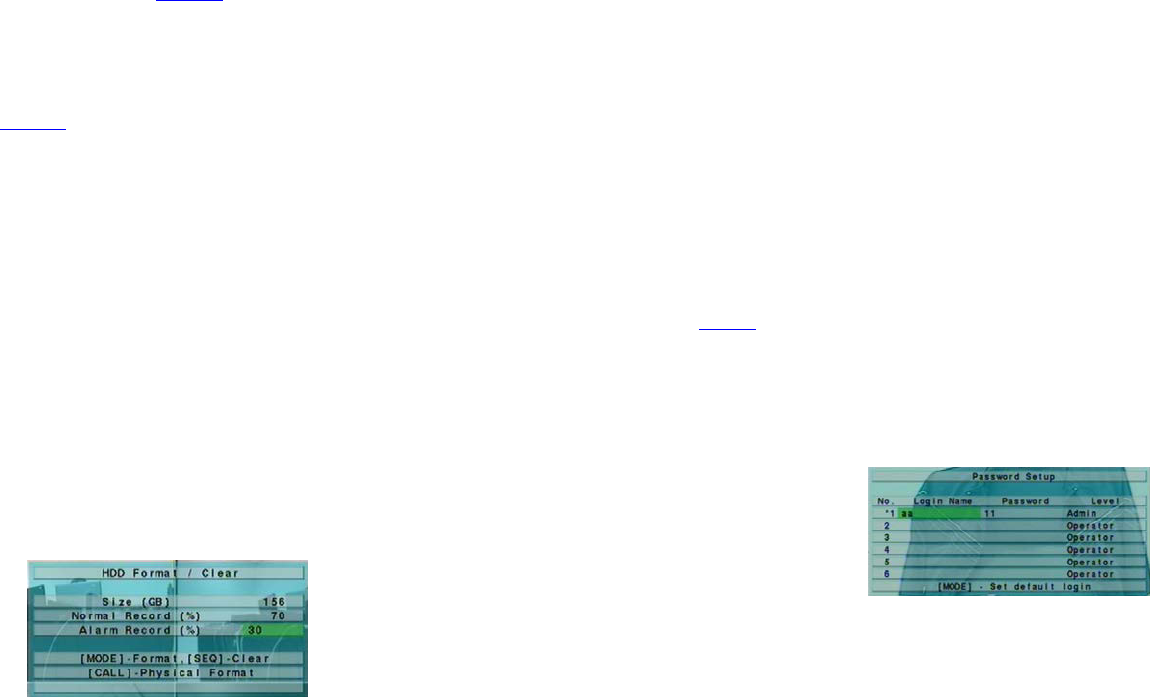- 23 -
In
r
ecorder is des
recorded in alarm partition, normal video/audio in normal partition.
The
and define the behaviors for
The general operations are as follows :
▲▼◄►
Press these buttons to select the items.
M
ODE => Fo
Press this button to format/clear the HDDs as described in Section 6.6.1 .
ESC
Press ENTER to
exit and save, ESC to exit without saving.
The following is a brief description for each item and its specific operations:
S
ize (GB) –
information. Please refer to Section 6.6.1
for more detailed information and setup of each individual HDD.
A
ut
capacity
reaches the end, the system will not overwrite the recorded video/audio, and hence not record Alarm/Normal video/audio, until
the A butt ENTE +/- ˇ
ˇ
ˇ ”
checked.
H
DD ENTER
or +/- to check/uncheck this item. ˇ
ˇ
ˇ ” - checked.
Duration –
triggered after the+/- buttons to adjust th
seconds, discrete).
Alarm
Record, is full. Press +/- buttons to select none (N/A) or one of the
Buzzer
Press ENTER or +/- to check/uncheck this item. ˇ
ˇ
ˇ ” - checked.
Log – to log to event logs or not. Press ENT or +/- to check/uncheck this item. The default setting ˇ
ˇ
ˇ ” - checked.
E-mail –
is triggered. Press ENTER or +/- to check/uncheck this item. –
–
– ” - unchecked.
6
.6.1 HDD Format/Clear
In HDD Setup displayM
ODE
The HDD must be for be used t video/audio. T
he HDD Format/Clear s
administrator
HDD. P
the HDD.
The general operations are as f
ollows:
M
ODE => Fo
Press this button tE to confirm, orESC to
- 24 -
cancel. P
lease note that it would take abou
Note:
record and 70% for Nor
(%)
be cleared and will be accessible.
SEQ => Clear
Press ENTER ESC
cancel.
Note:
r
ecord and
Alarm Reco
all be cleared.
C
ALL => Physi
Press this bENTER to
confirm, or ESC to caPlease note that the recording will be always opti no
it
’s first time or for the on h T f would take l than 1 minute. We strongly
recomm
Note:
N
ormal record.
E
SC
Press ENTER to
exit and save, ESC to exit without saving.
The following is a brief description for each item and its specific operations:
Size (GB) – the total storage in GB (Giga-By
Alarm HDD.
Section 4.1
to change the value.
Normal Record(%) –
is just for information.
6
.7 Password Setup
In ▲
▼ P , ENTER
Setup as shown.
The
a
nd/or level.
There are three password l the system, inc A
dministrator (highest), Sup, and Operator ( The
Operator Administrator
everything.
There A
dministrator lev
time.
The general operations are as f
ollows:
▲
▼◄►
Press these buttons to select the items.
MODE => Set default login
Pr
ess