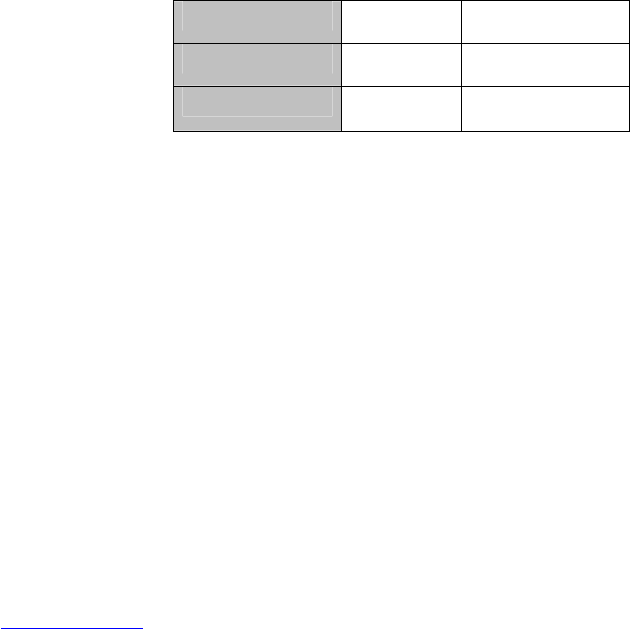A: You can connect a microphone to an ‘Audio-IN’ port to hear sound with your
recordings. Connect a microphone to ‘AUDIO-IN’1, then you have to place
the microphone near camera 1. Using the ‘AUDIO-OUT’ port you can hear
(Mono) sound if a speaker or receiver is connected to this port.
Q: I have recorded image and sound. But when I playback the recording, the
sound lacks volume. What can I do about it?
A: Follow the steps below:
1. Make sure the EM6015 is completely started and you see the
EM6015’s image on screen.
2. Click the right mouse button once.
3. Click ‘Main Menu’.
4. Enter your password (if setup before) or leave it empty.
5. Click ‘Basic’.
6. Click ‘Video/Audio’.
7. Click ‘Volume Setup’.
8. Move the sliding bar completely to the right. The more this bar slides to
the right, the louder volume will be recorded.
Q: In chapter 11.1 the manual mentions a ‘band’ at ‘MOBILE NETWORK’.
What does this mean?
A: In the EM6015 you can choose between ‘3G’, 2,75G (EDGE)’ and ‘2,5G
(GPRS). Each band delivers a certain amount of ‘Frames per second
(Framerate), where ‘2,5G’ delivers the least amount of frames per second
and ‘3G’the most amount of frames per second. More frames per seconds
means a more fluent the image will be. Refer to the manual of your mobile
phone to select the correct band, and also see the following table.
2.5G 5fps 20kbps
2.75G 5fps 32kbps
3.0G 15fps 192kbps
Q: Can I use my iPhone, smartphone or tablet to connect to the DVR recorder
and view images?
A: Yes, you can use your iPhone, smartphone or tablet to connect to the DVR
recorder. Please refer to the CD-rom or our website for separate manuals
for several devices.
Q: Must I always be near the EM6015 in order to alter the settings of the
EM6015?
A: No, that is not necessary. You can also alter the settings when you are
somewhere else (But still in your own network) by logging in using the local
IP address of the EM6015. If you are at (another) external location you can
alter the settings by logging in using the WAN IP address.