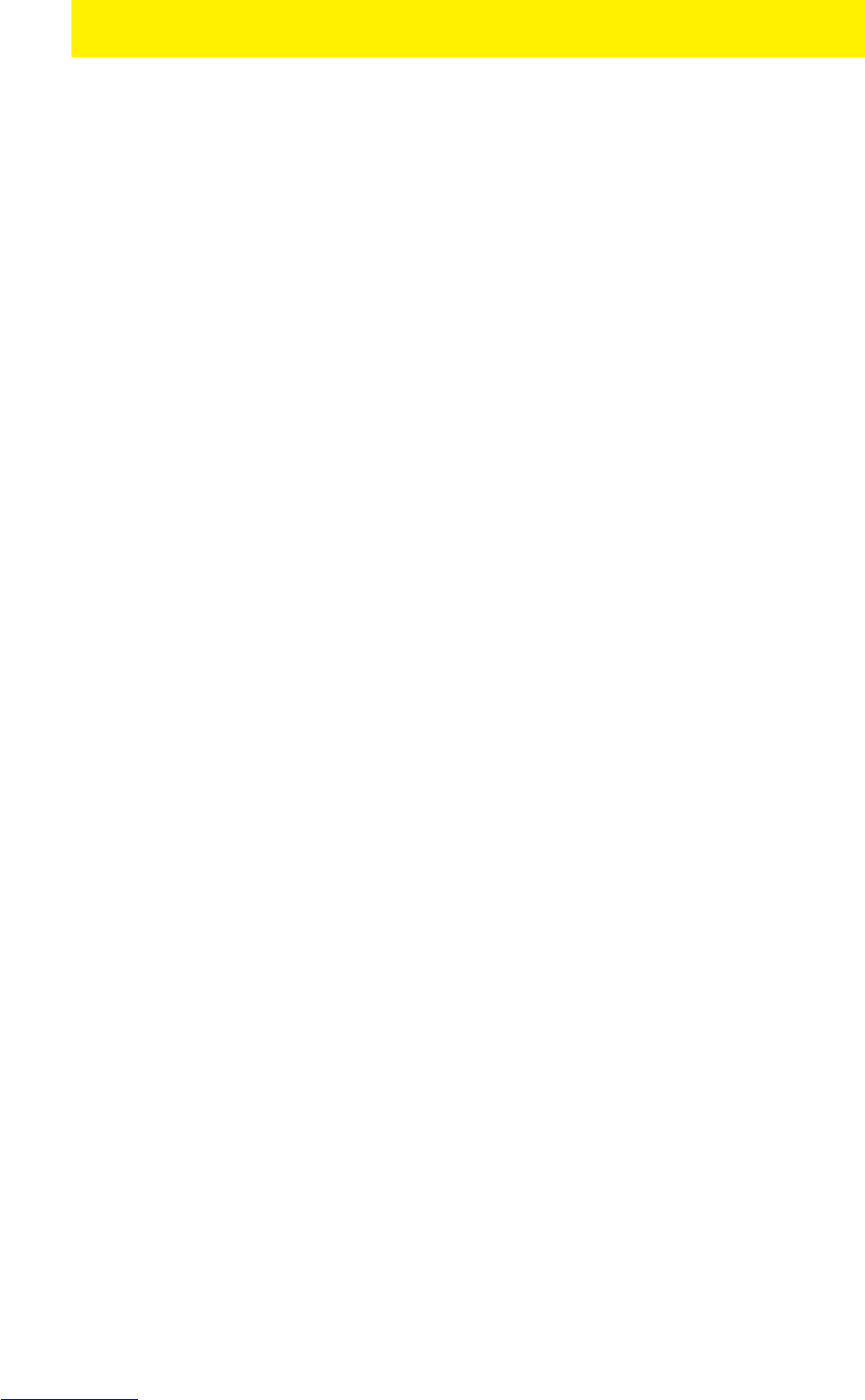phone. Refer to the manual of your router how to open ports. During the next chapter
we will explain how to open ports on the EM4570 wLINK 300.
10.2 Port Forwarding on the EM4570 wLINK 300
Sometimes, opening ports in your router can be difficult. Therefore, we have created a
special chapter which explains how to open/forward port 15962 in the EM4542 wLINK
300 wireless router. This is an example.
1. Open your web browser (e.g. Internet Explorer, Netscape or Firefox).
2. Type ‘http://192.168.8.1’ in the address bar.
3. Press the enter key or click ‘Go to’.
4. You will now be asked for a ‘Username’ and a ‘Password’. Fill in ‘admin’ in the
‘Username’ field and ‘admin’ in the ‘Password’ field and press the ‘Enter’ key.
5. The login screen is shown.
6. Click ‘Setup Tool’.
7. Click ‘Advanced Setup’ in the left menu.
8. Click ‘Port Forwarding’ bellow ‘NAT/Routing’ in the left menu.
9. In the field ‘LAN IP-address you can fill in the IP-address of the DVR for which
you want to open the specific port.
10. Select the correct protocol in the ‘Protocol’ field.
11. Fill in the necessary port at the ‘External port’ field, in this case ‘15962’. Fill in the
start or begin port in the first field, in this case ‘15962’. In the second field you
can fill in the end port, in this case ‘15962’.
12. Fill in the same port number in the ’Internal Port’ field.
13. Fill in a name in the ‘Rule Name’ field. For Example: ’Mobile’.
14. Click ‘Add’.
15. Click ‘Save’.
10.3 Setting up your Mobile phone
The EM6015 can be used with several types of mobile phones. Support is available
for mobile phones with the following operating systems :
• Windows Mobile
• Symbian
• Blackberry
• iOS (iPhone, iPad, iPod)
• Android (Smartphone or tablet)
Software and separate manuals for each operating system are available on the
supplied CD-ROM and on the Eminent website.