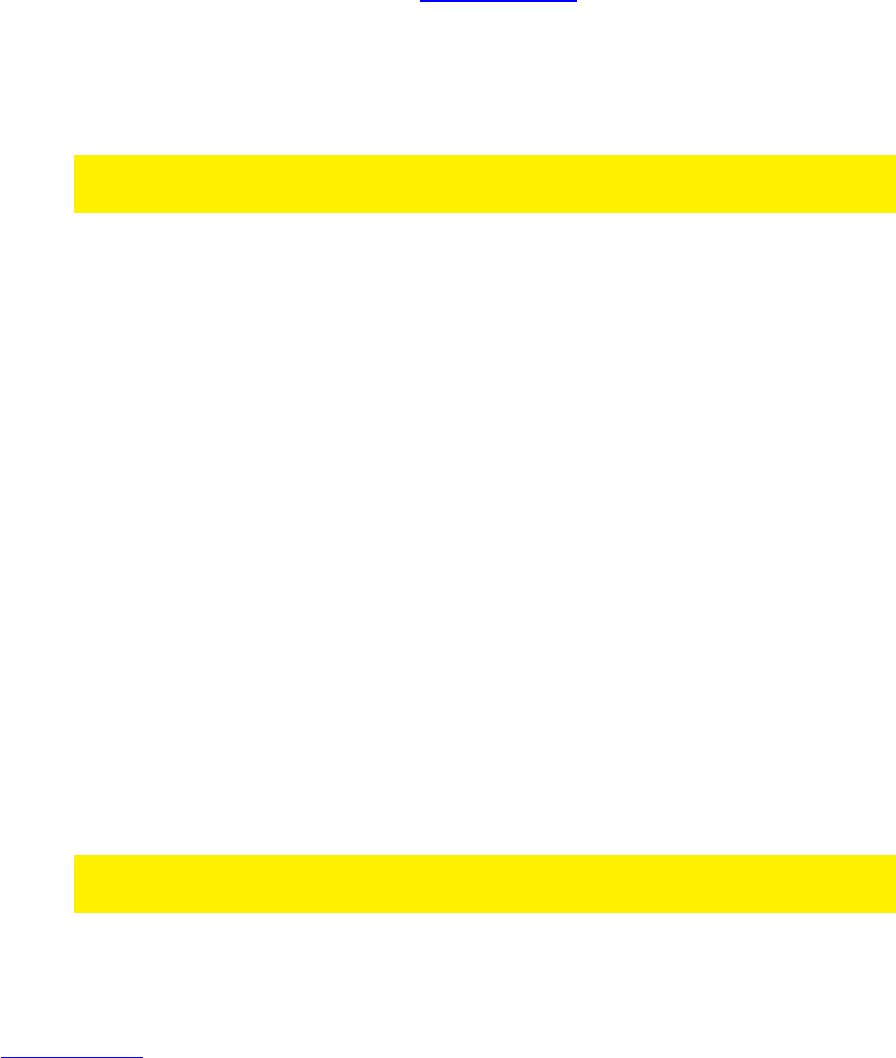9.2.2 Setting up dynDNS in the EM6015
1. Make sure the EM6015 is completely started and you see the EM6015’s image
on screen.
2. Click the right mouse button once.
3. Click ‘Main Menu’.
4. Enter your password (if setup before) or leave it empty.
5. Click ‘Advanced’.
6. Click ‘Network’.
7. Click ‘DDNS SETTINGS’.
8. Select ‘ON’ at ‘DDNS’.
9. Choose ‘dyndns’ at ‘Service’.
10. Then fill in the necessary data. If correct, you have obtained this data while
creating a dynDNS account on www.dyndns.org.
11. Click ‘Apply’.
12. Click ‘OK’.
13. Click ‘Exit’ until you receive the notification the system will be restarted. Click
‘OK’.
Hint: If you have already setup a dynDNS account in your router, there is no need to
setup a dynDNS account in the EM6015.
10.0 Viewing images on your mobile phone
The EM6015 is equipped with a so called ‘Mobile’ function. This function enables you
to view the EM6015’s images on supported phones.
10.1 Setting up the EM6015 for your mobile phone
1. Make sure the EM6015 is completely started and you see the image on screen.
2. Click the right mouse button once.
3. Click ‘Main Menu’.
4. Enter your password (if setup before) or leave it empty.
5. Click ’Advanced’.
6. Click ‘Mobile’.
7. Select the right band at ‘Mobile Network’. (Also see the ‘Frequently asked
questions’ for more information about the correct settings).
8. ‘Mobile Port’ can be set to 15962 (for example) unless you have already
forwarded this port in your router.
9. Click ‘Apply’.
10. Click ‘OK’.
11. Click ‘Exit’ until you are at the main menu.
Hint: The port, specified at ‘Mobile Port’, needs to be forwarded in the firewall of your
router. If you do not forward or open this port, images can not be seen on your mobile