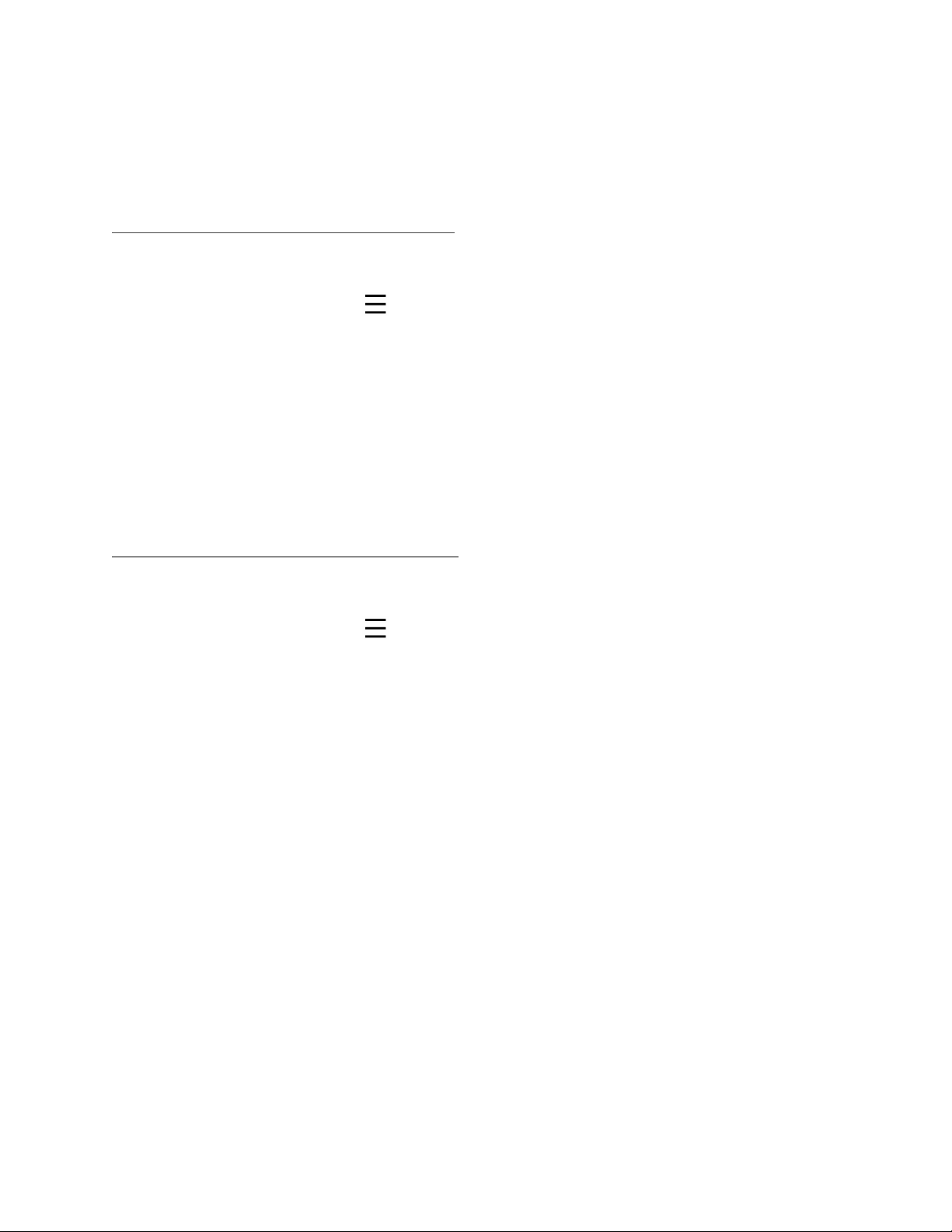● Notification should be permitted if you need to receive notifications.
● Cellular Data is needed when your phone’s Wi-Fi is not available.
Change the Device Display Order
To change the device display order:
1. On the Devices page, tap in the sidebar. Your profile will be displayed.
2. Tap Settings.
➢The Settings page is displayed.
3. Tap Device Display Order.
➢A list of your devices is displayed in the order in which they were added.
4. Drag the icon on the right and place it to the desired position.
5. Tap Save.
➢The setting will be saved.
Customize the Screenshot Popup
To customize the Screenshot Popup:
1. On the Devices page, tap in the sidebar. Your profile will be displayed.
2. Tap Settings.
➢The Settings page is displayed.
3. Enable or disable the Screenshot Popup.
If the Screenshot Popup is disabled, the eufy Security app will stop pushing the
screenshot feedback window.
Note: The Screenshot popup is used when there is a need to feedback your comments.
It is set to On by default.
Notice
FCC Statement
This device complies with Part 15 of the FCC Rules. Operation is subject to the following two
conditions: (1) this device may not cause harmful interference, and (2) this device must accept
any interference received, including interference that may cause undesired operation.
Warning: Changes or modifications not expressly approved by the party responsible for
compliance could void the user's authority to operate the equipment.
28