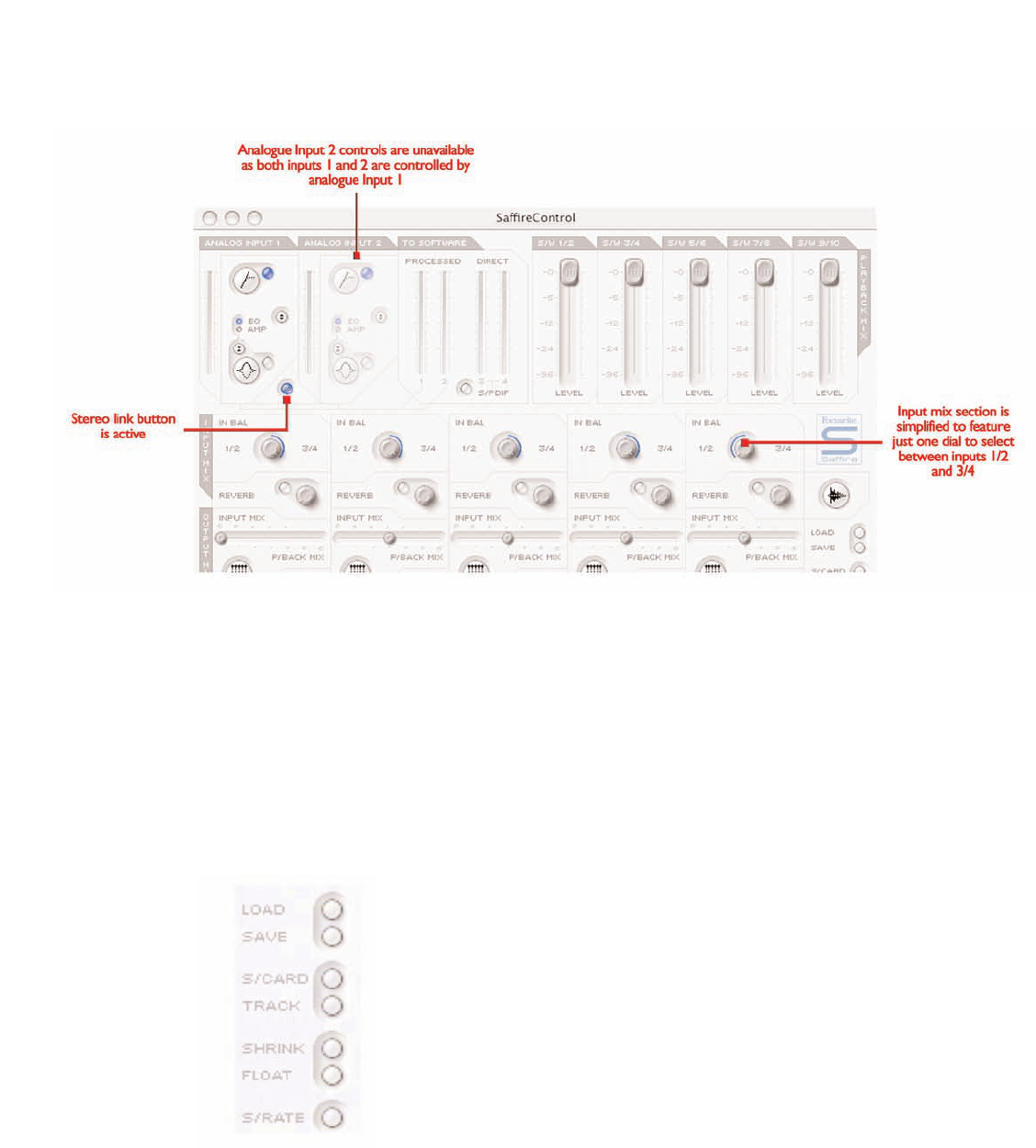Stereo link button controls
Pressing the stereo link button within the Input stage of SaffireControl results in a changing of the Main Application window format, as follows:
16
In this mode, analogue input 2 is disabled and settings for the stereo
pair (inputs 1 and 2) are both controlled from analogue input 1.The
reverb window (once launched) also changes in this mode, appearing
only once so that foldback reverb for inputs 1 and 2 can be set equally
(see FOLDBACK REVERB section on page 15 for further details).The
last change that the software undergoes is a simplification in the Input
channel mixing stage within each set of stereo output controls; the IN
1/2 (or 3/4) BAL dial and custom mix buttons are replaced by one
dial, which switches between inputs 1/2 and 3/4.
Software settings
The bottom right section of the Main Application window has a series
of buttons to define the main software settings like appearance and
generic Saffire operation.The top two buttons are LOAD and SAVE.
These allow all settings within your session to be saved as regular files
at a destination of your choice on your computer and instantly
recalled at a later date. The next two dials are presets for
SaffireControl function. The top S/CARD button (default mode)
should be pressed if the Saffire hardware is to act like a regular 10-
output Soundcard and the lower TRACK button can be used at the
start of recording session to make use of SaffireControl s extensive
monitoring/foldback options. The S/CARD button is the one to use
when not recording but simply wanting to send outputs 1-10 of the
sequencer/recording software to outputs 1-10 (analogue outputs 1-8,
SPDIF outputs 9-10), for example when mixing down.
Pressing the S/CARD button therefore sets the INPUT MIX-P/BACK
MIX slider to the extreme right position so that just the tracks from
the sequencer are heard, in addition to activating the custom mix
output option and setting only the relevant S/W fader to 0dB, as can
be seen in the image on the following page.