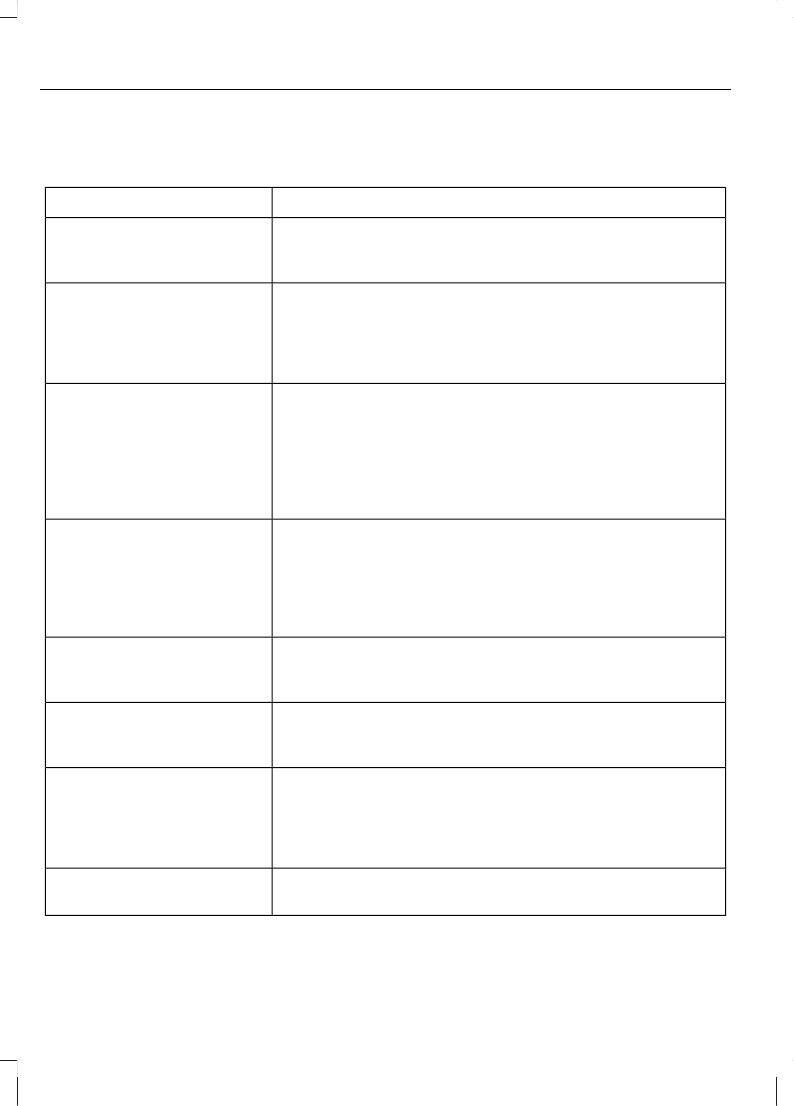System Settings
1. Press the MENU button to enter the
system's menu.
2. Select SYNC-Settings, then press OK.
You CanIf You Select
Check or uncheck this option to turn on or off the Bluetooth
interface of the system. Select, then press OK to change
the option's status.
Bluetooth on
Return to the factory default settings. This selection does
not erase your indexed information (phonebook, call
history, text messages and paired devices).
Set defaults
Press OK to select and then press Yes when Set
defaults? appears in the display.
Completely erase all information stored on SYNC
(phonebook, call history, text messages and paired
devices) and return to the factory default settings.
Master reset
Press OK to select and then press Yes when Master
reset? appears in the display. The display indicates when
complete and SYNC takes you back to the SYNC-
Settings menu.
Install applications or software updates you have down-
loaded.
Install on SYNC
Scroll to select and then press OK. Confirm with Yes when
Install on SYNC appears in the display. There must be a
valid SYNC application or update available on the USB
thumb drive in order to finish an installation successfully.
Display the system's version numbers as well as its serial
number.
System info
Press OK to select.
The voice settings submenu contains Interact. mode,
Confirm prompt, mobile Phone candidate and Media
candidate. See Using Voice Recognition (page 304).
Voice settings
Browse the actual menu structure of the connected USB
device. Press OK and use the up or down arrows to scroll
the folders and files. Use the left or right arrows to enter
and leave a folder. Media content can be directly selected
for playback from this menu.
Browse USB
You can turn the emergency assistance feature on or off.
See SYNC® Applications and Services (page 317).
Emergency assistance
316
SYNC