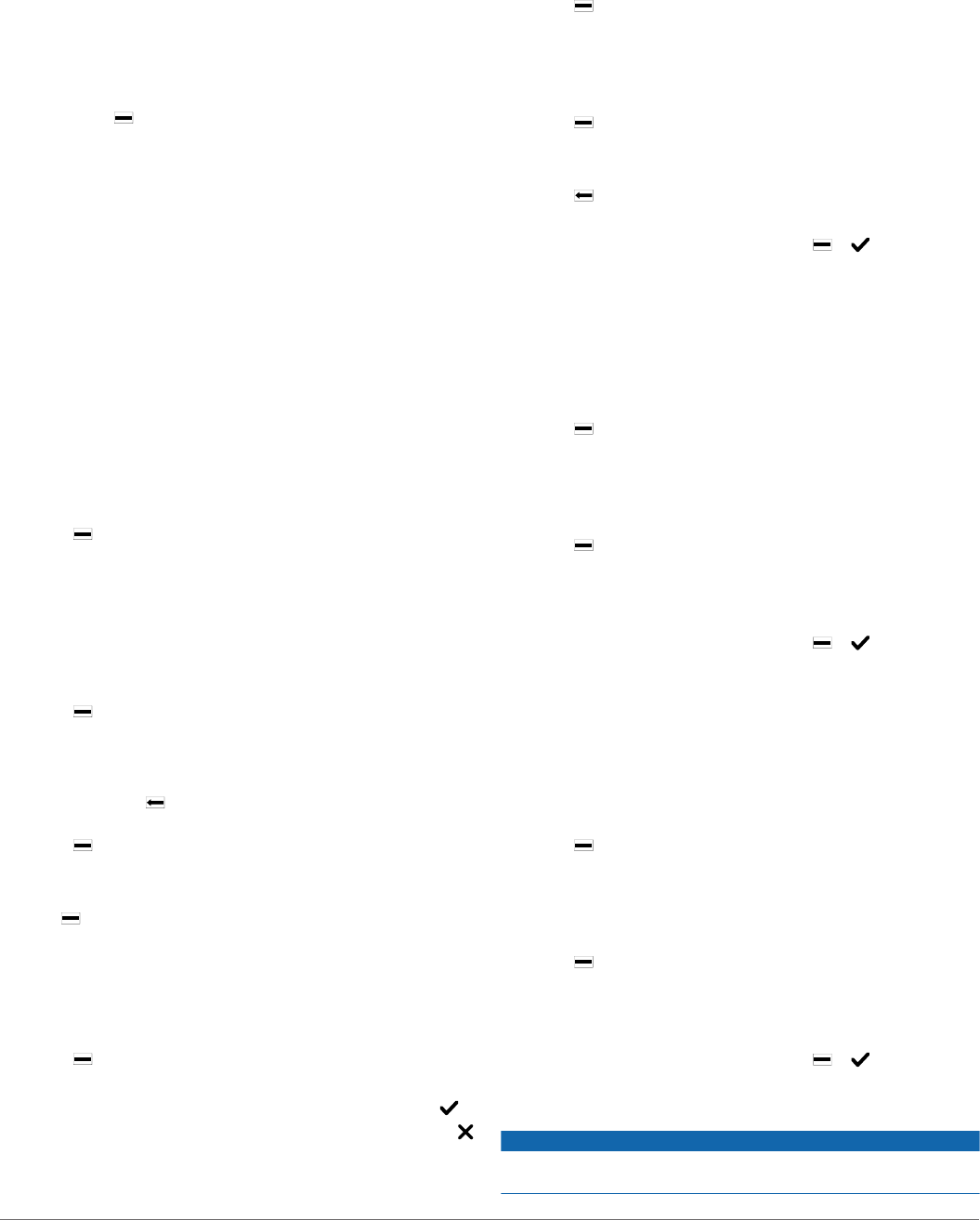-
Wie kann ich freiwasserschwimmen bei den Aktivitäten speichern? Eingereicht am 10-7-2022 16:55
Antworten Frage melden -
habe irgenwie eine falsche Taste gedrückt und jetzt kann ich meine Garmin Vicoactive HR nicht mehr mit dem Handy koppeln. Bei der Uhr kommt unter Einstellung Bluetooth nur Status Aus. Wie kann ich die Uhr mit der App wieder koppeln. bei Eingereicht am 28-12-2020 16:36
Antworten Frage melden -
Leider kann ich nicht mehr mit dem Display meiner Uhr (vivoactive hr) nicht mehrrichtig scrollen.
Antworten Frage melden
Ich kann also nicht einfach vom Stadtbild mir die Herzfrequenz oder aber die Anzahl der Schritte anschauen, usw.. Vorvergangene Nacht war das Display ganz tot, wenig später hat sich das Gerät wieder von alleine angestellt.
Vorgestern war das gleiche Problem, hat sich aber von alleine ???? gelöst. Am Nachmittag bis zum späten Abend hat die Uhr einwandfrei gearbeitet.
Ich vermute mal, dass vorgestern und gestern Nacht wieder ein update aufgespielt wurde und einiges durcheinander gebracht hat.
Die Uhr aus- und wieder eingeschaltet nutzt leider auch nichts.
Wie kann ich wieder auf dem Display scrollen? Bin dankbar für Hinweise! Eingereicht am 13-11-2020 16:19 -
bitte erklären sie es funktioniert eine neue sport hinzu zu fügen Eingereicht am 5-7-2020 14:31
Antworten Frage melden -
wollte bei meiner Garmin vivoaktiv HR auf Radfahren gehen ,jetzt reagiert Sie auf gar nichts mehr Eingereicht am 19-5-2020 19:22
Antworten Frage melden -
mein Garmin vivoactiveHR von englisch auf deutsch einstellen Eingereicht am 28-4-2020 11:01
Antworten Frage melden -
Kilometer, Höhenanzeige und Strecke werden nicht mehr angezeitgt Eingereicht am 26-4-2020 15:43
Antworten Frage melden -
Hallo
Antworten Frage melden
Meine Viviosmart hr lädt nicht mehr. Trotz mehreren Stunden am Aufladegerät am Strom
Eingereicht am 16-8-2019 11:40 Eingereicht am 11-2-2020 09:54 -
Meine Vivoavtice HR funktioniert der Touschscreen nur mehr der untere Bereich.
Antworten Frage melden
Hat wer das selbe Problem? Eingereicht am 2-11-2019 09:50 -
wie kann ich eine neue Aktivität hinzufügen z.B Rudermaschine Eingereicht am 10-10-2019 09:23
Antworten Frage melden -
Hallo,
Antworten Frage melden
ich war mit meinem Vivoactive HR, Baujahr 2017, gestern das erste mal schwimmen, und nun ist er kaputt...ist er nicht wasserdicht? Greift die Garantie noch (gekauft 05'17)?
Vielen Dank Eingereicht am 21-8-2019 14:59 -
Hallo
Antworten Frage melden
Meine Viviosmart hr lädt nicht mehr. Trotz mehreren Stunden am Aufladegerät am Strom Eingereicht am 16-8-2019 11:40 -
Garmin vivomove hr ist aus , Akku war aber nicht leer Eingereicht am 19-7-2019 10:09
Antworten Frage melden