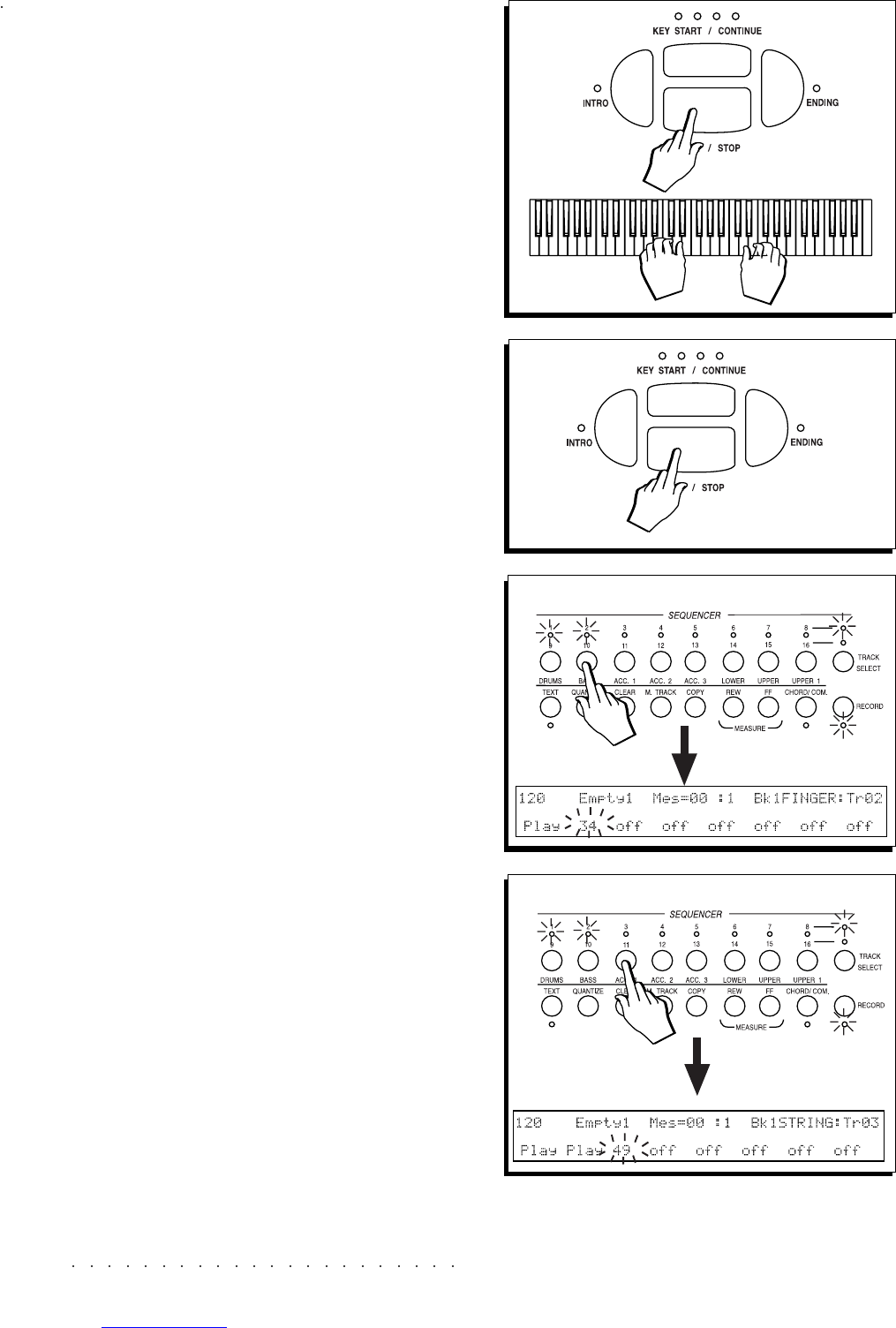1•14 User Guide
1•14 User Guide
4. Press START/STOP to start the recording.
A metronome will beat time (drum sticks). You
will have a one measure (bar) lead into the
recording to get ready.
5. Start playing after the one bar lead.
Any notes you play during the lead-in will not
be recorded.
6. When you have finished recording the Drum
track, stop the recording with START/STOP.
The metronome continues to beat time and
the led of the recorded track in the sequencer
continues to flash. This allows you to start
the sequencer again and record other events,
adding them to those already recorded
(overdubbing) - this is essential for the drum
track. More about this in the Song chapter.
7. Select another track to record in the Sequencer.
The previous track is confirmed (led on) and
the next track enters record mode (led flash-
ing). The recorded track is shown in “play”
mode.
8. When you have finished recording the track, se-
lect another one to record in the Sequencer, this
time without pressing Start/Stop.
The sequencer stops recording, the previous
track is confirmed (led on) and the next track
enters record mode (led flashing). The re-
corded tracks are shown in “play” mode.
Repeat points 7 and 8 as many times as re-
quired until you have recorded your multi-
track Song. While you record another track,
the track(s) in “play” will playback exactly as
you recorded them.
At this point, it is also possible to intervene
on the recorded data to correct or cancel the
events. More about event editing in the
Sequencer Edit chapter 19.
4/5
7
8
6
4. Press START/STOP to start the recording.
A metronome will beat time (drum sticks). You
will have a one measure (bar) lead into the
recording to get ready.
5. Start playing after the one bar lead.
Any notes you play during the lead-in will not
be recorded.
6. When you have finished recording the Drum
track, stop the recording with START/STOP.
The metronome continues to beat time and
the led of the recorded track in the sequencer
continues to flash. This allows you to start
the sequencer again and record other events,
adding them to those already recorded
(overdubbing) - this is essential for the drum
track. More about this in the Song chapter.
7. Select another track to record in the Sequencer.
The previous track is confirmed (led on) and
the next track enters record mode (led flash-
ing). The recorded track is shown in “play”
mode.
8. When you have finished recording the track, se-
lect another one to record in the Sequencer, this
time without pressing Start/Stop.
The sequencer stops recording, the previous
track is confirmed (led on) and the next track
enters record mode (led flashing). The re-
corded tracks are shown in “play” mode.
Repeat points 7 and 8 as many times as re-
quired until you have recorded your multi-
track Song. While you record another track,
the track(s) in “play” will playback exactly as
you recorded them.
At this point, it is also possible to intervene
on the recorded data to correct or cancel the
events. More about event editing in the
Sequencer Edit chapter 19.
4/5
7
8
6