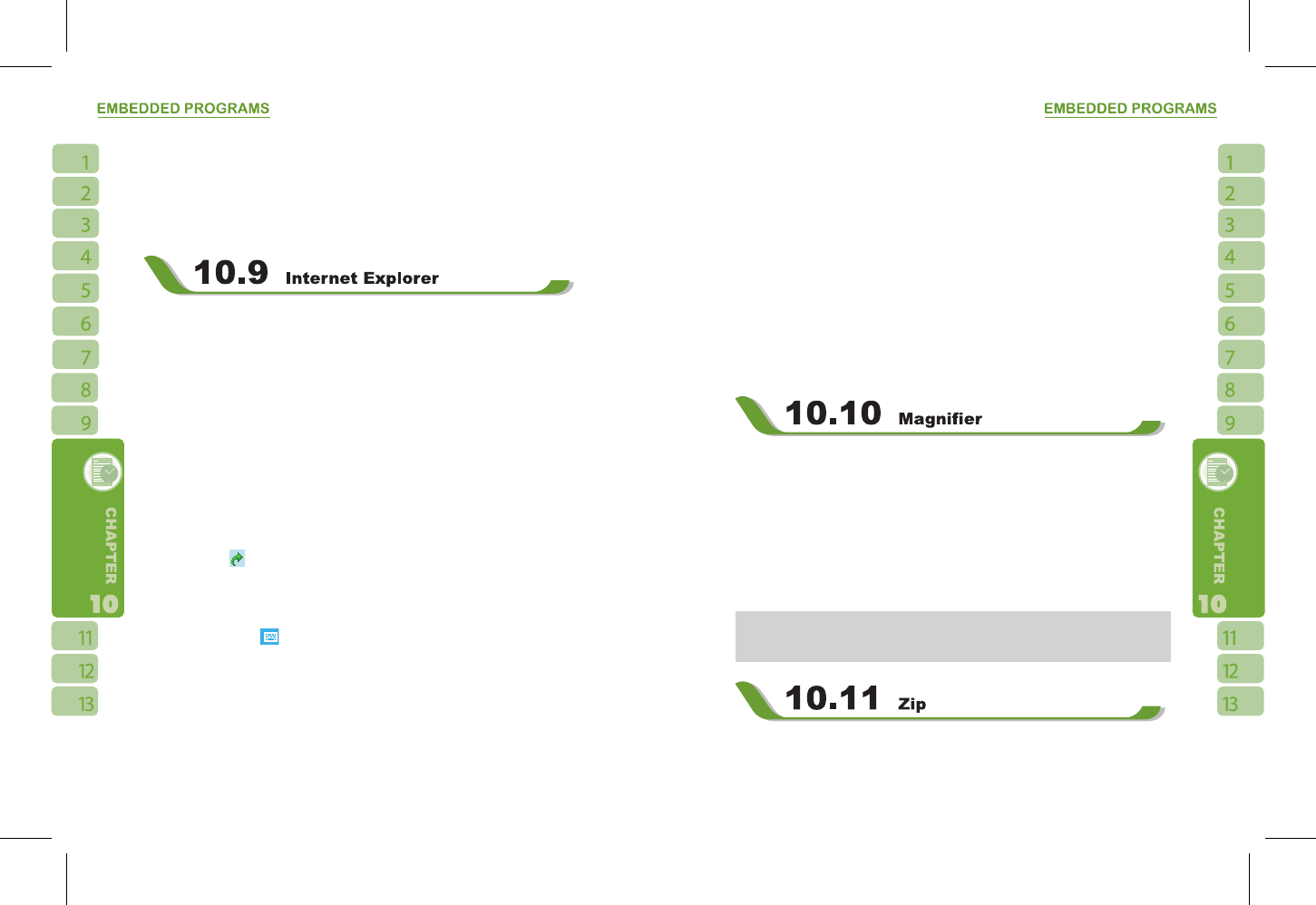1.Select library folder
2.{ Menu } : select < Open File > to open files not in the library. Select { Update Library } to
update library list.
3.Select and hold the file or folder for playing, and then select { Play } or { Queue Up }.
You may use synchronization to copy sound and image files from your computer to this
device. The Windows Media Player in this device can play Windows Media and MP3 files.
You may use the following methods to browse web pages or WAP pages. Select “ Start ” >
Internet Explorer to activate Internet Explorer.
You may:
Synchronize your favorite URL links on your PC to the device. These URL links are saved
in “ My Favorite ” folders in Internet Explorer on your computer.
Connect to an Internet Server Provider (ISP) or network and browse web pages. First, you
must establish internet connection, please see “ 6.1 Internet Access ”.
If you are connected to an ISP or network, you may download files and programs from the
Internet or business Intranet.
Browsing Internet:
1.Connect this device with the Internet using GPRS or WI-FI.
2.Select “ Start ” >Internet Explorer
3.Input website address in the blank text field
˙
Select the icon next to the blank field to go to the link
˙
You may use navigation keys or the scroll on browser screen to adjust your screen
browsing content.
˙
Tap to return to previous page
˙
Tap the keypad icon
in the bottom center to hide or reveal screen input panel or
select input method.
˙
Tap { Menu } to open Menu.
˙
Select and hold any location of website content to open pop-up menu.
View Favorites:
1.On browser screen, select { Menu } >
【
Favorites
】
.
2.On Favorites screen, select the website you want to view.
˙
Select the website you would like to go to.
˙
You may add or delete folders or URL links.
Mobile Favorites Folder:
After installing ActiveSync to your computer, “ Mobile Favorites ” folder will be added
to “ My Favorite ” in your computer. Only items saved in “ Mobile Favorites “ can be
synchronized with this device. Follow the steps below to add your favorite website to “
Mobile Favorites ” :
1.On your computer, select Internet Explorer >
【
Tools
】
>
【
Establish Mobile Favorites
】
.
2.To change name, enter the new name in the new window.
3.To change storage location, select “ Create New ” to create a new folder or select a
folder in the new window.
4.Click on “ OK ” to add this website to your Mobile Favorites folder.
Enlarge the font and start reading text on your device with ease. Magnifier enlarges the
display font like a magnifying glass.
1.Select “Start” >
【
Programs
】
>
【
Tools
】
>
【
Magnifier
】
.
2.Check “Magnifier” and then select OK to save. When you check this option, the font
displayed in programs will be enlarged.
3.Check “Menu Magnifier” and then select OK to save. When you check this option, the
font displayed in menu will be enlarged.
4.Tap Cancel or “ X ” on the top right of the screen to exit without saving any changes.
Note:
When you check or uncheck “Menu Magnifier” the new settings will take effect after a
system reboot.
You can save storage space and increase efficiency of the device by compressing some of