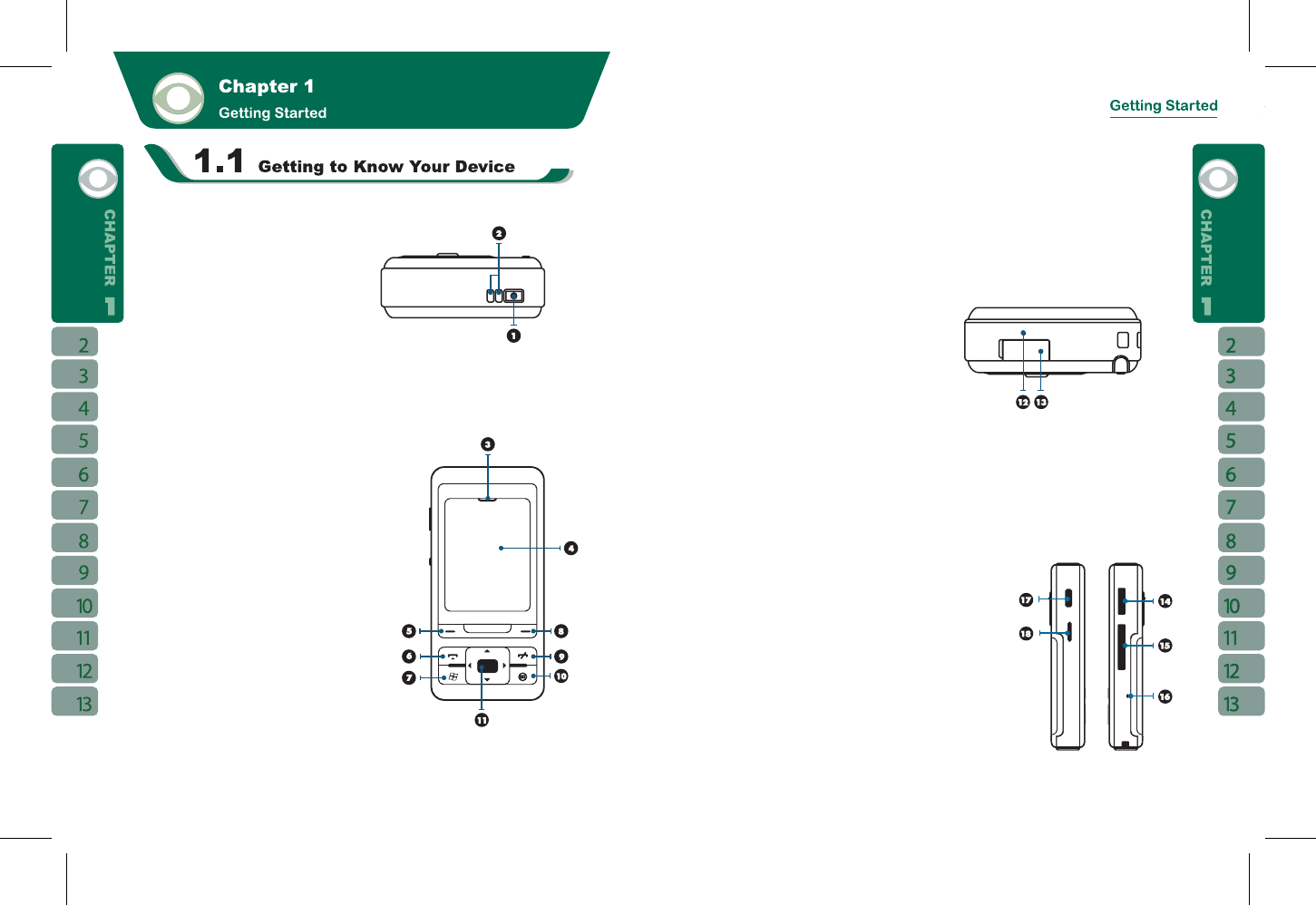8 9
This chapter introduces you to the hardware of the device and its function keys.
1.Power On / Off:
Press and hold the power button for a few seconds to turn on / off your device.
2.LED Indicator:
The LED Indicator indicates the status of your device by showing different colors.
Blue: Bluetooth is activated
Orange:
Wi-Fi is activated
White:
indication and alert
Green:
mobile network detected
3.Receiver:
You can hear caller’s voice through receiver.
4.Screen:
Display screen.
5.Left Function Key:
Perform Menu or program command displayed on the
down-left corner of the screen.
6.Call Key:
You can make or answer a call by pressing call
key.
7.Windows Flag Key(Flag Key):
Press the flag key to open “ Start ” menu options.
8.Right Function Key:
Perform the function of menu or program command displayed on the down-right corner
screen.
9.End Key:
Press this key to end a call.
10.OK Key:
Press this key to execute or terminate a selected function or application.
11.Navigation Key:
Use up, down, left and right directions to navigate. Press the center key to execute the
selected function or application.
12.Microphone:
Receive your voice and conversation.
13.Mini USB1.1 / Charging Slot:
Connect a charger adaptor to this slot to start charging. This slot is also a USB slot. You
may connect the device to computers or other devices with USB cable and transfer files
between the device and that device.
14.TV / FM Antenna Headset plug:
You can watch TV on the device or listen to FM radio and music via antenna headset.
15.Mini SD Card Slot:
You can insert your Mini SD card here to save data in your card.
16.Reboot Button:
Press the reboot button to reboot your device.
17.Camera Key:
Press and hold camera key to launch camera function.
18.Volume Key
Slide this key upwards or downwards to adjust volume.
Press this key to launch Voice Commander.
19. Loudspeaker:
You may play music / voice through speaker.
20.Flash: