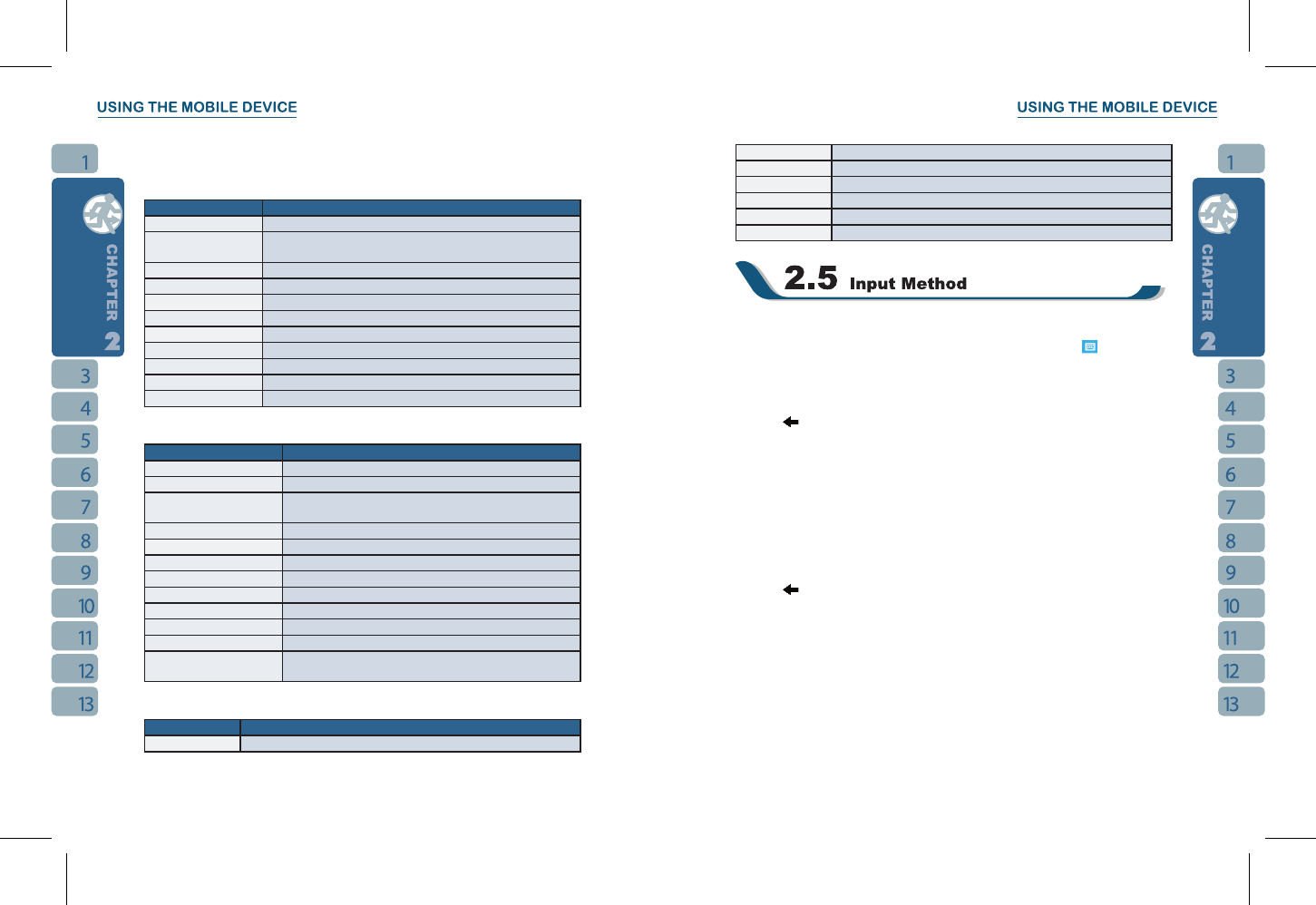Learn about what you can do with Settings:
Select “ Start ” >
【
Settings
】
> Personal Tab
Program Description
Buttons You may assign programs to hard keys.
Wise Talk
Activate/deactivate Answering Machine, Background Effects, and
Phone Recorder, and related phone settings.
Input You can set your preferred input method.
Lock You may set a personal password for the device.
Menus Select the programs to be displayed in Start menu.
MSN Options You may set MSN password, account, and other details.
Owner Information You may input your personal information.
Phone Settings for phone functions.
Shutdown Animation Settings for shutdown screen.
Sounds & Notifications Settings for alarm sound and notification.
Today
Settings for screen appearance and display items.
Select “ Start ” >
【
Settings
】
> System Tab
Program Description
About Contains information of the device.
Backlight Settings for backlight.
Certificates
Identifies the device to others to prevent unauthorized
access.
Clock & Alarms Settings for time and alarms.
GPS Settings for using GPS function.
Memory Memory status and running programs.
Power Power status and wireless signals.
Regional Settings Settings for region, number, currency, time, and date.
Remove Programs Remove programs from your device.
Screen Screen orientation, screen alignment, and text size.
TV / FM You may set your region and channel range.
Voice Commander Settings
Settings for voice command. You may record voice tags
here.
Select “ Start ” >
【
Settings
】
> Connections Tab
Program Description
Beam You can choose to receive all incoming beams.
Bluetooth Settings for Bluetooth function.
Connections Settings and management for modem connections.
GPRS Wizard Basic settings for GPRS connection.
Network Cards Configurations for network adapters.
USB Use the device as a mini SD card reader.
Wireless Manager Turn on/off Bluetooth, flight mode.
Screen Keyboard
You can input data by using screen keyboard. Tap on the keyboard icon on your screen
to open the screen keyboard. Follow the following steps below to input your data:
1.On your screen keyboard, tap
【
Shift
】
or
【
CAP
】
key to input a Capitalized letter or
some common symbols. You can also double-tap on
【
Shift
】
to enter capital letters.
2.Tap the
key on your screen keyboard to delete.
3.To close the screen keyboard, tap the keyboard icon again on your screen to hide the
screen keyboard.
Letter Recognizer
1.On your screen keyboard, tap the arrow icon next to the keyboard icon for more input
methods. On the pop-up list, tap Letter Recognizer.
2.Write letters and numbers in a corresponding field on your Letter Recognizer screen. The
device will display the letters / numbers that you had just input in the Letter Recognizer
fields.
3.Tap the
key to delete an input.
Block Recognizer
1.On your screen keyboard, tap the arrow icon next to the keyboard icon for more input
methods. On the pop - up list, tap Block Recognizer.
2.Write letters and numbers in a corresponding field, the system will display the letters/
numbers identified of your handwriting.
3.Do not write letters / numbers continually to prevent recognition error.
4.Do not write letters outside of the input fields.