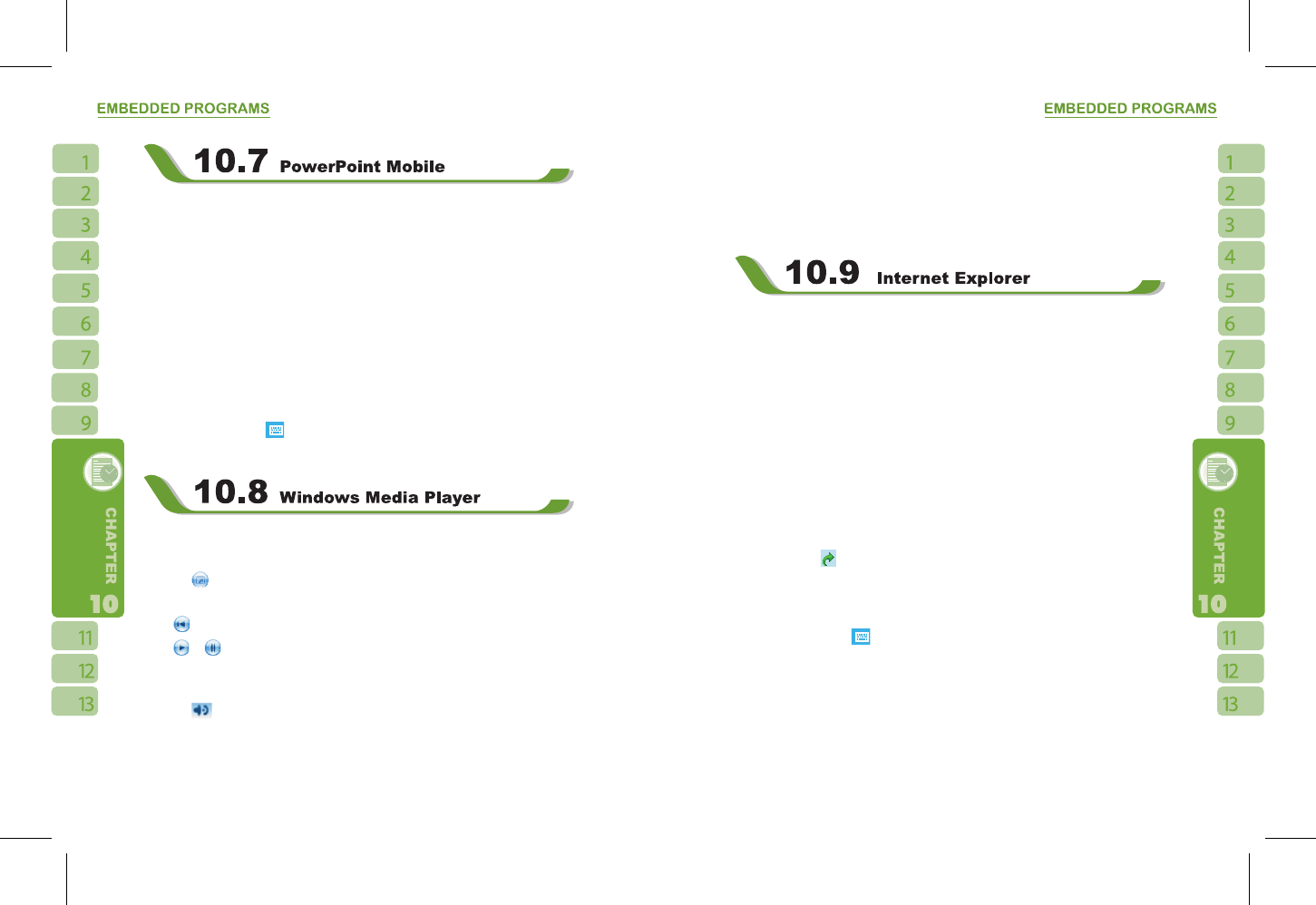You may use PowerPoint Mobile in this device with Microsoft PowerPoint in your computer
to easily copy or move document between this device and your computer. Through
computer synchronization, you may keep the files in both this device and your computer
updated.
You may use PowerPoint Mobile to browse or play PowerPoint file. If you want to open
PowerPoint file, select “ Start ” >
【
Programs
】
>
【
PowerPoint Mobile
】
, the screen will
show your PowerPoint files list, from which select the file you want to open.
1.Select the folder type demonstrated in the list display field.
2.Select “ Name ” (or “ Date ”, “ Size ”, “ Type ”) to change the arrangement of list.
3.Select the document to open.
4.Select and hold a document to activate pop-up menu.
5.Select “ Open ” to open a file.
6.Select the keypad icon to hide or reveal screen input panel and select input method.
7.Select { Menu } for options.
Your Windows Media Player allows you to play sound and video files in this device, select“
Start ” > Windows Media to activate Windows Media Player.
1.Tap the
icon to view in full screen.
2.Display website, from which find the music and image you want to play.
3.Tap
to return to the beginning of current file or previous file.
4.Tap
or to play or pause
5.Tap to skip to next file
6.Tap + or – to adjust volume
7.Tap the
icon to active or disable sound
On Windows Media Player screen, select { Menu } > { Library } to enter library screen.
1.Select library folder
2.{ Menu } : select < Open File > to open files not in the library. Select { Update Library } to
update library list.
3.Select and hold the file or folder for playing, and then select { Play } or { Queue Up }.
You may use synchronization to copy sound and image files from your computer to this
device. The Windows Media Player in this device can play Windows Media and MP3 files.
You may use the following methods to browse web pages or WAP pages. Select “ Start ” >
Internet Explorer to activate Internet Explorer.
You may:
Synchronize your favorite URL links on your PC to the device. These URL links are saved
in “ My Favorite ” folders in Internet Explorer on your computer.
Connect to an Internet Server Provider (ISP) or network and browse web pages. First, you
must establish internet connection, please see “ 6.1 Internet Access ”.
If you are connected to an ISP or network, you may download files and programs from the
Internet or business Intranet.
Browsing Internet:
1.Connect this device with the Internet using GPRS or WI-FI.
2.Select “ Start ” >Internet Explorer
3.Input website address in the blank text field
˙
Select the icon next to the blank field to go to the link
˙
You may use navigation keys or the scroll on browser screen to adjust your screen
browsing content.
˙
Tap to return to previous page
˙
Tap the keypad icon
in the bottom center to hide or reveal screen input panel or
select input method.
˙
Tap { Menu } to open Menu.
˙
Select and hold any location of website content to open pop-up menu.
View Favorites:
1.On browser screen, select { Menu } >
【
Favorites
】
.