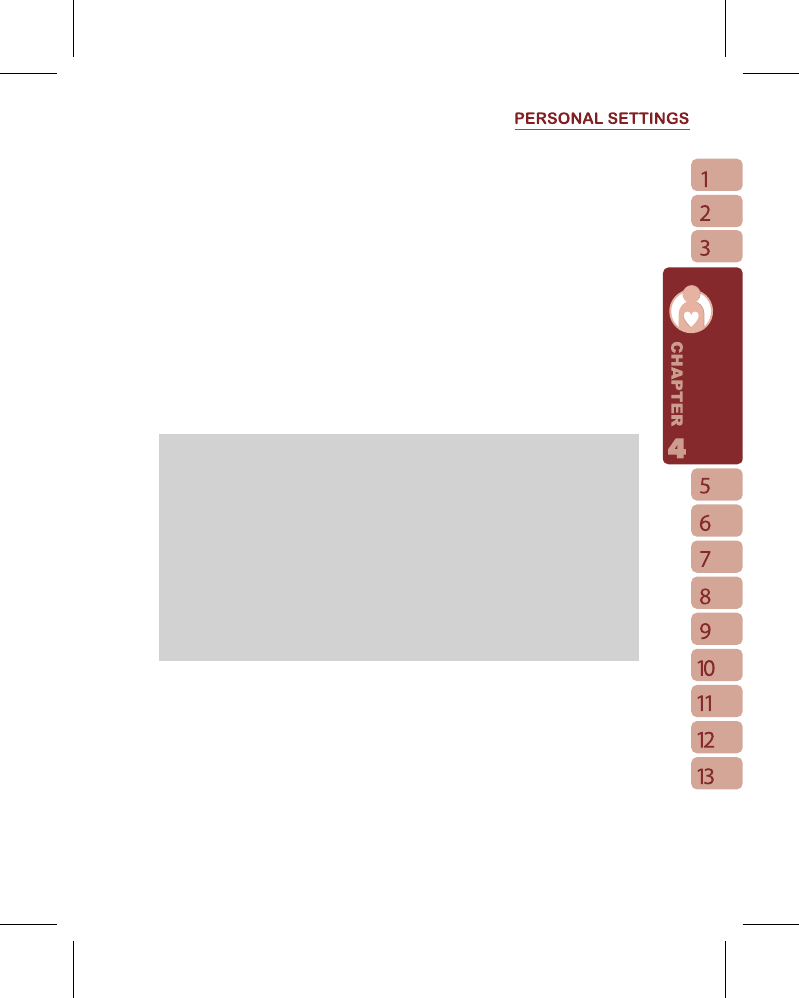29
4.Select“Activate Time”to set how many seconds that your answer machine will wait before
answering an incoming call.
5.Select { Greeting Setup } to set greeting screen.
6.Tap “ OK ” to save setup and return to System tab screen.
You will find callers’ messages in “ My Answer Machine ” folder.
Greeting Setup:
Tap { Greeting Setup } to set default answer machine greeting or record your own greeting.
Press the play button to listen to the current greeting.
1.Select a style to be your greeting message.
2.Tap the record button to record your own greeting.
3.Tap the play button to listen to greeting recorded.
4.Tap “ OK ” to validate the settings and exit.
Note:
1.Your answer machine will stop recording as caller ends the call. After activating answer
machine, you may press { Stop } to stop recording without interrupting the conversation.
After activating answer machine, it will interrupt conversation and end recording by
pressing Key.
2.When Caller 1 is leaving a message, the incoming call from Caller 2 will become call
waiting and will be recorded in the message of Caller 1.You may select to answer or
reject call waiting. If you select to answer call waiting,the message of Caller 1 will stop;
if you select to reject call waiting, the call waiting from Caller 2 will continue to ring until
Caller 2 enters voice mail.
3.If you have checked “ Auto Answer ” in Phone, Answer Machine will automatically be
deactivated. See 4.10 Phone Settings.
Background Effects
You may use background effects to create the call environment you desire.
1.Select “ Start ” >
【
Settings
】
> Personal tab >
【
Handset Applications
】
>Background
Effects tab.
2.Check “ Enable Overdub ” to activate background mixed sound function.
3.Tap { Background sound } to unfold special sound effect and select a special effect.
4.You may use { Background sound volume } bar on screen to adjust the volume of special
effect.