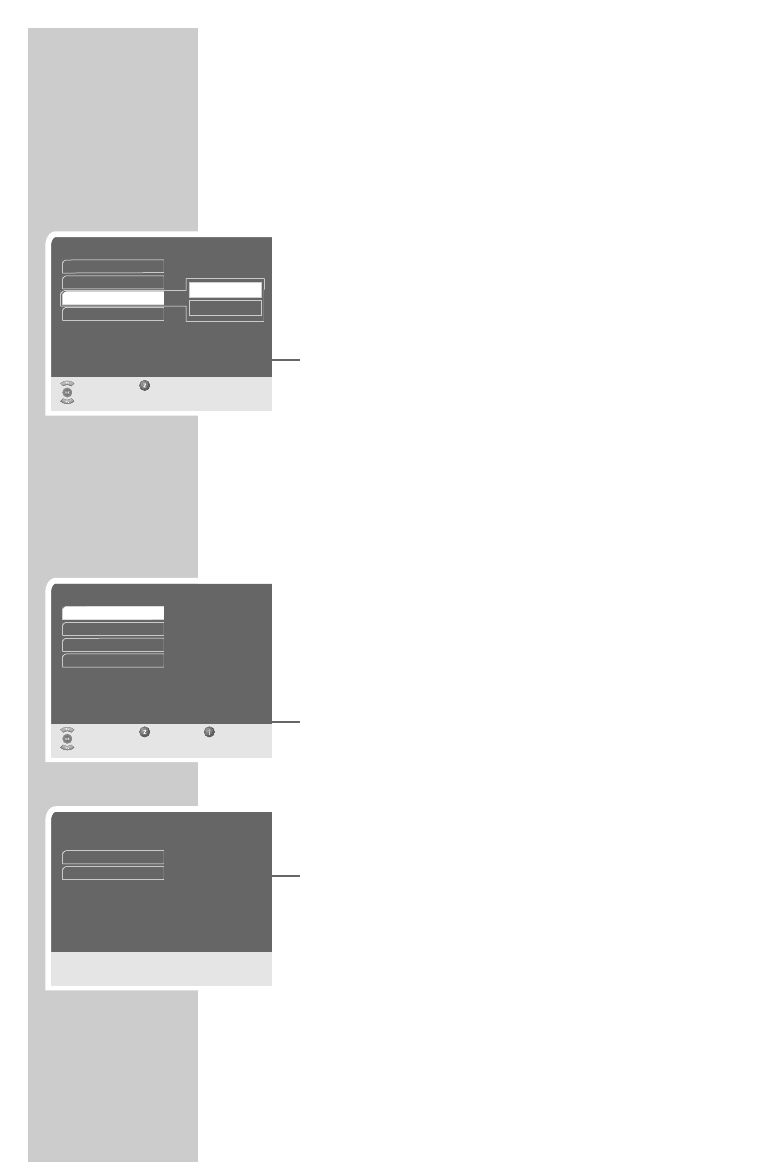32
Resetting the digital receiver to its original state
This function enables you to delete the station lists and all custom
settings.
1 In the main menu, select »Installation« with »P-« or »P+« and
press »OK« to confirm.
2 Select »Special functions« with »P-« or »P+« and press »OK«
to confirm.
3 Select »Factory Reset« with »P-« or »P+« and press »OK« to
confirm.
4 Press »P-« or »P+« to select »Restore« and press »OK« to
confirm.
5 Press »
Ǹ
« or »
Ƿ
« to select »Yes« and press »OK« to confirm.
– All custom settings and station lists are deleted.
– The »Menu language« menu appears.
6 Reprogram the device as described on page 13.
Updating the digital receiver software
The receiver’s digital technology enables you to update the
operating software.
1 In the main menu, select »Installation« with »P-« or »P+« and
press »OK« to confirm.
2 Select »Special functions« with »P-« or »P+« and press »OK«
to confirm.
3 Select »Software Update« by pressing »OK«.
– The digital receiver automatically starts the search for its
download channel and then checks whether new data is
available. This can take several minutes. Please wait until the
search is finished.
4 Press »P-« or »P+« to select whether to update the data (»Yes«
or »No«) and press »OK« to confirm.
– If you select »Yes« the software download begins.
– After finishing the download, the receiver restarts and auto-
matically switches to preset station 1.
Note:
An interruption during the downloading process (for example
by pulling out the mains plug) can damage the operating
software of the digital receiver.
Read the instructions in the menus carefully.
SPECIAL SETTINGS ______________________________
Software Update
Searching for new software, please wait ...
Current software
Update software
1510-0100
Special functions
Select Back
and confirm
Delete lists
Receiver 1
Restore
Cancel
Software Update
Factory Reset
Remote Control
Special functions
Select Back
Exit
and open
Delete lists
Factory Reset
Receiver 1
Software Update
Remote Control