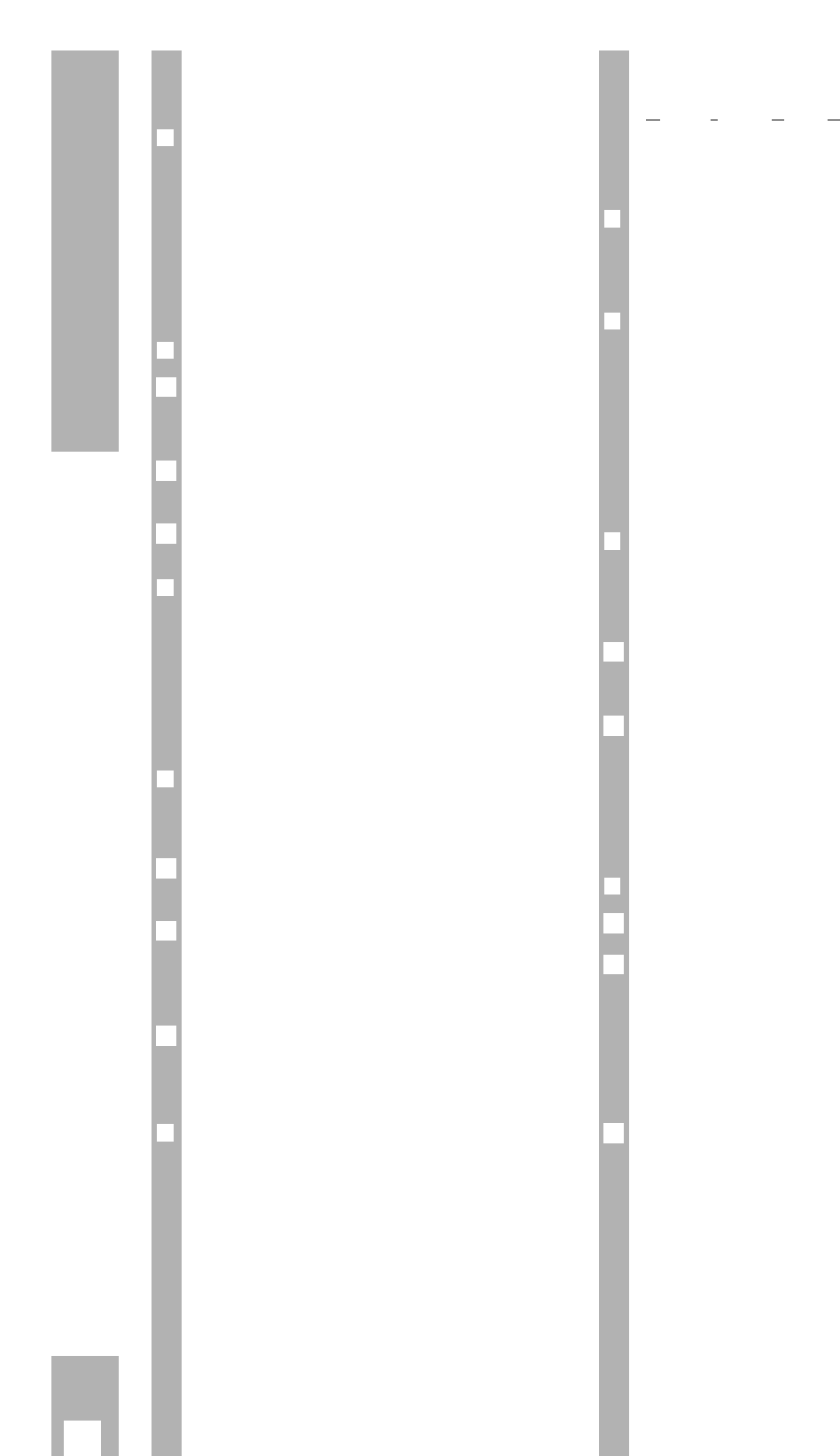14
Playback
Adjusting picture/sound quality
❒
Adjusting picture/sound quality –
automatic
After having inserted a cassette and started playb-
ack, the recorder adjusts automatically for the best
possible picture quality (Auto Tracking).
– During this adjustment the display »
AUTO-
TRACK
« appears on the recorder and the pictu-
re/sound quality may change.
❒
Adjusting picture/sound quality – manual
Press the
¢
TRACKING button.
– Display on recorder: »
TRACKING
«.
– Display on screen: » TRACKING«.
Carry out tracking (track position) adjustment using
the
F E
buttons on the remote control.
Store the setting using the
G
button.
❒
Optimizing the picture/sound quality for
cassettes recorded on another recorder
If the picture jumps or scrolls when playing back
tapes recorded on another recorder, press the
¢
CODE button, the numbered buttons
8511
and the
G
button.
– Brief display on recorder: »
ON
«.
❒
Optimizing the freeze-frame picture
If the picture jitters or flickers during the freeze-
frame playback function it can be optimized.
Press the h button when the freeze-frame picture
is on the screen.
Use the D button to select the »Jitter Adjustment«
line and call it up using the G button.
– Display on recorder: »
JITTER
«.
– Display on screen: »JITTER ADJUSTMENT «.
Use the
D or C
button to adjust the picture to the
best subjective quality and then press the
G
but-
ton.
❒
Optimizing the picture definition
(Automatic Contour Control Plus)
After having inserted a cassette and started playb-
ack, the recorder adjusts automatically for optimal
picture definition.
3
2
1
3
2
1
Locating a certain recording
V
ideo Index Such System (VISS)
This system allows you to locate the beginning of
any of your own recordings quickly and accurately.
❒
Marking a tape position – automatic
The “marks” are automatically placed on the tape –
at the beginning of each of your own recordings.
❒
Marking a tape position – manual
In addition to the automatic “marks”, it is also pos-
sible to place “marks” on the tape using the but-
tons.
Press the
¢
INDEX MARK button during recording or
playback at the position on the tape which is to be
“marked”.
– Display on recorder: »
INDEX MARK
«.
– Display on screen: »INDEX MARK «.
❒
Locating a tape position
The starting point is the current tape position.
Search is possible to the 9 previous or 9 following
marks.
Press the
¢
INDEX button.
– Display on recorder: »
INDEX
« and a number.
– Display on screen: »INDEX « and a number.
Use the numbered buttons 1…9 to enter a num-
ber – for the mark 1 to 9 – an then press the Y or
X button, or
turn the shuttle ring to the left or right.
– The tape is wound to the selected mark and play-
back is started there.
❒
Erasing a mark from the tape
Press the
¢
INDEX button.
Use the numbered buttons 1…9 to enter a num-
ber – for the mark 1 to 9 – and then press the Y or
X button, or
turn the shuttle ring to the left or right.
– The tape is wound to the selected mark and play-
back is started there.
– Flashing display on recorder: »
INDEX
«.
While the »
INDEX
« display is flashing it is possible
to erase the mark using the
¢
INDEX ERASE button.
– Display on recorder: »
INDEX ERASE
«.
– Display on screen: »INDEX ERASE «.
3
2
1
2
1