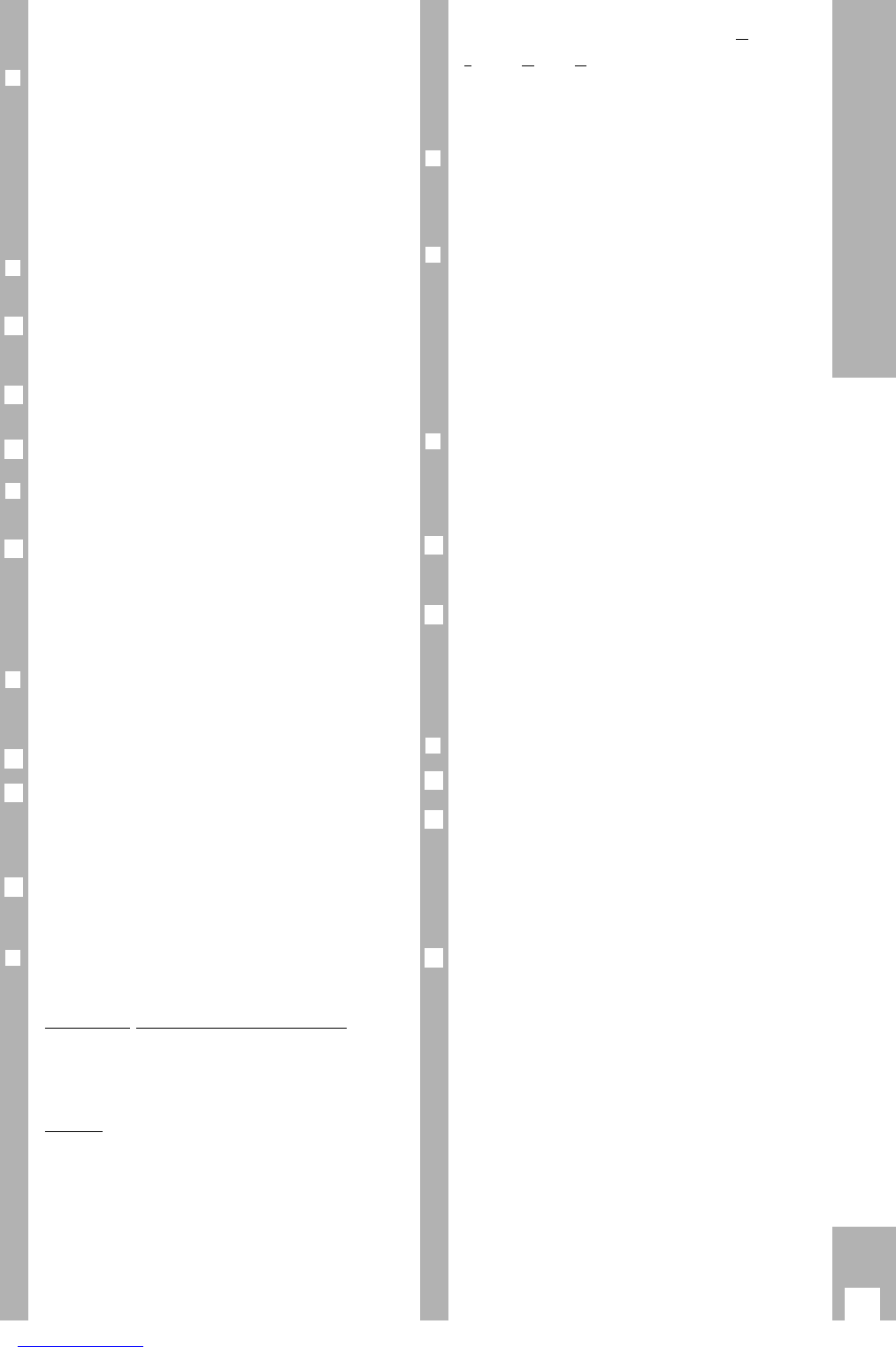15
Playback
Locating certain recordings Video
I
ndex S
eek System (VISS)
This system enables you to locate the beginning of
each of your own recordings quickly and accurately.
r
Marking a tape position – automatically
The “marks” are placed on the tape automatically at
the beginning of each of your own recordings.
r
Marking a tape position – manually
In addition to the automatic “marks”, you can place
“marks” on the tape with the push of a button.
While recording or playing back the tape position
that is to be “marked”, press the
¢
INDEX MARK but-
ton.
– Display on recorder: »
INDEX MARK
«.
– Display on screen: »INDEX MARK«.
r
Locating a tape position
The starting point is the current tape position.
The search can be carried out up to 9 preceding or
9 succeeding marks.
Press the
¢
INDEX button.
– Display on recorder: »
INDEX
« and a number.
– Display on screen: »INDEX« and a number.
Use the numbered buttons 1…9 – for mark 1 to 9
– to enter a number.
Then turn the shuttle ring to the left or right.
– The tape is wound to the selected mark and play-
back is started there.
r
Erasing a mark from the tape
Press the
¢
INDEX
button.
Use the numbered buttons 1…9 to enter a num-
ber – for mark 1 to 9 – and then
turn the shuttle ring to the left or right.
– The tape is wound to the selected mark and play-
back is started there.
– Flashing display on recorder: »
INDEX
«.
While the »
INDEX
« display is flashing, the mark
can be erased using the
¢
INDEX ERASE
button.
– Display on recorder: »
INDEX ERASE
«.
– Display on screen: »INDEX ERASE«.
3
2
1
2
1
Adjusting picture/sound quality
r
Picture/sound quality adjustment – auto-
matic
After a cassette has been inserted and playback has
started, the recorder automatically adjusts for the
best possible picture quality (Auto Tracking).
– During adjustment, the recorder display shows
»
AUTO-TRACK
« and the picture/sound quality
may change.
r
Picture/sound quality adjustment –
manual
Press the
¢
TRACKING button.
– Display on recorder: »
TRACKING
«.
– Display on screen: » TRACKING«.
Use the
F E
buttons on the remote control to
carry out the tracking adjustment.
Store the setting using the
G
button.
r
Optimizing the picture/sound quality for
cassettes recorded on another recorder
If the picture jumps or scrolls when playing back
tapes recorded on another recorder, press the
¢
CODE
button, the numbered buttons
8511
and the
G
button one after another.
– Brief display on the recorder: »
ON
«.
r
Optimizing the freeze-frame picture
If the picture jitters or appears uneven during the
freeze-frame function, the picture can be optimized.
During freeze-frame, press the h button.
Select the » Jitter Adjustment « line using the D
button, and call it up using the G button.
– Display on recorder: »
JITTER
«.
– Display on screen: »JITTER ADJUSTMENT«.
Adjust the picture to suit your personal taste using
the
D or C
buttons. Then press the
G
button.
r
Optimizing the picture definition
(Automatic Contour Control Plus)
Automatic
(Automatic Contour Control)
The recorder automatically adjusts to the optimum
picture definition after the cassette has been inser-
ted and playback begins.
Manual
During playback the
DC
buttons can be used to
adjust the picture definition to suit your personal
taste.
– Brief display on recorder: »
SHARPNESS
+
I
«.
3
2
1
1
3
2
1