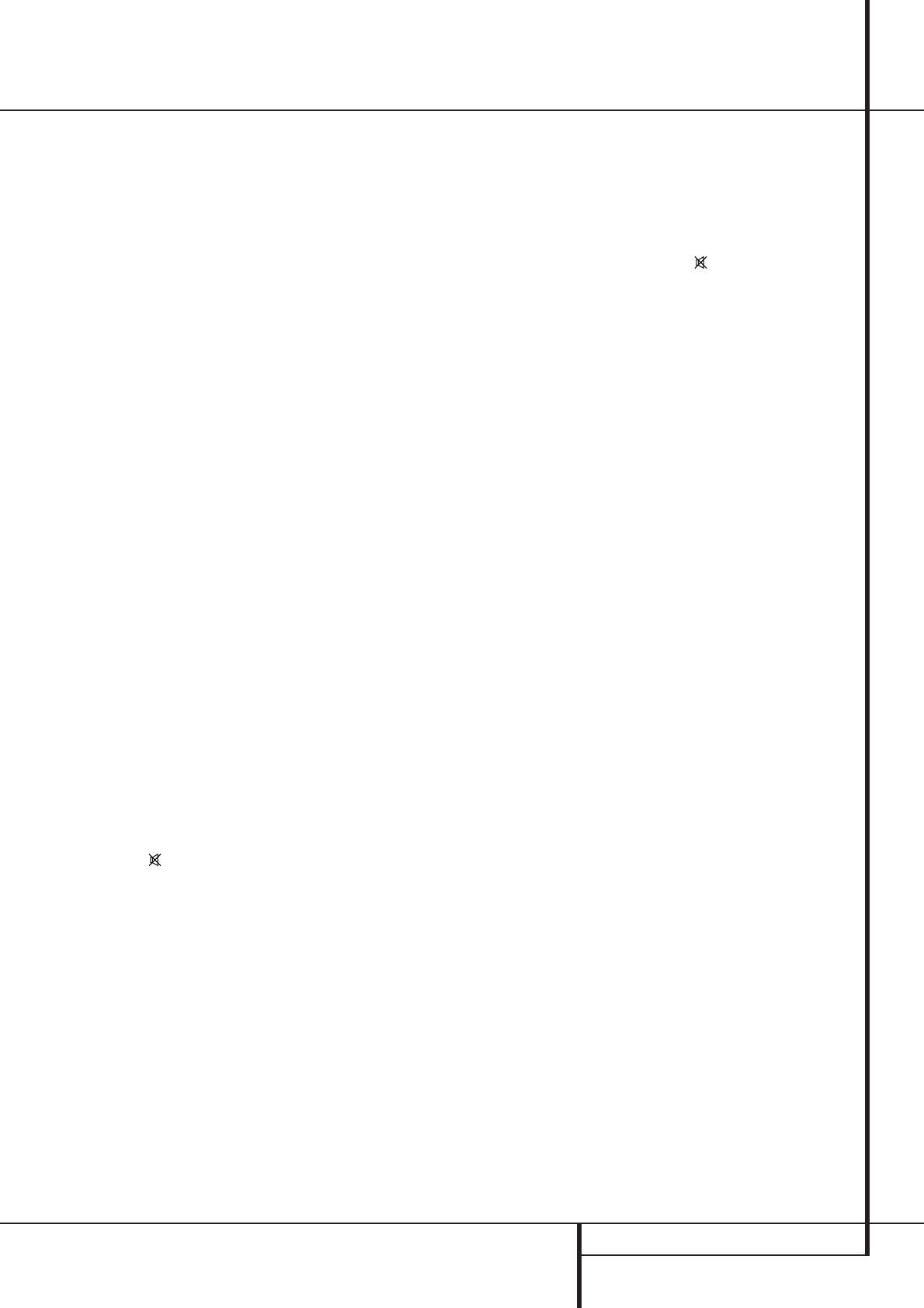PROGRAMMING THE 39
Progr
T
remote control that will control not only the
receiver’ but also most popular br
of audio and video equipment, including CD
players TV sets cable boxes VCRs satellite
receivers and other home-theater equipment.
Once the
with the codes for the products you own, it is
possible to eliminate most other remotes and
replace them with the convenience of a single
universal remote control.
Programming the Remote
with Codes
As shipped from the factory
programmed for all as well as
those of most Harman Kardon CD changers
players
by following one of the methods below
program the remote to oper
devices from other manufacturers
Note: TInput Selector button Video 4
4
cannot be programmed with codes as it functions
as input selector for the
the default code "001" can be programmed on
the Abutton
5
.
Direct Code Entry
T
remote to work with different products
1. Use the tables in the following pages to deter-
mine the three-digit code or codes that match
both the product type (e VCR, and the
specific brand name
number for a brand, mak
choices
2. T
A
3. Press and hold both the Input Selector
4
for the type of product to be entered (e VCR,
TV) and the Mute button
b
at the same
time WProgram/SPL Indicator
2
turns amber and begins flashing, release the but-
tons
within 20 seconds
4. If the unit you wish to progr
4000 remote has a remotable P
tion, follow these steps:
a. P
to be programmed, and enter the first three-
digit code number using the Numeric buttons
H
. If the unit being programmed turns off the
correct code has been entered. Press the Input
Selector
4
again, and note that the red
light under the Input Selector will flash three
times before going dark to confirm the entry
b
turn off continue to enter the three-digit code
numbers until the equipment turns off
point, the correct code has been entered. Press
the Input Selector
4
again and note that
the red light under the Input Selector will
flash three times before going dark to confirm
the entry
5. If the P
grammed cannot be remoted, follow these steps
(max. 20 seconds after step 3 above
3 must be repeated first):
a. Enter the first three-digit code number using
the Numeric buttons
H
and press the
Input Selector
4
again. Press the remote
button of any transport function remotable
with the unit, ePor Play
fl
N
.I
the unit being programmed starts that func-
tion, the correct code has been entered.
b
button was pressed, repeat steps 3 and 5a
above with the next three-digit code number
listed in the setup code table for that brand
and product type
on the transport function tr
6. T
certain that the product operates properly K
in mind that many manufacturers use a number
of different combinations of codes
idea to mak
P
and transport controls work as they should. If
functions do not work properly
use a different remote code
7. If the unit does not react to any code en-
tered, if the code for your product does not
appear in the tables in this manual, or if not all
functions operate properly try programming the
remote with the
Note on Using the
a Harman Kardon CD Recorder.
As shipped from the factory the remote is pro-
grammed for controlling Harman Kardon CD
players
of the CD Recorder CDR2 and CDR20 (see func-
tion list on page 44) too after the code ”002” is
entered to the CD Selector button
2
as
described above
control commands the code ”001” must be
entered.
Auto-Search Method
If the unit you wish to include in the
remote is not listed in the code tables in this
manual or if the code does not seem to operate
properly
code using the
Note that the
with units whose P
remoted:
1. T
the
2. Press and hold both the Input Selector
4
for the type of product to be entered (e VCR,
TV) and the Mute button
b
at the same
time When the Program/SPL Indicator
2
turns amber and begins flashing, release the but-
tons
within 20 seconds
3. To find out if the code for your unit is pre-pro-
grammed, point the
the unit to be programmed, and press and hold
the
⁄
button
D
.
codes from the remote’ with
each flash of the red light under the Input
Selector
4
indicating that a code has been
sent.
off
⁄
button
D
. Note
that it may tak
right code is found and the unit turns off
4. When the
⁄
button was not released in time
after the unit turned off the proper code will be
”overrun”. That’
made: T
Input Selector
4
still lights red, press the
⁄
button
D
once
¤
button
D
once
too W the right code was
found, when not, the code was ”overrun”.
find the correct, while the Input Selector
4
still lights red, press (not hold pressed) the
¤
button
D
repeatedly to step backwards
through the codes available and observe the
reaction of the unit at each press As soon as the
unit turns off the correct code is found.
5. Press the Input Selector
4
again, and
note that the red light will flash three times
before going dark to confirm the entry
6. T
certain that the product operates
that many manufacturers use a number of differ-
ent combinations of codes
to mak
works
controls
work properly
a different code
Code Entry method.
Code Readout
When the code has been entered using the
Search method, it is always a good idea to find
out the exact code so that it may be easily
reentered if necessary Y
codes to verify which device has been
programmed to a specific Control Selector
button.