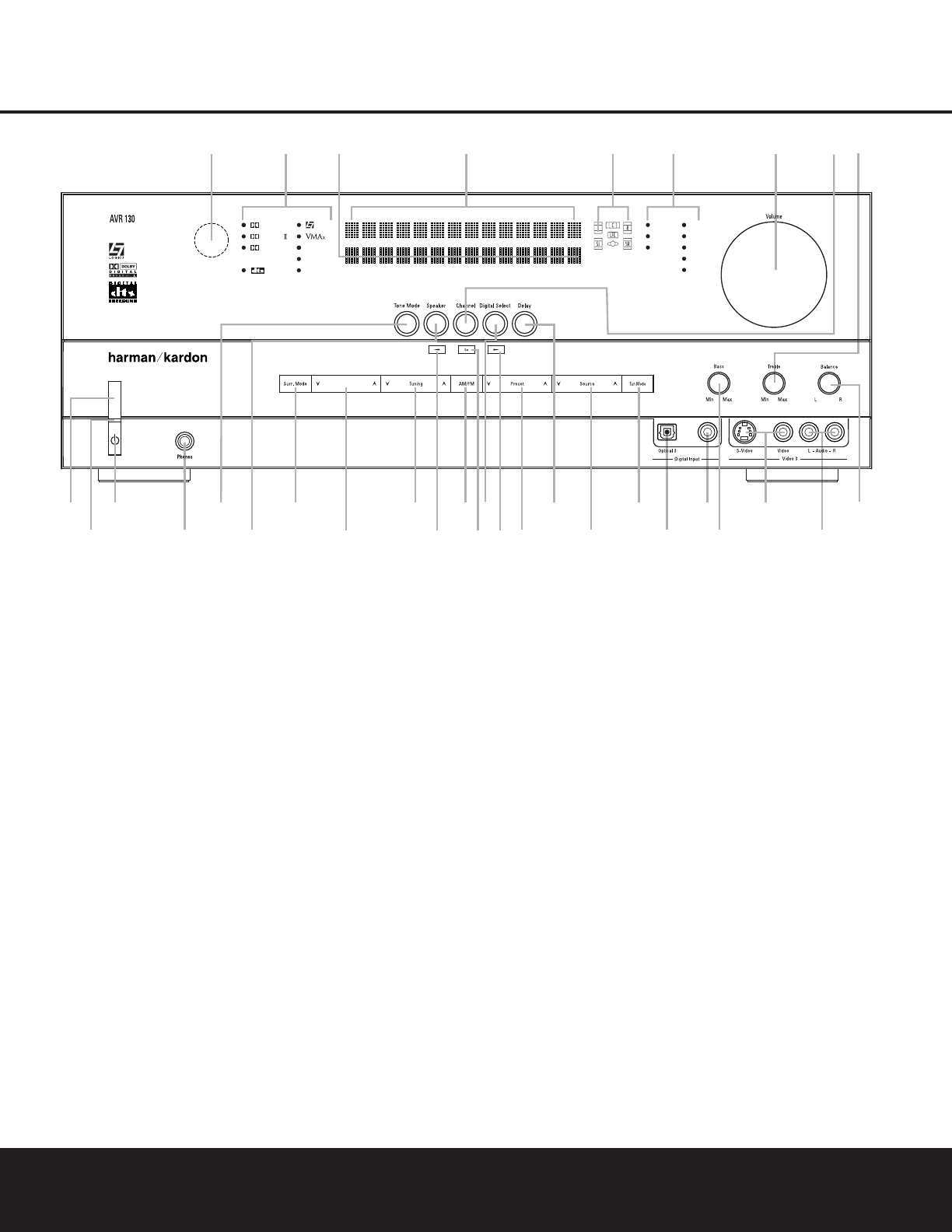FRONT-PANEL CONTROLS 5
1 Main Power Switch: Press this button to apply
power to the AVR 130. When the switch is pressed
in, the unit is in a Standby mode, as indicated by the
amber LED
2 above the Standby/On Switch 3.
This button MUST be pressed in to operate the unit.
To turn the unit off and prevent the use of the
remote control, this switch should be pressed until it
pops out from the front panel and the word “OFF” is
seen at the top of the switch.
NOTE: This switch is normally left in the “ON” position.
2 Power Indicator: This LED lights amber when the
unit is in the Standby mode to signal that the AVR is
ready to be turned on. When the unit is
in operation,
the indicator is blue.
3 Standby/On Switch: When the Main Power
Switch
1
is “ON,” press this button to turn on the
AVR 130; press it again to turn the unit off. The
Power Indicator
3
turns blue when the unit is on.
4 Headphone Jack: This jack may be used to listen
to the AVR 130’s output through a pair of headphones.
The speakers will automatically be turned off when the
headphone jack is in use.
5 Tone Mode Selector Buttons: Pressing this but-
ton enables or disables the Bass and Treble tone con-
trols. When the button is pressed so that
TONE
IN
appears in the Lower Display Line ¯, the
Bass Ó and Treble Ú controls may be used to
adjust the output signals. When the button is pressed
once or twice so that the words
TONE OUT
appear in the Lower Display Line ¯, the output
signal will be “flat,” no matter how the actual
Bass and
Treble Controls ÓÚ are adjusted.
6 Speaker Selector: Press this button to begin the
process of configuring the unit to match the type of
speakers used in your listening room. (See pages
16–19 for more information on speaker setup and
configuration.)
7 Surround Mode Group Selector: Press this
button to select the top-level group of surround
modes. Each press of the button will select the
current mode in each of the major groupings (e.g.,
Dolby, DTS, Logic 7, DSP, Stereo).
When the button is pressed so that the name of a mode
in the desired surround-mode group appears in the on-
screen display and in the
Lower Display Line ¯,
press the
Surround Mode Selector 8 to cycle
through the individual modes available. For example,
press this button to select Dolby modes, and then press
the
Surround Mode Selector 8 to choose from the
various mode options.
FRONT-PANEL CONTROLS
1 Main Power Switch
2 Power Indicator
3 Standby/On Switch
4 Headphone Jack
5 Tone Mode Selector Buttons
6 Speaker Selector
7 Surround Mode Group Selector
8 Surround Mode Selector
9 Tuning Selector
) ‹/› Buttons
! Tuner Band Selector
@ Set Button
# Digital Input Selector
$ Preset Stations Selector
% Delay Adjust Selector
^ Input Source Selector
& Tuner Mode Selector
* Optical 3 Digital Input
( Coaxial 3 Digital Input
Ó Bass Control
Ô Video 3 Video Input Jacks
Video 3 Audio Input Jacks
Ò Balance Control
Ú Treble Control
Û Channel Adjust Selector
Ù Volume Control
ı Input Indicators
ˆ Speaker/Channel Input Indicators
˜ Upper Display Line
¯ Lower Display Line
˘ Surround Mode Indicators
¸ Remote Sensor Window