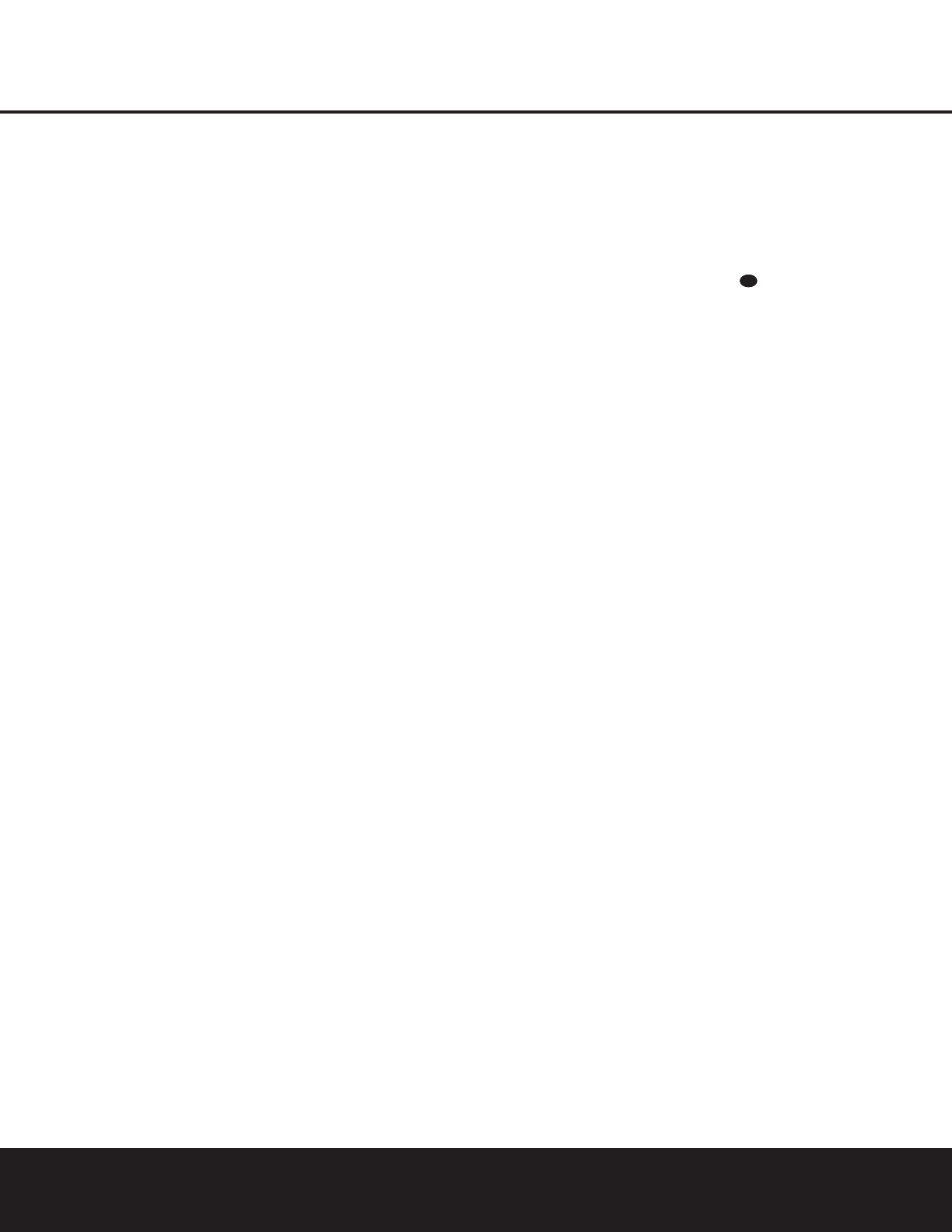6 FRONT-PANEL CONTROLS
FRONT-PANEL CONTROLS
8 Surround Mode Selector: Press this button
to select from among the available surround mode
options for the mode group selected. The specific
modes will vary based on the number of speakers
available, the mode group and if the input source is
digital or analog. For example, press the
Surround
Mode Group Selector
7 to select a mode grouping
such as Dolby or Logic 7, and then press this button
to see the available mode choices. For more informa-
tion on mode selection, see pages 22 and 23.
9 Tuning Selector: Press the left side of the button
to tune lower-frequency stations and the right side of
the button to tune higher-frequency stations. When the
tuner is in the MANUAL mode, each tap will increase
or decrease the frequency by one increment. When
the tuner receives a strong enough signal for adequate
reception,
MANUAL TUNED will appear in the
Lower Display Line ¯. When the tuner is in the
AUTO mode, press the button once, and the tuner will
scan for a station with acceptable signal strength.
When the next station with a strong signal is tuned,
the scan will stop and the
Lower Display Line ¯
will indicate AUTO TUNED. When an FM Stereo
station is tuned, the display will read
AUTO ST
TUNED
.
To switch back and forth between the Auto and
Manual tuning modes, press the
Tuner Mode
Selector
&.
) ‹/› Buttons: When configuring the AVR 130’s
settings, use these buttons to select from the choices
available,
as shown in the Upper or Lower Display
Lines
˜¯.
! Tuner Band Selector: Press this button to turn
the AVR on and switch to select the Tuner as the input
source. Press it again to switch between the AM and
FM frequency bands. (See page 25 for more informa-
tion on the tuner.)
@ Set Button: When making choices during the
setup and configuration process, press this button to
enter the desired setting into the AVR 130’s memory.
# Digital Input Selector: Press this button to
select one of the digital inputs or the analog input for
any source. (See pages 23–25 for more information
on digital audio.)
$ Preset Stations Selector: Press this button to
scroll up or down through the list of stations that have
been entered into the preset memory. (See page 25
for more information on tuner presets.)
% Delay Adjust Selector: Press this button to
begin the steps required to enter delay settings. (See
page 19 for more information on delay times.)
^ Input Source Selector: Press this button to
change the input by scrolling up or down through the
list of
Input Indicators ı.
& Tuner Mode Selector: Press this button to select
Auto or Manual tuning. When the button is pressed so
that
AUTO appears in the Lower Display Line ¯,
the tuner will search for the next station with an
acceptable signal when the
Tuning Selector 9u
is pressed. When the button is pressed so that
MANUAL appears in the Lower Display Line ¯,
each press of the
Tuning Selector 9u will
increase the frequency.This button may also be used to
switch between Stereo and Mono modes for FM radio
reception. When weak reception is encountered, press
the button so that
MANUAL appears in the Lower
Display Line
¯ to switch to Mono reception. Press it
again to switch back to STEREO mode. (See page 25
for more information on using the tuner.)
* Optical 3 Digital Input: Connect the optical digital
audio output of an audio or video product to this jack.
When the input is not in use, be certain to keep the
plastic cap installed to avoid dust contamination that
might degrade future performance.
( Coaxial 3 Digital Input: This jack is used for
connection to the output of portable audio devices,
video game consoles or other products that have a
coax digital audio jack.
Ó Bass Control: Turn this control to modify the low-
frequency output of the left/right channels by as much as
±10dB, when the unit is in the “Surround Off” mode.
Ô Video 3 Video Input Jacks: These jacks may be
used for temporary connection to the composite or S-
Video output of video games, camcorders or other
portable video products. You may make a connection
to either jack at any time, but not both simultaneously.
Video 3 Audio Input Jacks: These audio jacks
may be used for temporary connection to video
games or portable audio/video products such as cam-
corders and portable audio players.
Ò Balance Control: Turn this control to change the
relative volume for the front left/right channels.
NOTE: For proper operation of the surround modes
this control should be at the midpoint or “12 o’clock”
position.
Ú Treble Control: Turn this control to modify the high
frequency output of the left/right channels by as much as
±10dB, when the unit is in the “Surround Off” mode.
Û Channel Adjust Selector: Press this button to
begin the process of trimming the channel output lev-
els using an external audio source. (For more informa-
tion on output level trim adjustment, see page 26.)
Ù Volume Control: Turn this knob clockwise to
increase the volume, counterclockwise to decrease
the volume. If the AVR 130 is muted, adjusting the
Volume Control Ù will automatically release
the unit from the silenced condition.
ı Input Indicators: The name of the selected input
will appear here.
ˆ Speaker/Channel Input Indicators: These indi-
cators are multipurpose, indicating both the speaker
type selected for each channel and the incoming data-
signal configuration. The left, center, right, right surround
and left surround speaker indicators are composed of
three boxes, while the subwoofer is a single box. The
center box lights when a “small” speaker is selected,
and the two outer boxes light when “large” speakers are
selected. When none of the boxes are lit for the center,
surround or subwoofer channels, no speaker has been
assigned that position. (See page 16 for more informa-
tion on configuring speakers.) The letters inside each
box display the active input channels. For standard ana-
log inputs, only the L and R will light, indicating a stereo
input. For a digital source, the indicators will light to dis-
play the channels being received at the digital input.
When the letters flash, the digital input has been inter-
rupted. (See pages 18–19 for more information on the
Channel Indicators.)
˜ Upper Display Line: Depending on the unit’s sta-
tus, a variety of messages will appear here. In normal
operation, this line will show the current input source
and which analog or digital input is in use. When the
tuner is the input, this line will identify the station as AM
or FM and show the frequency and preset number, if
any.
¯ Lower Display Line: Depending on the unit’s sta-
tus, a variety of messages will appear here. In normal
operation, the current surround mode will show here.
˘ Surround Mode Indicators: The name of the
selected surround mode will appear here.
¸ Remote Sensor Window: The sensor behind
this window receives infrared signals from the remote
control. Aim the remote at this area and do not block
or cover it.