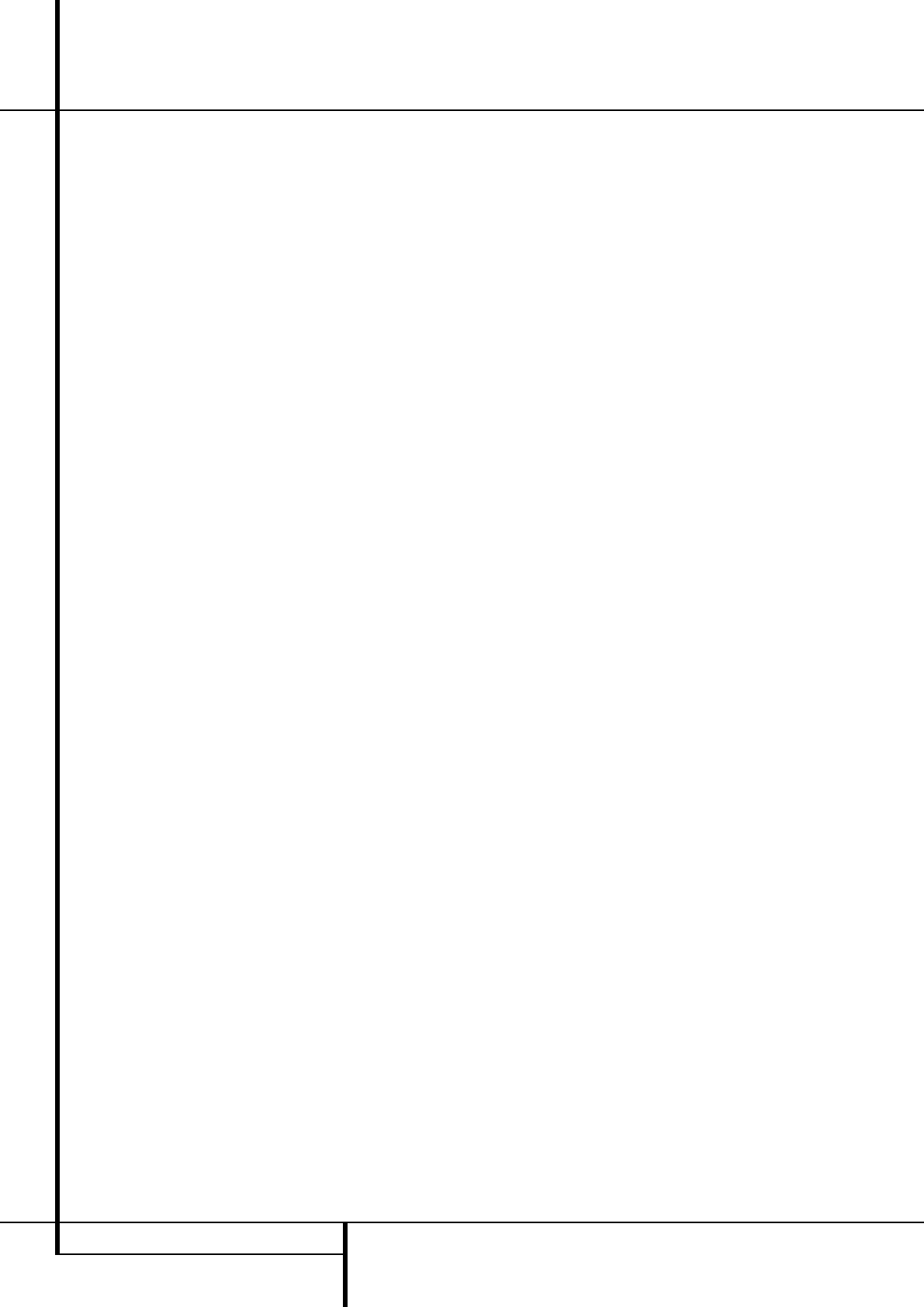T A 255/A 355 is equipped with a pow
erful remote control that will control not only the
receiver’ functions but also most popular
brands of audio and video equipment, including
CD players TV sets, c boxes VCRs, satellite
receivers and other home-theater equipment.
Once the A remote is pro with the
codes for the products you own, it is possible to
eliminate most other remotes and r them
with the convenience of a s universal
remote control.
Programming the Remote
with Codes
As s from t fa the r i full
pro fo all A f a we as
tho of m Ha K C chan DVD
pla C p and c deck as we as
the n c for t Appl iP In
add by fo one o the m bel
you m pr the r t ope a wid
r of d fro othe manu
Direct Code Entry
T method is t easiest w to program your
remote to work with different products
1. Use the tables in the separate setup-code
guide to determine the three-digit code or codes
that match both the pro type (e.g., VCR, TV),
and the specific brand name. If there is more
than one number for a b mak note of the
different choices
2. T on the unit you wish to progr into the
A remote.
3. Pr an hold the I Select
c
for
the type of product t be entered (e DVD TV)
more than 3 seconds, u it lights up then
release it. It is important that you begin the next
step within 20 seconds.
4. I the u y wis to pr into t
A r h a r P on/o fun
tio fol th ste
a. P t A r t t unit t be
pro and en th firs thre
cod numb usi the N but
k
.
If t uni bein prog tur off t c
rec code h be ent Press t Inp
Select
c
aga a n th the r li
und the Inp Selector w fl th
tim bef go dar to co t en
b If the product to be programmed does NO
turn off c to enter the three-digit code
numbers until the equipment turns off At this
point, th c code has been entered.
Press the Input Selector
c
again and note
that the red light under the Input Selector
will flash three times before going dark to
confirm the entry
5. I th Power function of the unit to b pro-
grammed cannot be remoted, follow these steps
(max. 2 s after step 3 above or els step
3 must be repeated fi
a. E the first th code number using
t
he Nume buttons
k
a
nd press the Input
Sel
c
again. Pre the re button
of any transport function remotable with the
u
nit, e P or Play
fl
e
.
If the unit
being programmed starts that function, the
correct code has been entered
b If the unit does not start the function whose
button was pressed, repeat steps 3 and 5a
above with the next three-d code number
listed in the setup c table for that br
and product type, un the unit reacts p
on the transport function transmitted.
6. T a of the fu on the remote to mak
certain that the product oper properly K
in mind that many m use a number
of different combinations of codes so it is a
good idea to make certain that not only does the
P control w but that the volume chan-
nel and transport controls work as they should.
If functions do not w properly, you may need
to use a different r code.
7. If the u d n rea to any c
ente if t code for y pro d not
appe in the t in the separat setu
guid or i not a fun operate proper
try programm t rem w th A
Sear Me
Auto-Search Method
If the unit you w to in in the A
remote is not listed i the code tables in the
separate setup-code guide or if the code does
not seem to operate properly you may wish to
program the correct code using the Auto Search
method that follows. Note that the Auto Search
method works only with units whose P
functions can be remoted:
1. T on th product that you wish to include
in the A re
2. Press and hold the Input Selector
c
for
the type of product to be entered (e DVD TV)
more than 3 seconds, until it lights up then
release it. It is important that you begin the next
step within 20 seconds.
3. T find out i the c for your unit is pre-pro-
grammed, poi the A r tow t uni
to b prog and pre and h t
⁄
but
f
. E p o the b send the
P s for o set cod numb a
k the b down s a s of c
fro the r bui d b w e
fla of t red l u t Inpu S
c
ind that a c h be sen W
the d to be p turn
off re t
⁄
but
f
. N
that it ma tak one minute or m until the
right co is found and t unit turns of
4. When the
⁄
button was not released in time
after the unit turned off the proper code will be
”overrun”. T why a function te should be
made: T th unit on again an while the
Input Selector
c
still lights red, press the
⁄
but
f
once then the
¤
button
f
once too
When the unit turns off the right code was
found, w n the code was ”overrun” To re-
find the correct code, while the Input Selector
c
still lights red, press (not hold pressed) the
¤
button
f
repeatedly to step backwards through
the codes available and observe the reac of
the unit at each p soon as the unit turns
off the correct code i found.
5. P th Input Selector
c
again, and note
that the red light wi flash three time before
going dark to confirm the entry
6. T all of the functions on the r to make
certain that the product oper K in mind
that many manufacturers use a numbe of differ
ent combinations of codes, and it is a good idea
to mak ce that not on the P control
works but the volume channel and transport
controls as appropriate If all functions do not
work properly you may need to Auto-S for
a different code, or e a code via the Direct
Code Entry method.
Code Readout
When the code has b entered using the Auto
Search method, it is always a good idea to find
out the exact code so that it may be easily reen-
tered if necessary Y may also read the codes
to verify which device ha been programmed to
a specific Control Selector button.
1. P a hold the Input Selector
c
for
the device you wish to find the code for more
than 3 seconds, u it lights up, the release it.
Release the button and begin the next step
within 20 seconds.
2. P th OK button
x
. T Input Selector
Button
c
will then blink green in a sequence
that corresponds to the three-digit c with a
one-second pause between each digit. Count
the number of blinks between each pause to
determine the digit of the code One blink is the
number 1, two blinks is the number 2, and so
forth. N th a rapid "Flick" (which is s
than a blink), is used to indicate a “0.”
Progr the Remote
42 P