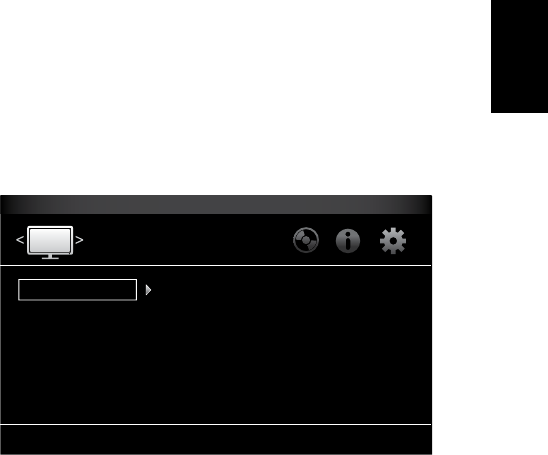ENGLISH
17
BDS Setting Up the Receiver
One T
receiver when a Blu-ray Disc or DVD is inserted will automatically turn on a connected
TV and switch it to the input where the BDS receiver is connected. NOTE:
support HDMI CEC (Consumer Electronics Control).
System Standby:
mode will automatically place the connected BDS receiver into standby mode.
TV must support HDMI CEC (Consumer Electronics Control).
System Upgrade:Select this option when you want to install a firmware upgrade for your
BDS receiver that you’ve downloaded from a Harman Kardon W
Kardon source.
(through the BDS receiver’
NOTE:
possible,
Initial Setup: Initial Setup,
on page 15).
BD-Live Storage: When you select the BD-Live features from a disc’
able to download additional content or other information via the Internet (through the BDS
receiver’
USB port.
and lets you delete previously-stored BD-Live content from the device.BD-Live
Interactivity on page 23,
Restore Defaults:
NOTE:This procedure deletes all preset FM sta
control password back to the factory default of 0000.
Language: This setting lets you set the Player Language for the Blu-ray Disc or DVD
player and the Disc Menus,
language. NOTE:
played,
Playback: The Playback option allows you to set the following disc playback features:
Show Angle This option lets you select whether or not the angle icon will
automatically be displayed when a disc with multiple camera angles is played.
Auto Play:This option lets you select whether discs will automatically begin playing when
they are inserted into the BDS receiver’
Show PIP Icon: This option lets
will be displayed automatically when a Blu-ray Disc recording with PIP content is played.
Secondary Audio
Icon will automatically be displayed when a Blu-ray Disc recording with secondary audio
content is played.
Disc Resume:This option lets you select whether or not a disc that has been ejected
while playing will resume play from that location when it is re-inserted into the receiver’
disc player
DivX
®
VOD DRM:This option displays your receiver’
Rights Management registration information.
Parental Control:
the level of parental control you want active.
enter a new or existing password. NOTE:
Force Pairing: This option turns Bluetooth pairing on so you can pair the receiver with
a new device.
Network:
Information: This displays your network’
BDS 277 and BDS 577 units also display the
Connection T This option tests for a working network connection to the BDS receiver
IP Settings:
manually
the Auto
BD-Live Connection:
preferences.
with BD-Live content is played.
BD-Live certified.
Proxy Settings:“Disabled”
their selection.
your network requires a proxy setting.
cases,
Display Settings
Configure and optimize the settings for y
TV
Video Processing
Aspect Ratio
Resolution
Color Space
Film Mode
HDMI Deep Color
TV Standard
16:9 Full
Auto
RGB
Off
On
Auto
Displa
TV: This option allows you to set the following display parameters:
Aspect Ratio: This option lets you select how you want 4:3 programs displayed on a
16:9
to fill a 16:9
boxes on either side of the picture,
without distortion.
“4:3 Letterbox”
preserving the program’
Resolution:
selects the best resolution for your
Color Space:This option lets you match the BDS receiver’
space of the connected
display to determine the color space it uses.
Film Mode:If your
video-refresh rate that is a whole-number multiple of 24), set F
maximum resolution from Blu-ray disc content mastered at 24 frames per second. If your
display cannot handle a 1080p/24Hz signal,
will upconvert 24-frame-per
HDMI Deep Color:This option allows you to adjust the resolution of color output to your TV
your
• On:
not support 36-bit Deep Color
• Off:
TV Standard:This option allows you to set the BDS receiver to match your area’
television standard.
receiver to match the standard of the connected TV automatically
NOTE:
DivX content while it switches to the PAL mode.
HDMI 3D:This option lets you determine how the BDS receiver will handle HDMI 3D
content.
receiver to play 3D content in 3D automatically
TV that is not 3D capable, select