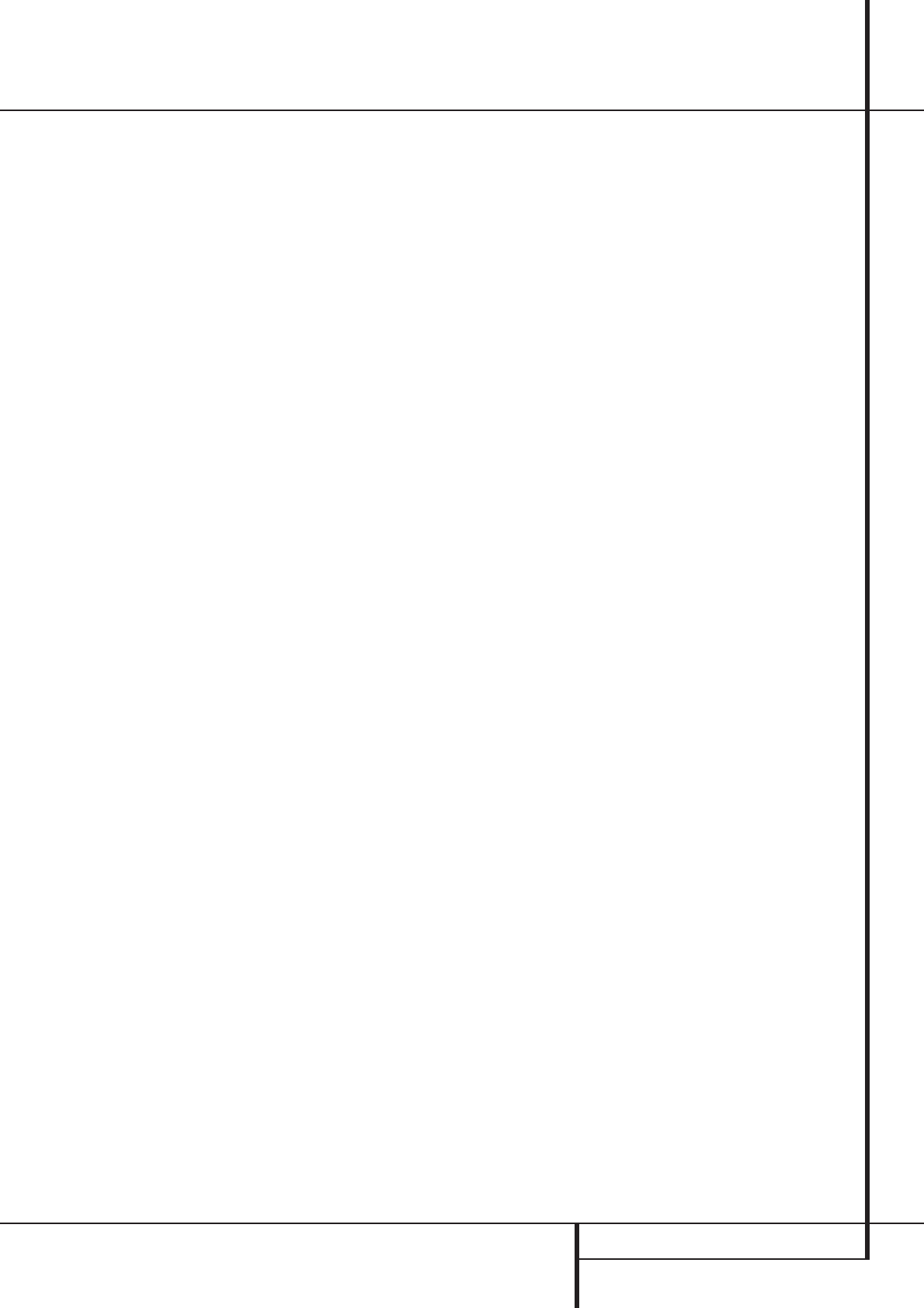CD RECORDING 21
CD Recording
Making recordings on the CDR 30 is simple and
easy once you become accustomed to the basics
of CD Recording. Before making your first record-
ing, please tak
Basics on page 14. In particular you will need to
become familiar with the types of discs that may
or may not be used in the CDR 30. In addition,
some terms used in the following pages may be
new to you. T
mation will help you to mak
using the CDR 30’
• In the following the terms "analog dubbing"
or "analog recording" will say only that the
signal fed to the CDR30 for recording is ana-
log. Of course in the CDR30 all analog record
signals will be converted to digital (A/D con-
verter) and recorded on discs in digital form
only
• The CDR 30 accepts analog inputs and digital
coax or optical inputs Before making a record-
ing, be certain that you have selected the cor-
rect input, using the Input Select Button
ı
.
• After a disc is recorded, it must be finalized.
T
data to the disc and mak
machines Until a disc is properly finalized, it
may not be played on standard CD players
• The CDR 30 may record on either CD-R or
CD-RW discs but they must be of the type
specifically designed for use in consumer
CD recorders
looking for the words in the
compact disc logo on the blank disc or its pack-
aging. Discs with the logo reading only
“Compact Disc/Recordable” are designed for
computer data recording, and they may not be
recorded using the CDR 30.
• CD-R discs may not be erased or have material
added to them once they have been finalized.
• At least four (4) seconds of blank recording
time must remain on an unfinalized disc for
recording to tak
•
recorded on a disc is 99.
• Note that some rare CD-R/CD-RW audio
recording discs may be used for single-speed
recordings only
warning, make certain not to dub at 2x or 4x
speed. However the CDR 30 has been tested
for compatibility with a wide range of blank
discs from manufacturers throughout the
world. In most cases blank discs will produce
high-quality recordings at any dub speed.
• In some rare cases
certain CD-R discs If you find that a CD-R disc
plays in some players but not in others the
fault is most lik not with the
recorded disc or the CDR 30. Remember that
CD-RW discs made in the CDR 30 will play only
in CD players that are specially designed to
accommodate CD-RW discs Note that most
DVD players are compatible with finalized CD-
RW discs but many are not with CD-R discs
• Some commercial CD discs may contain a copy
protection data bit that will prevent a digital
copy of the disc to be dubbed from external CD
players (analog copies always can be made
from external sources as well as internal dub-
bings see next chapter). In that caseCopy
Prohibit Indicator
I
will light to remind
you that the inability to record is intentional,
and not the result of a problem with the
CDR 30.
•
Management System (SCMS) to protect the
rights of copyright owners
possible to mak
your own personal use it is not possible to
mak
including CDP
an analog copy of a digital copy
• computer
data discs CD-based computer or video-game
discs or digital audio discs with a sample rate
that is not compatible with the range of the
CDR 30s sample-rate converter
• Discs containing MP3 data may only be copied
to the standard CD
Recordings on the CDR 30 may be made in a
number of ways:
• Discs may be dubbed using the playback deck
on the CDR 30 as a source
be made in real time at twice normal speed, or
at four times normal playback speed (from
MP3 discs only in real time). More information
on Disc Dubbing see next chapter
• Synchronized digital Recordings may be made
from an external CD or MD player or other digi-
tal source that is synchronized with the dub
being made in the CDR 30, see chapter "Sync
Recording" on page 23.
• Analog or digital recordings may be made from
any compatible external digital source see
chapter "Recording F
on next page
•
external analog source see chapter "Recording
F
Disc Dubbing
T
is to use the CDR 30’
First, insert a blank CD-R/CD-RW or a disc with
sufficient blank space for recording in the
Record Drawer
%
. When the disc is inserted,
the CDR 30 will examine it to determine if it is a
CD-R or CD-RW disc, and optimize itself for the
best possible recording. TOPC
message (Optical Processing Calibration) in the
Time/Message Display
F
.
Place the disc to be dubbed in the Play Drawer
3
and wait until the
read and the Time/Message Display
F
shows
the track and running time data for the disc.
Next, select a dub speed. T
times dubbing, where the recording tak
1/4 of the actual running time of the disc.
However with the CDR 30 you may also select
x1 (real time) dubbing or x2 dubbing. Press the
Speed button
!
to select a speed as indicated
by the x2/x4 Indicators
H
. When no Speed
Indicator lights the unit is set to real-time
recording. Note that the slower the record-dub
speed, the more tolerant the unit is of errors on
the blank or played disc. However with most
high-quality blank discs the 2x and 4x speeds
should not present a problem. Note also the 2x
and 4x speed dub is not possible with an MP3
disc.
Before beginning a dub mak
is sufficient blank space on the record disc. T
this select the total remaining time to be shown
in the record side Time/Message Display
F
by pressing the Display button
ˆ
R
once in
stop mode
the total time of the disc to be dubbed, which is
shown in the play side Time/Message Display
F
.
If you wish to copy the entire disc, proceed to the
next step However if you wish to copy only one
track from a disc, first select that track by press-
ing the Next Button
˝
M
until the track
number appears in the Time/Message Display
F
or enter the track number directly with the
Numeric K
E
on the remote
When you are ready to start the dub press the
Dubbing Button ) if the entire disc (or all
tracks progr see Notes on page 22) is to
be copied, or the 1 9,i
you wish to copy only one track. During this
process the Dubbing Indicator J will light,
the Record Indicator O will flash, a BUSY
message will flash in the Record Deck’Time/
Message Display
F
and all tracks on the disc
to be dubbed will be examined if copy prohibited
or not and their numbers will count up subse-
quently in the playback deck´s Information
Display
˜
(not with MP3 discs). When the
record side Information Display returns to nor-