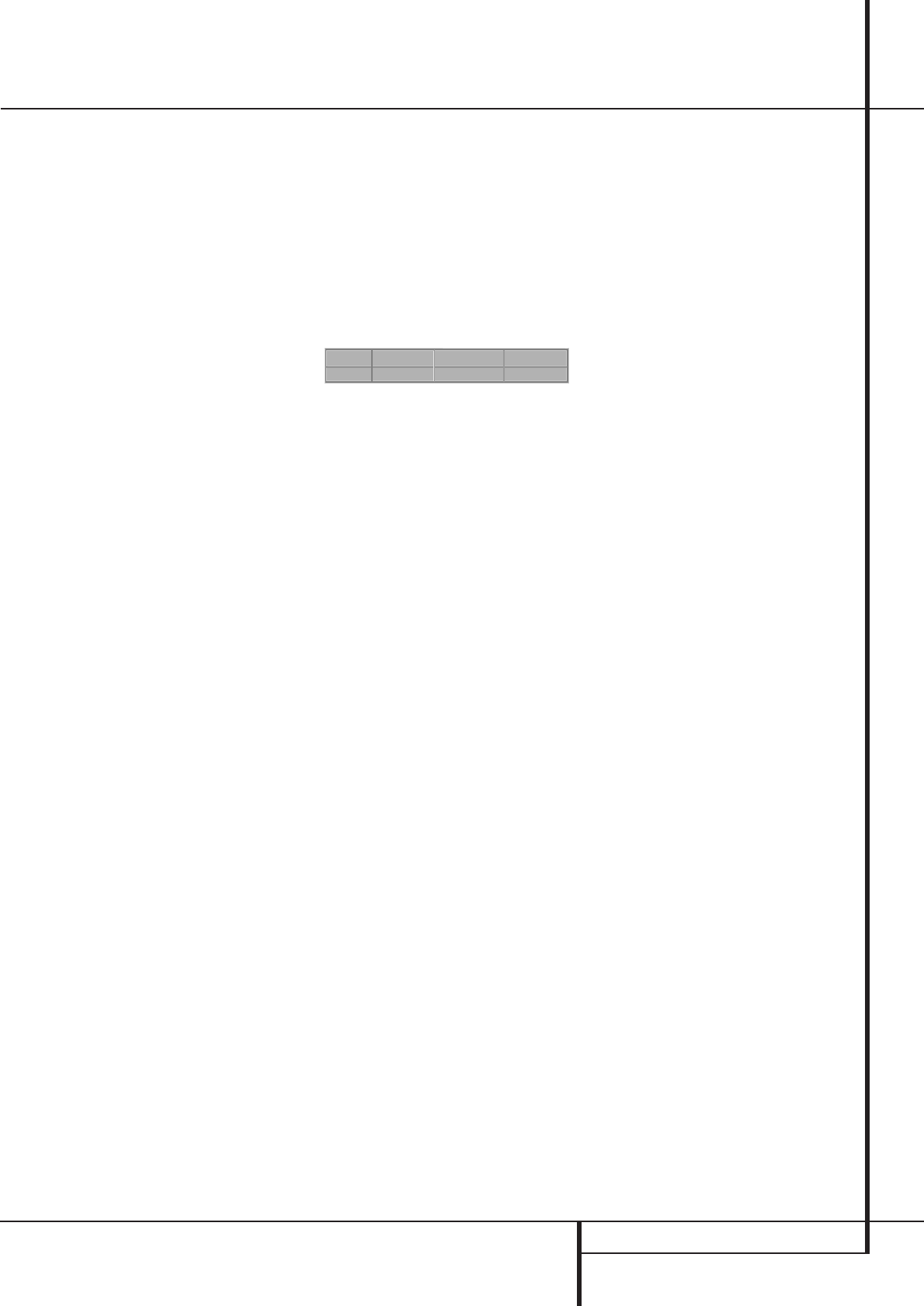CD PLAYBACK 25
CD Playback
Compatibility of Discs
Before you load a disc, make sure that it is
compatible with the player.
Note that the following discs CANNOT be used
with this player.
■ Laserdisc
■ Pure Data Disc without MP3
■ MiniDisc
To Load and Play an Audio CD
Make sure that you have properly connected the
DVD player:
1. Press OPEN/CLOSE on the front of the DVD
player or on the remote, the disc tray opens.
2. Place a disc gently into the tray with the disc’s
label facing up.
3. Press PLAY to close the disc tray. The DVD
player reads the disc’s table of contents and
the disc starts to play.
4. To search forward or reverse through the
track, press SEARCH (forward/reverse) on the
remote. To pause play, press PAUSE on the
remote or on the front panel. To release the
pause, press PAUSE or PLAY on remote or on
front panel again.
5. Press STOP to stop playback.
■ All playback basics and transport functions are
described in detail on page 15.
Audio CD Playback Features
When playing audio CD’s, your DVD player has
the same features as a CD player, including track
skip, repeat play and programmed playback. The
on-screen Info Display, appearing when REPEAT
or RANDOM is pressed (see page 27), and the
Status Bar shown below, appearing automatically
when the CD is played, let you choose various
playback features.
Track: The number shown indicates the number
of the track that is currently playing.
Bookmarks: Highlight this area and press enter
to set or go to bookmarked locations on a disc.
Time Display Type: This shows the type of time
indication being shown: Time Elapsed or
Remaining for the Current Track, Total Elapsed for
the Disc, or Total Remaining for the Disc.
Using the Status Bar
As soon as a CD is played the Status Bar will
appear automatically. To delete it from screen,
press STATUS or CLEAR on the remote, to re-
access it, while the CD is playing, press STATUS
again. In the Display some of the playback
features are illustrated with an icon. To access a
feature, press the appropriate ARROW (
M
or
N
)
on the remote to highlight the icon. Each feature
is described in the following page.
Note:
To see the Status Bar, you must turn on your TV
and tune it to the appropriate Video Input
Channel.
Information Menus
With CDs you have the same access to Info
Menus about the disc loaded (like disc type or
Audio resolution) or the player settings as with
DVDs, see page 23.
However with CD you must press the INFO
button during Stop or Resume mode, not
during Play.