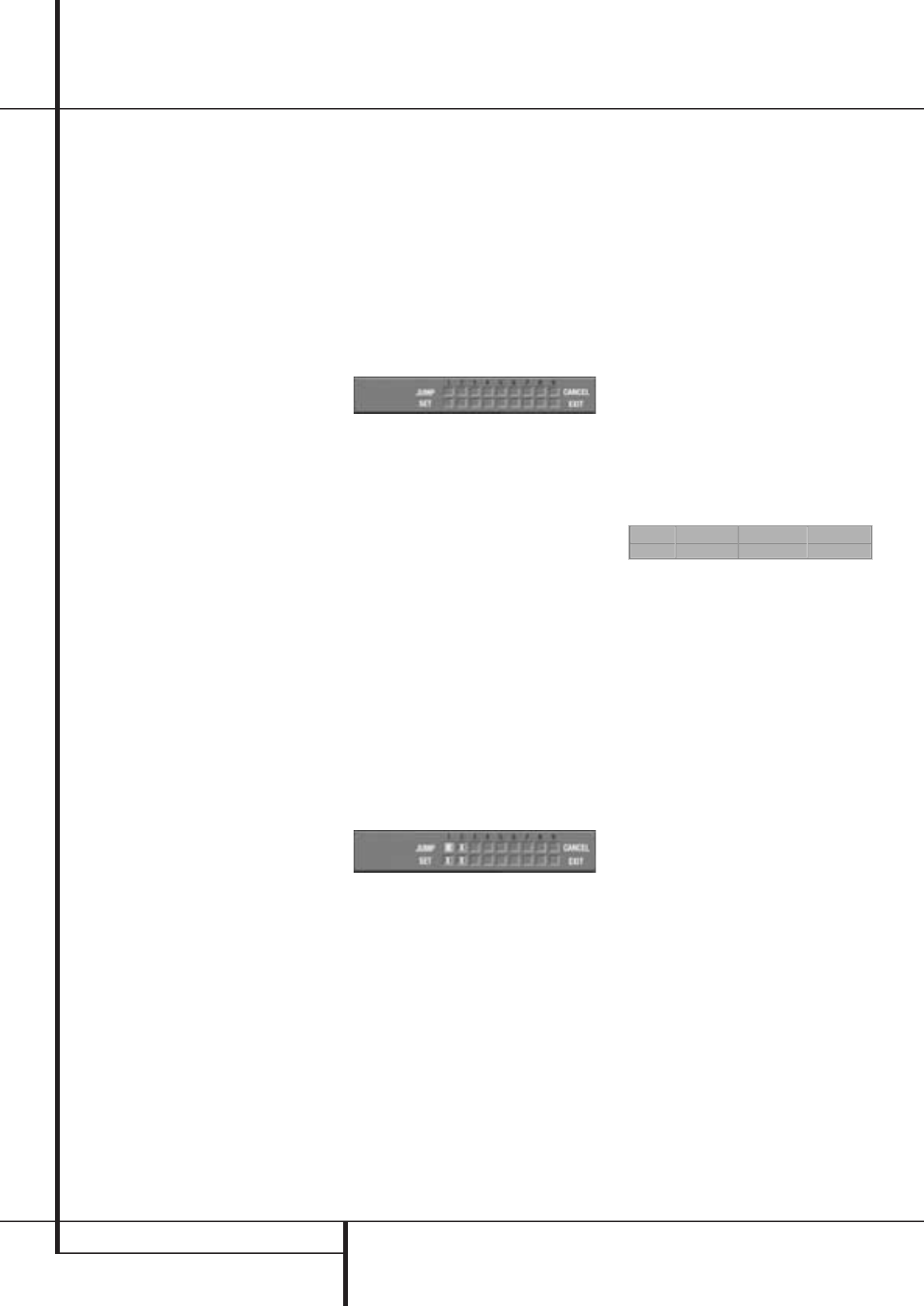26 CD PLAYBACK
CD Playback
Selecting a Track
1. During stop, resume or play mode, enter the
track number directly with the NUMBER (0~9)
buttons on the remote. The track selected will
be played at once.
2. Or press STATUS on the Remote to see the
Status Bar on the screen if it’s not on already
(as normally in play mode). Press ARROW (
M
or
N
) on the remote to highlight the Track No
icon if not already highlighted (in play mode
this icon is highlighted automatically). Enter
the Track NUMBER (0~9) on the Remote to
select Track No.
■ In all modes any CD-track (not with DVD) can
be selected directly by entering its number
with the NUMBER (0~9) buttons on the
remote, no matter if the Status Bar is on or
not.
■ You can skip through tracks forward or
backward by pressing the NEXT/PREV. buttons
(track skip X / W) on the remote or SKIP
(forward/reverse) on the front panel.
■ In stop mode the front display will show the
number of tracks recorded on a CD (below the
TRACK indicator) and the total time on disc.
Using Bookmarks
Bookmarks are a feature of the DVD 21 that
allows you to mark up to nine different points on
a disc and to quickly return to those points later.
The Bookmarks feature works on both DVD and
CD discs.
To Enter a Bookmark, Follow These Steps:
1. While a disc is playing, press STATUS on the
remote to see the Status Bar (if not already
shown).
2. Use the ARROW (
M
or
N
) until the ”Mark”
icon is highlighted and press ENTER, the
Bookmark menu appears.
3. Move the cursor with the ARROW (
K
) to the
"SET" line. When you reach the place on the
disc you want to mark, press ENTER.
4. To add marks, move the cursor with the
ARROW (
L
) to the ”SET” line (if not already
there), then move the cursor to any free frame
with the ARROW (
N
). Press ENTER when the
next place on disc you want to mark is
reached.
5. Press STATUS or move the cursor to EXIT and
press ENTER to return to the Status Bar or
press CLEAR on the remote to make the
Status Bar disappear from the screen.
Recalling a Bookmarked Scene:
1. While playing a disc, press STATUS on the
remote, the Status Bar appears.
2. Press the ARROW (
N
) on the remote, until the
Mark icon is highlighted.
3. Press ENTER.
4. The cursor automatically will highlight the first
mark in the ”JUMP” line of the Bookmark
menu.
5. Use the ARROW (
M
or
N
) on the remote to
select the bookmarked scene you want to acti-
vate.
6. Press ENTER to go to the bookmark.
7. Press STATUS or move the cursor to EXIT
(far right) and press ENTER to return to the
Status Bar.To make the Status Bar disappear
from the screen, press CLEAR on the remote.
NOTE: If all 9 bookmarks are in use, you can still
mark new scenes, but the previous bookmarks
will be erased.
Clearing Bookmarks
The bookmarks are cleared each time a disc is
removed from the player or when the power is
turned off completely (not to Standby only).
You may also clear all bookmarks by moving the
cursor to ”CANCEL” and pressing ENTER.
Selecting Time Display
The time display in the front panel display or at
the right of the Status Bar can be selected too:
1. If Status Bar is on, press ARROW
(
M
or
N
) on the remote to highlight the
”Time” section.
2. In normal operation the elapsed time of the
track being played is displayed, the Status Bar
reads T-ELAPSED.
3. When the TIME section is highlighted, press
ARROW (
K
) to view time remaining on the
track (T-REMAIN). Press again to view elapsed
time of the disc (D-ELAPSED). Press again to
view time remaining for the disc (D-REMAIN).
4. If you press ENTER while the TIME display is
highlighted, the player displays SET TIME. With
the NUMBER keys, you can enter an exact time
from which you wish the disc to play, then
press ENTER or PLAY to start playback from
the selected point on the disc.
■ To change the front panel time display while a
CD is playing without a TV screen, press
ARROW (
M
) twice. Press ARROW (
K
)
repeatedly to change time display: Track time
elapsed - track time remaining - disc time
elapsed - disc time remaining.